Power Fx columns were not too long ago announced by Microsoft for actual Dataverse similar to the existing feature in Dataverse for Teams. In today’s blog post as part of #365PostsIn365Days I’m going to take a look at this new data type we can now use in Dataverse, and tell you a little bit about it!
Important note 1…
It’s important to remember that at the time of this post being written this feature is still in preview and shouldn’t be used in production environments. You should refer to the documentation at learn.microsoft.com to find the latest status on this feature as to whether it has gone to G.A. (general availability) or not yet.
Important note 2…
The second thing to keep in mind when it comes to formula type columns is that the output from the formula you define to start with, will define the column type, for example, string. Once you have done this, this cannot be changed.
Creating a Power Fx column
To create a new Power Fx column, I’m going to start in a new solution and add an existing table that I want to make some changes to. This might not be the right approach for you with regards to solution layering, you might be better in an existing solution where your table customisations sit, though I’ll leave you to make this decision 🙂
Go ahead and click new, then column.
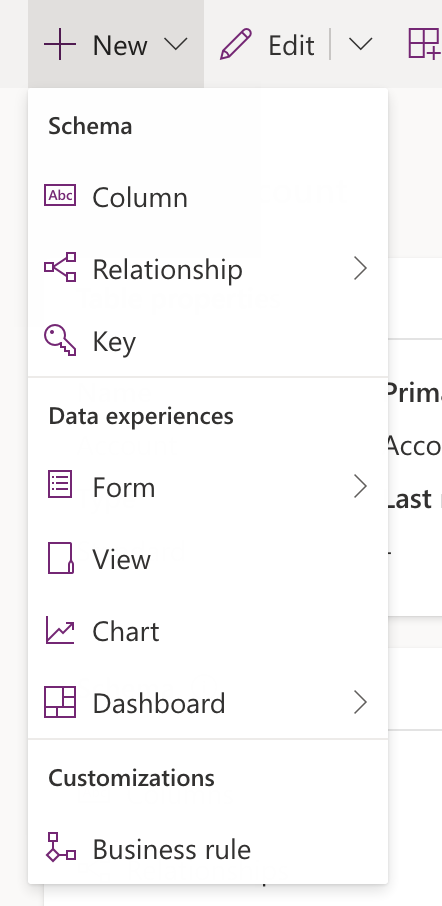
Now give your column a name and set the data type to formula. Now you can go ahead and enter your Power Fx formula, which does allow you to reference other fields in the table, yup 🙂
I’m going to use a super simple formula here for demonstration purposes. I have 2 other number columns in my table and I’m simply going to make this column a sum of those two columns.
You’ll notice we have handy intellisense here helping us out!
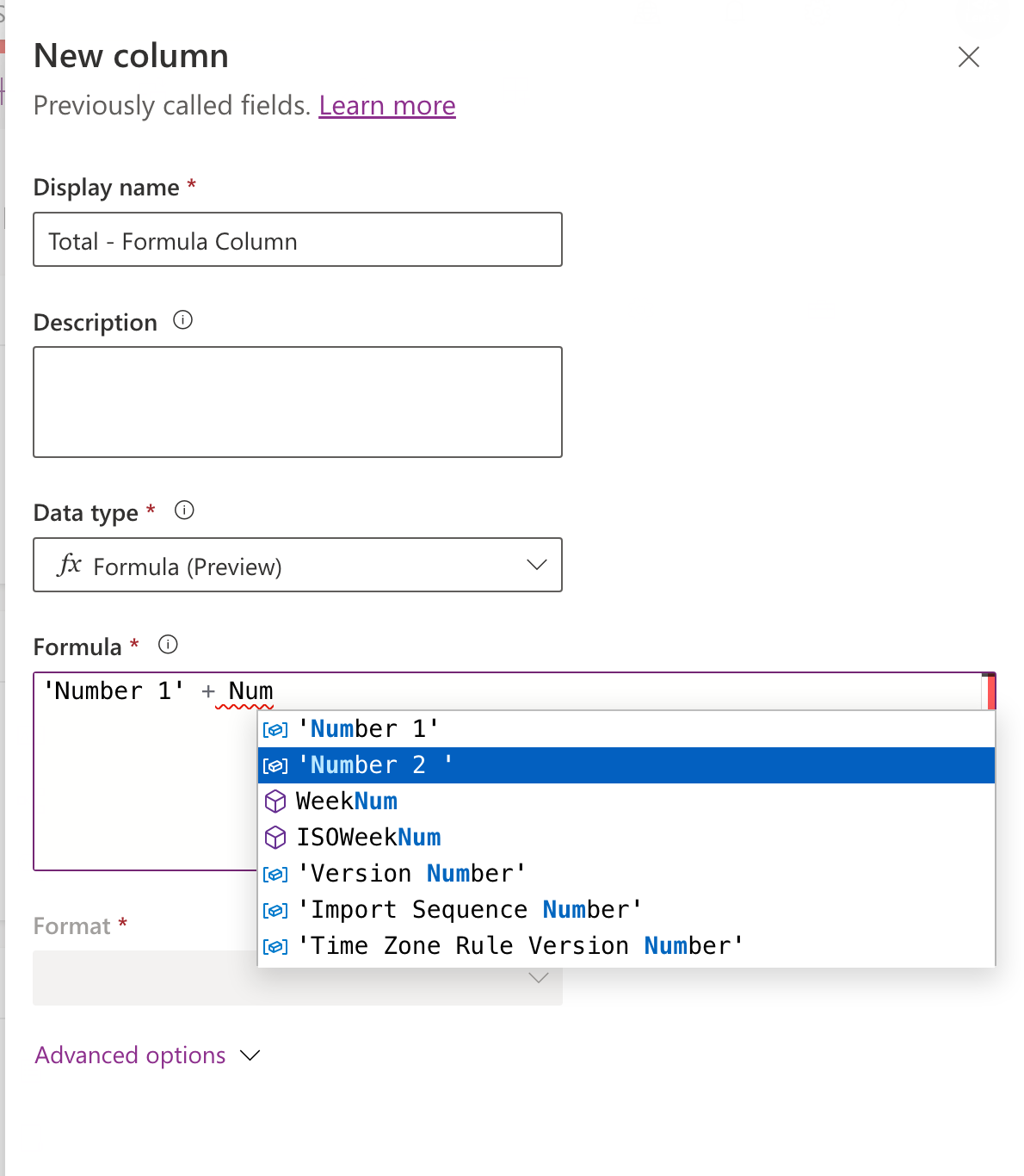
I’m now going to add my three fields to my main form and add the table to a model-driven app so we can test this out!
Here you can see I’m creating a new record…
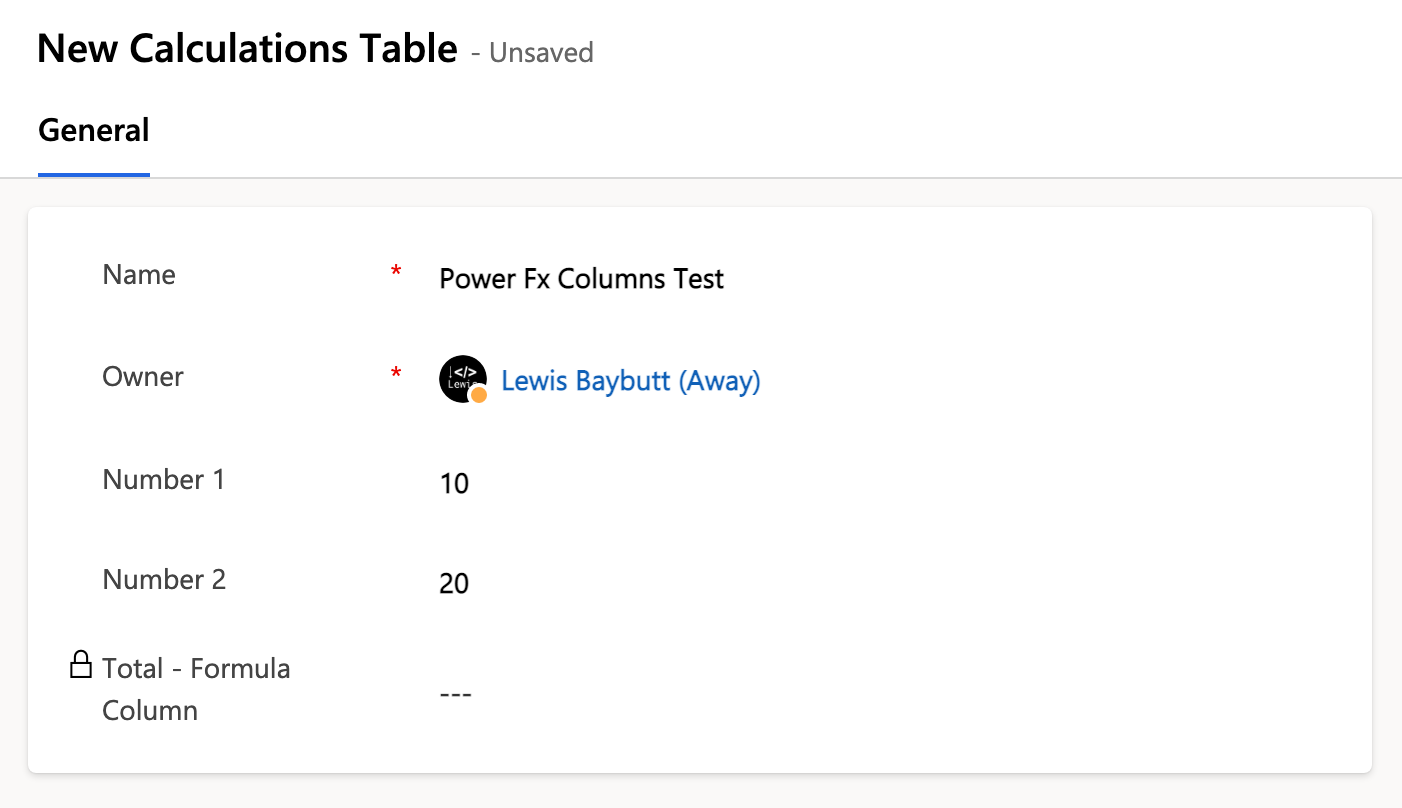
and as soon as I’ve saved my record, the formula column populates it’s value!
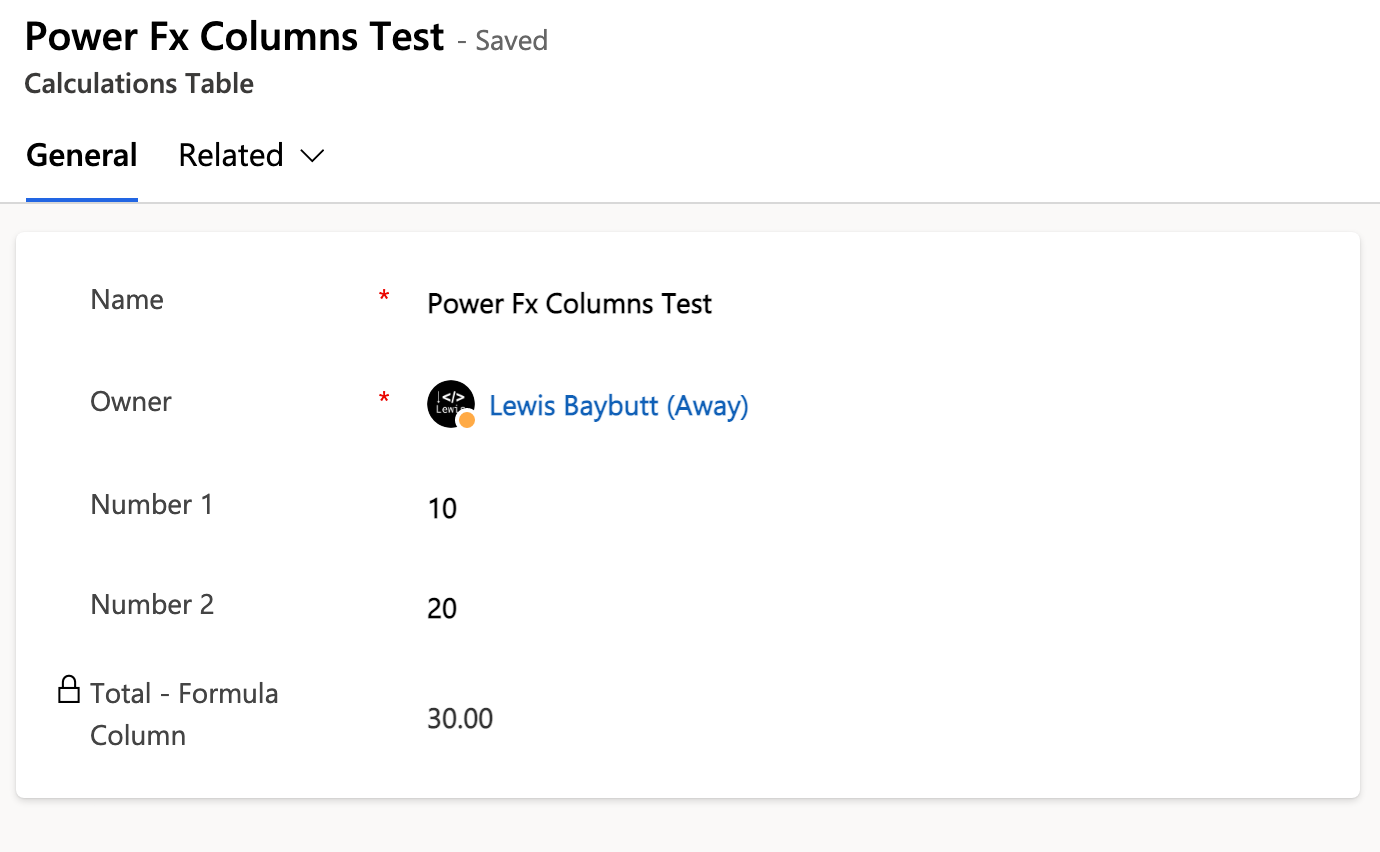
Super simple!
Now, you can definitely do a lot more complex things with this capability… but I hope this helped you to understand where to find this type of column, how to add one and where to add your formula to see a column with a value based on your specified formula.
If you didn’t understand anything about this topic, let me know, I’ll be more than happy to help!

