Deployments… are they just moving from one environment to another when it comes to solutions? Ask me… I’d say no. Deployments include the process of rolling out to the production space where an app or solution will be held, but also include the process of getting the solution to the end user. This may mean making the app available via a browser bookmark, or it may mean linking it as a tile in Viva Connections. Another way we can make our Power Apps available to users as part of a deployment process is to deploy them further as an app in the Teams app store. We could even go to the stage of using Teams configuration policies to automatically put the app in people’s app bars in Teams meaning they don’t have to search for it in the app catalogue themselves!
So… in this blog post, I’m going to show you how you can import a Power Apps application into the Teams admin centre to make available to your users and even assign to people’s app bars which you can further control with AAD group based policy assignment.
Let’s get our Power Apps file to upload to Teams!
The first step we need to take, is getting the .zip file we need to upload into the Microsoft Teams Admin Centre by exporting it from make.powerapps.com
First, go to make.powerapps.com, go to the production environment which your app is in, and find the app. Then click the three dots next to the app and click ‘Add to Teams’. Now, the main option we have here is to click Add to Teams but by doing this we will add it as ourselves as a user not an admin to the app catalogue.
Click the option to download the app and save the .zip file ready to upload it to the Teams admin centre.
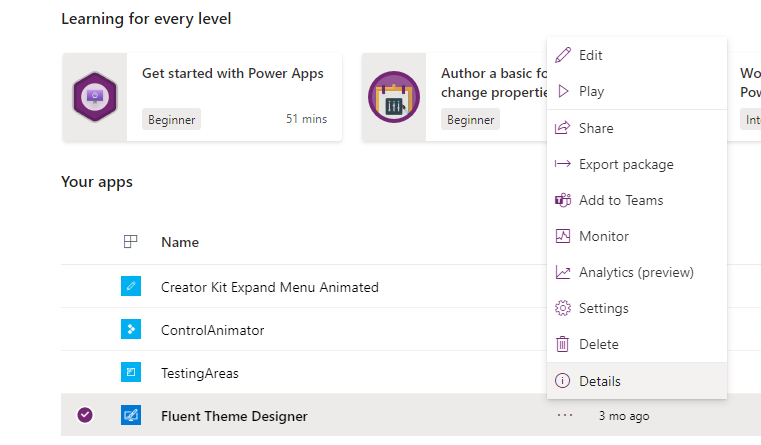
Uploading our app to Teams Admin Centre
The next thing we need to do requires us to have the Microsoft Teams Administrator role in AAD or the Microsoft 365 Admin Centre. You won’t be able to do this without being a Teams Administrator.
Go to the Teams Admin Centre and under ‘Teams Apps’ go to ‘Manage Apps’. From here we can click ‘Upload New App’
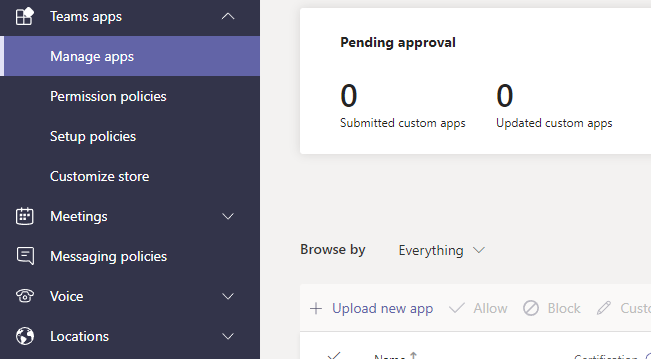
Very simply from here once you have uploaded your zip file, and completed the required information about your app, it will be available as an app in the Teams catalogue for people to add to their Teams apps.
If you want to ensure a group of people have this app first thing in their app bars, and they don’t have to search for it and add it themselves, you can use Teams apps setup policies to customise people’s app bars on behalf of them and then assign this policy to a group to roll it out to users. This puts your Power Apps application in the one space people are commonly using for collaborative work and communication whether it be at their desktops, or out in the field.
I hope this helped you deploy your apps out to users with Microsoft Teams as a point of access for your solutions!
If you have any comments or questions, drop them down below.

