Until recently, every time I wanted to use the monitor to diagnose an issue with one of my apps I always went into the edit mode or studio of my app and then opened the monitor from there to create a linked session. The other day I noticed that we don’t have to do this and so in this blog post I’ll be sharing how you can use the monitor in Power Apps with published apps for those scenarios where you’re experiencing issues in production where you should NOT be clicking that edit button!
Find the app
The first thing we need to do is find the app at make.powerapps.com
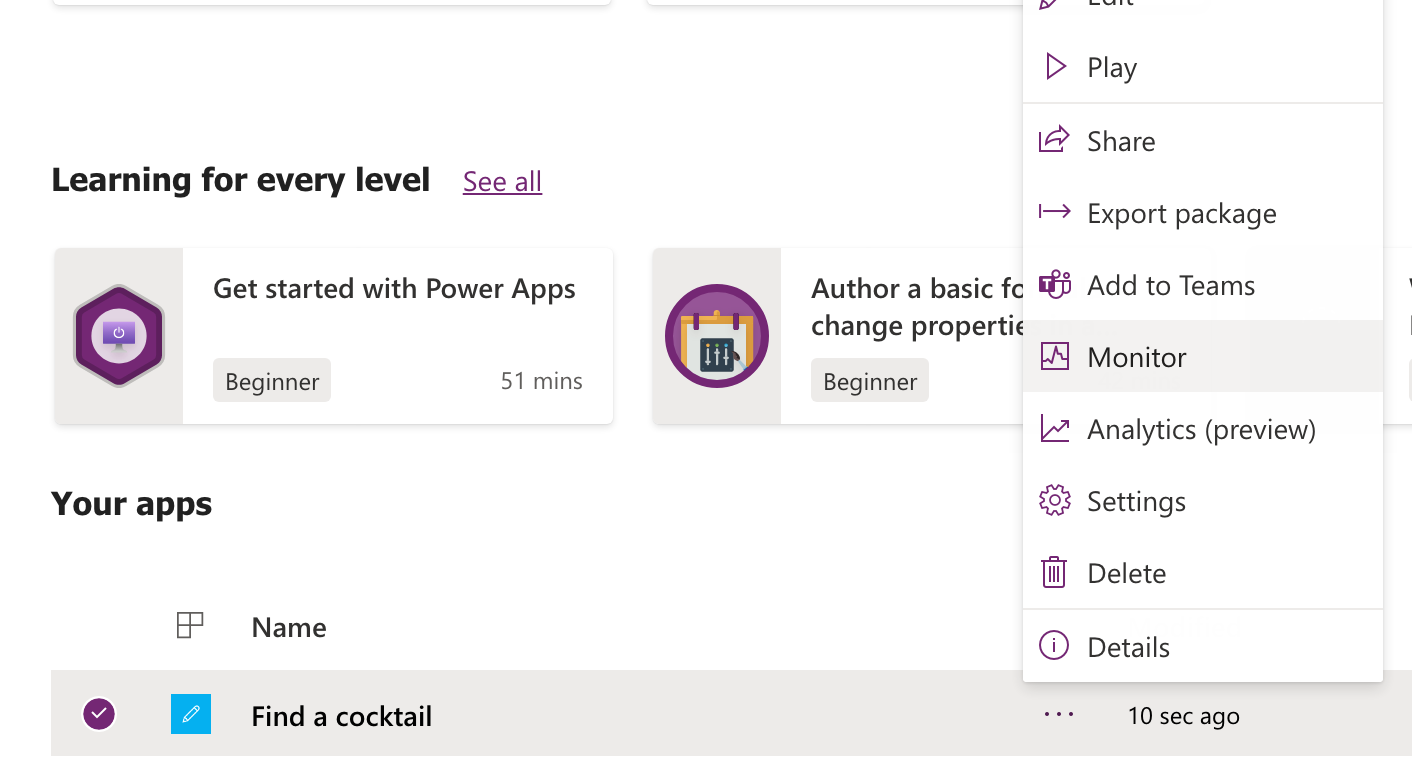
Then select the menu or three dots on your app at make.powerapps.com and select monitor. This will open a new monitor session.
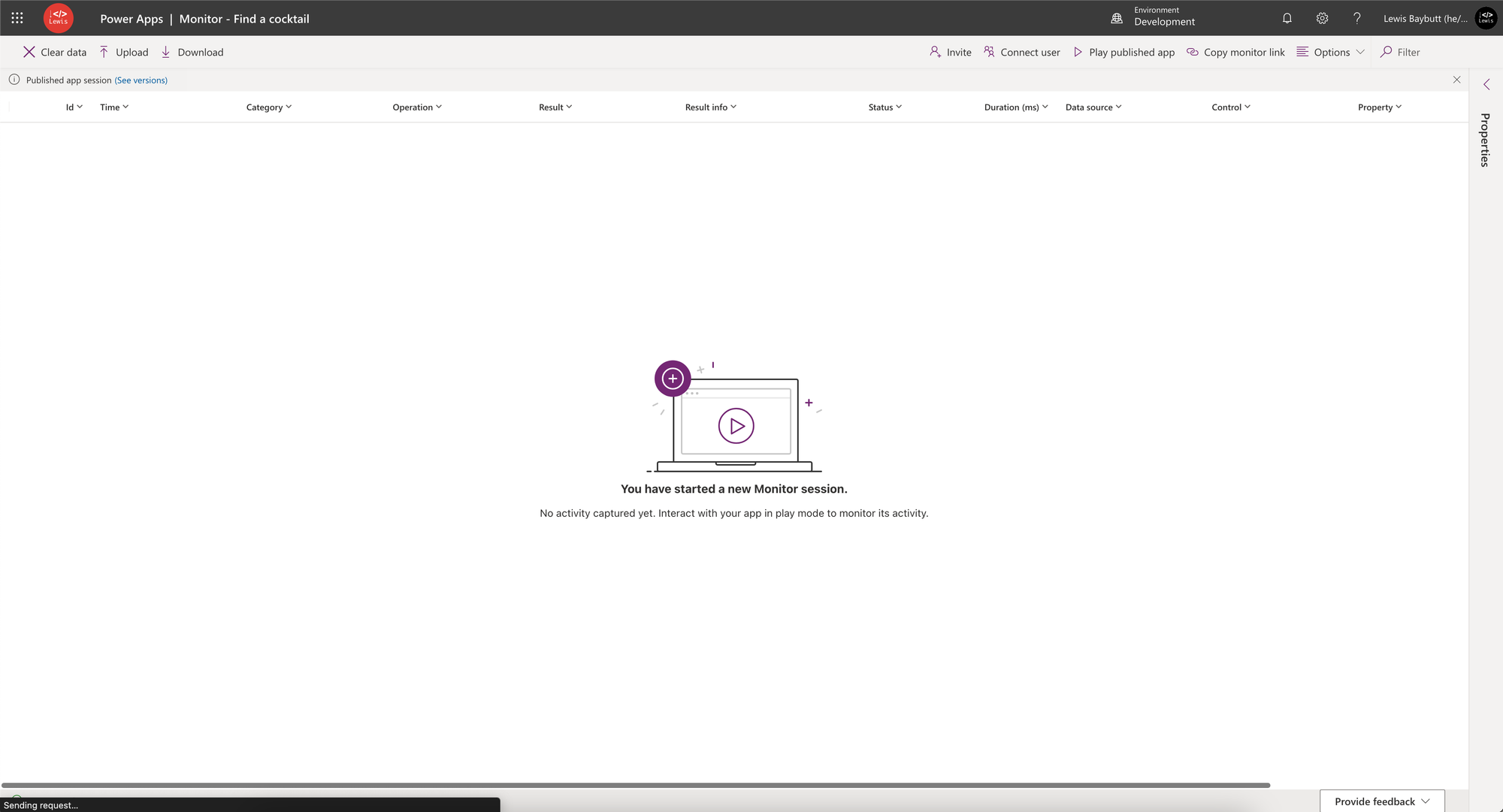
Now very simply, select ‘play published app’ and Power Apps will open a linked session to your monitor window where you’ll be able to see every activity your app runs. That’s it! Super simple! Now you can diagnose issues with those apps you can’t open in edit mode!

