Do you ever have issues in Dynamics 365 Omnichannel for Customer Service where suddenly conversations or work items aren’t getting routed, or they’re getting routed in the wrong directions and ending up with the wrong agents or something along those lines?
In this blog post, we’ll take a look at a tool in Omnichannel which you can use to figure out what is going on when these types of behaviours occur, so you can say goodbye to hours spent on figuring out where your configuration is broken, and make it less than minutes! 😍
Routing diagnostics
In Omnichannel for Customer Service we have a capability built into unified routing called routing diagnostics which will basically tell us, for every work item that gets routed through Omnichannel, the journey that the work item went on from coming into the contact centre to getting assigned and put in front of an agent to work on! 🚀
For cases where routing didn’t go so well and a customer didn’t end up speaking with the right customer service agent, or an agent at all, we’ll use routing diagnostics to find out what happened with routing for that work item, and we’ll be able to use our findings to identify where we have gaps in configuration or misconfiguration as such.
Enabling routing diagnostics
To enable routing diagnostics in Customer Service admin center, head to Routing and manage the tools under routing diagnostics.
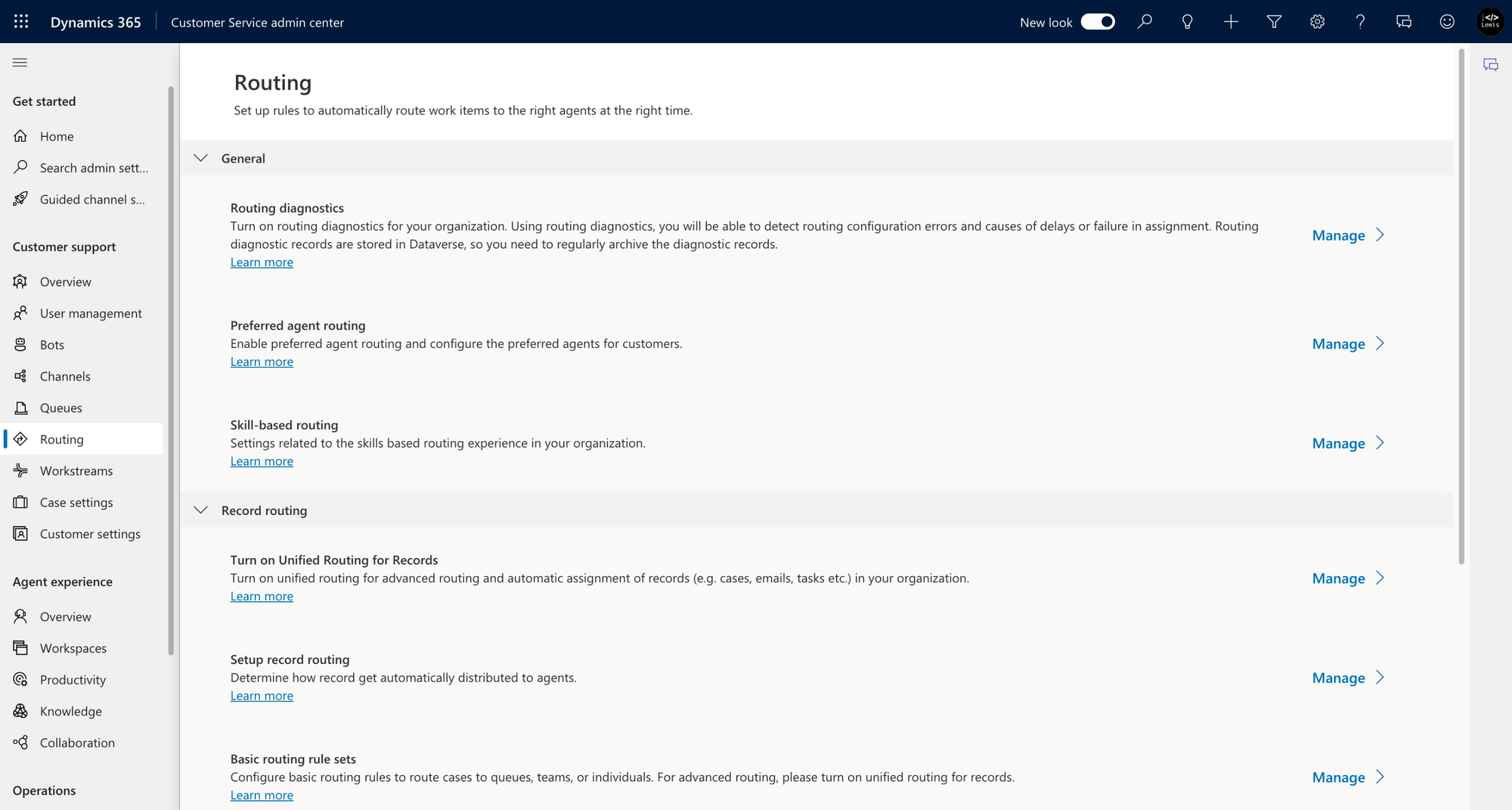
If you haven’t got it turned on, you’ll be able to on the page after selecting routing diagnostics. If you’ve already got it on, you’ll see a view of the work items that have been routed by unified routing.
Using unified routing
So now let’s take a look at what we’re working with here with routing diagnostics! Now we can select any of the diagnostics items for the chats that are being routed through Dynamics 365 Omnichannel for Customer Service.
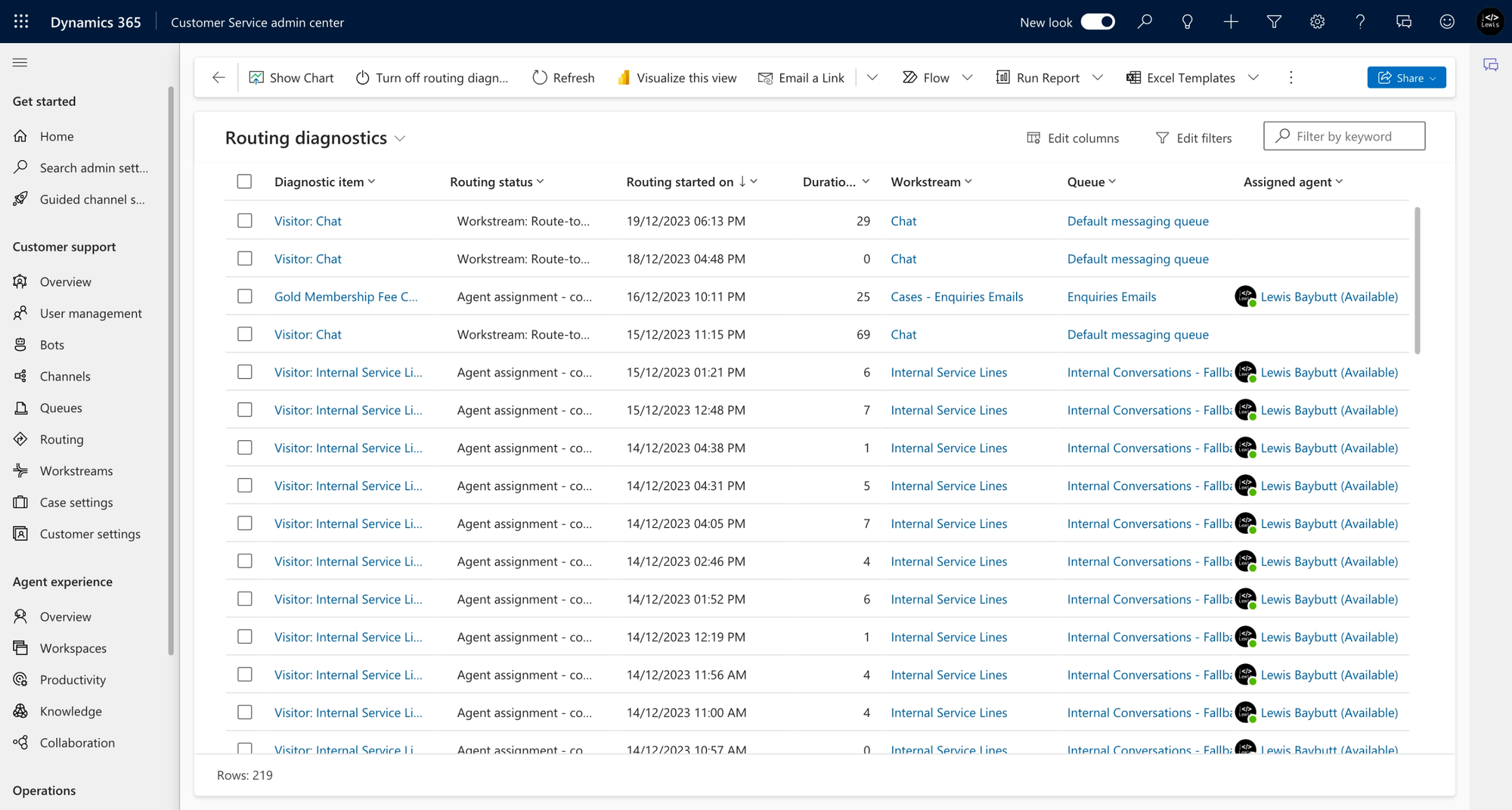
I’m going to select into one of these examples and see why it’s been routed to the fallback queue.
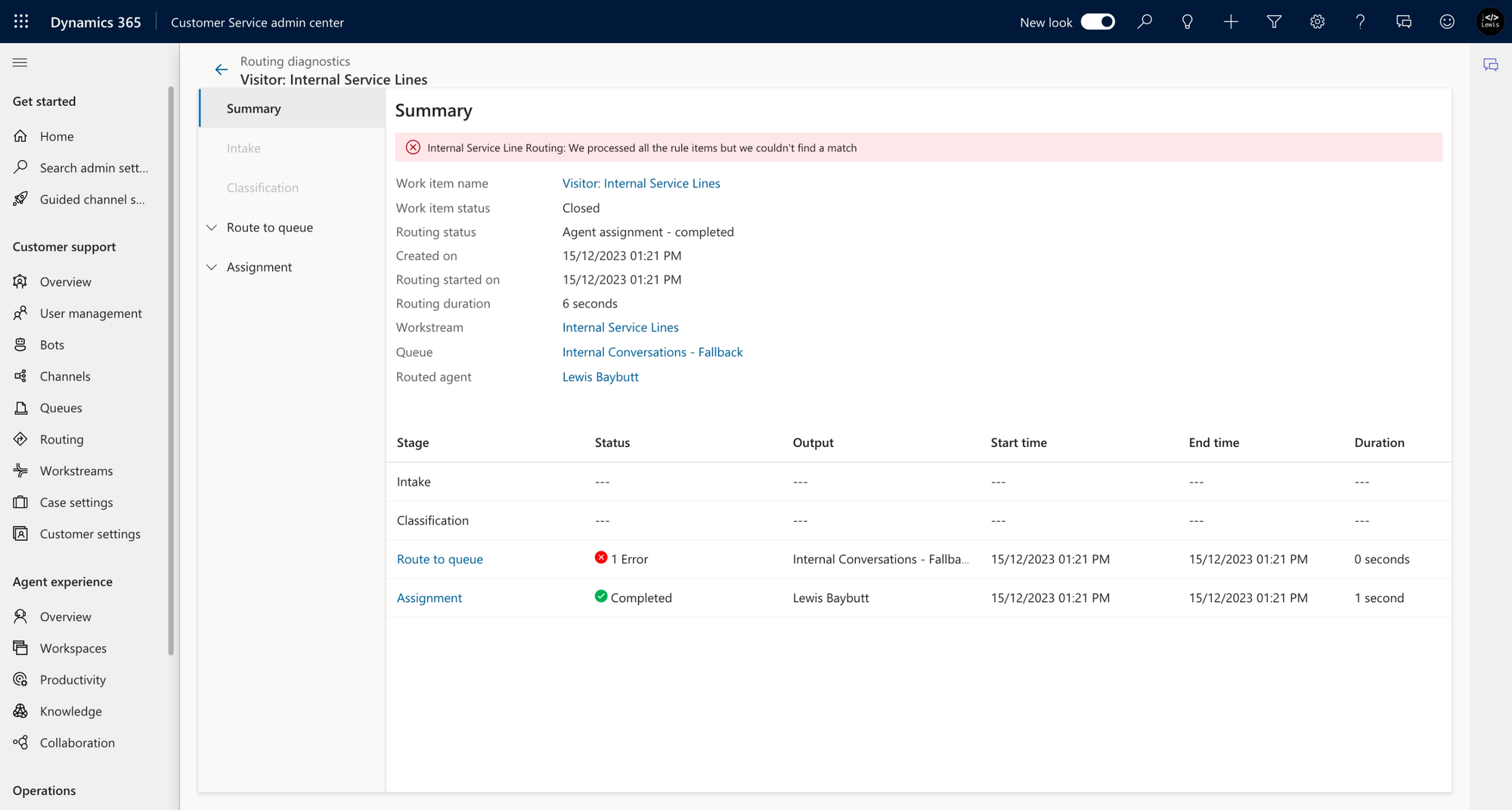
So on this example, we can see we had an error when it came to queue routing. Now if we select route to queue we’ll be able to further step into what happened during that process.
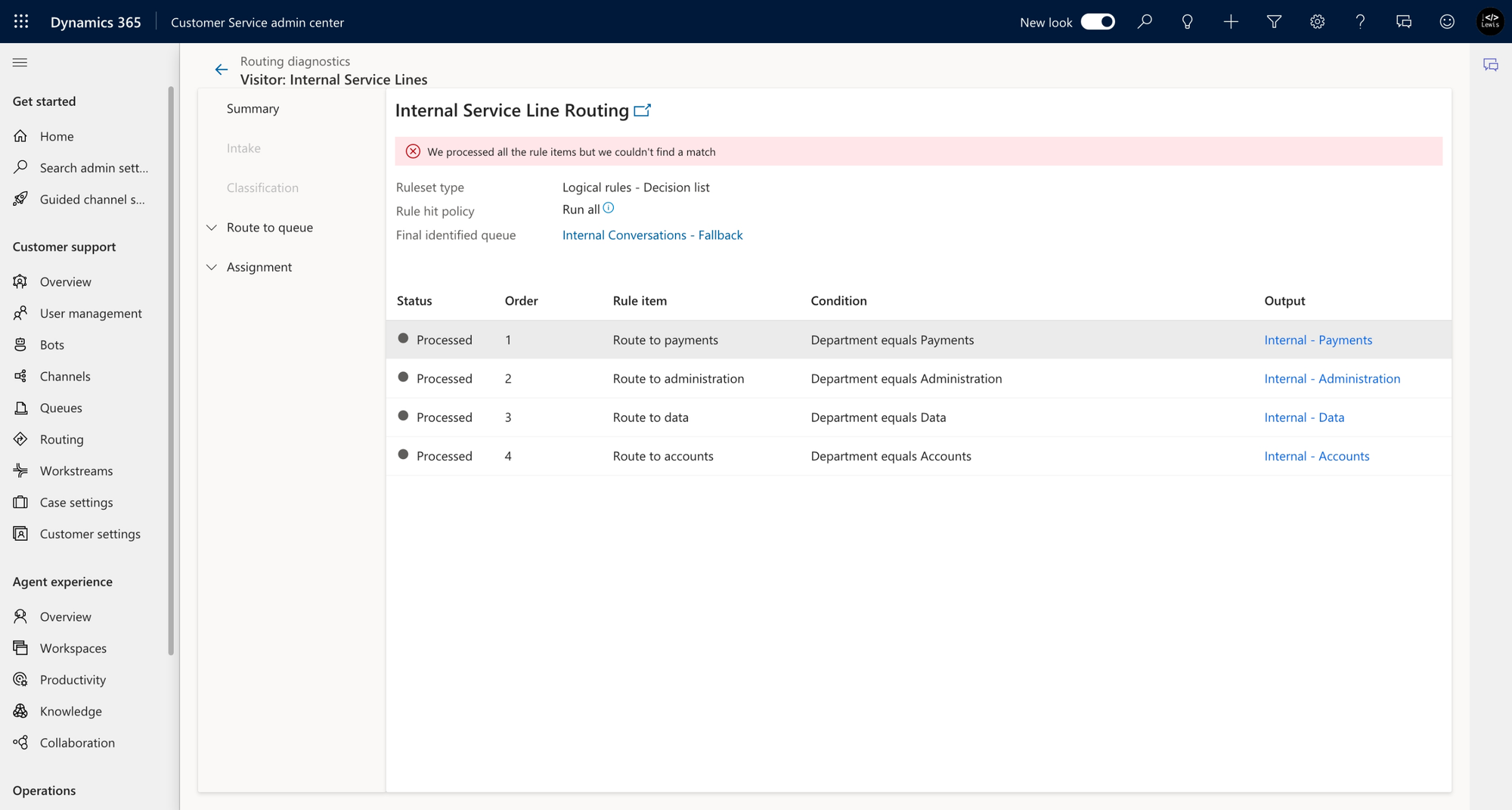
And there we go! You can see that there wasn’t a queue that matched any of the rules that existed which were all processed correctly. Hence the work item couldn’t be routed using rules so it had to be routed to the fallback queue.
Resolving configuration issues
So now with the detail we find out from routing diagnostics, we’re able to identify then where there are gaps in our configuration. Let’s take the example above, here we have missing rules to be able to route work items to departments appropriate for the query as the query didn’t match the rules for any of the queues we’ve included. Hence here we know we need to expand on our ruleset and the queues included to route to in the workstream!
This makes diagnosing configuration issues in Omnichannel so easy! Let me know in the comments below if this helps you out when administering Omnichannel in your organisation! 🤩

