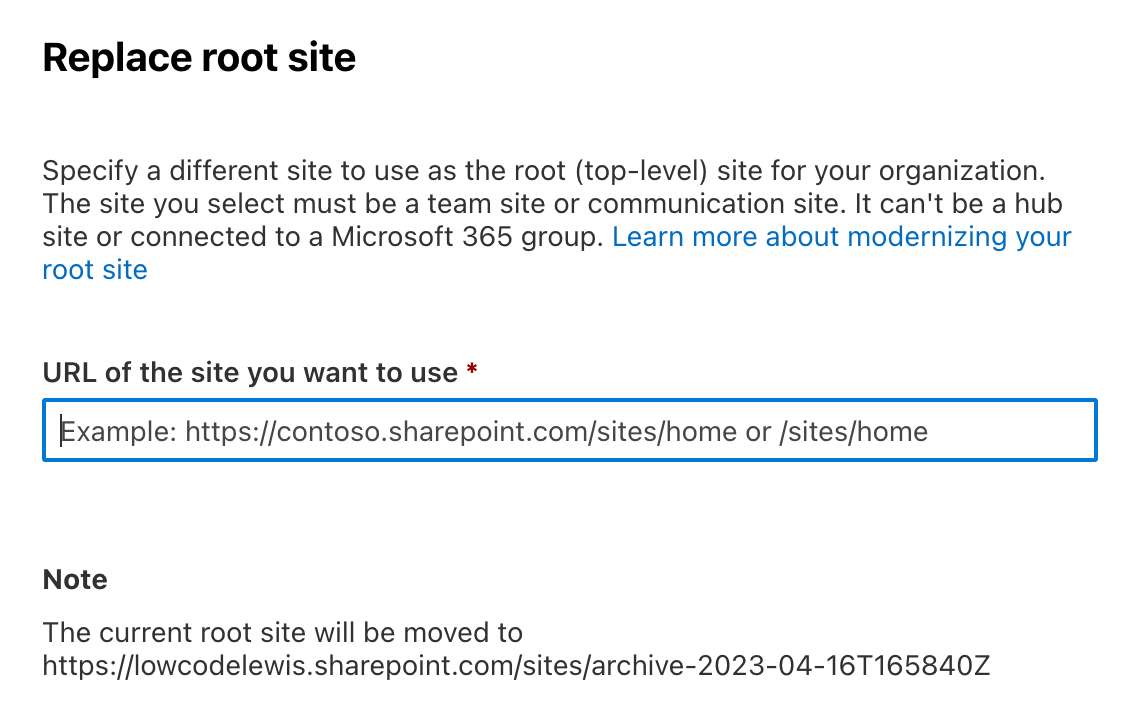Implementing a new modern intranet? Want it to have its primary site as that one in SharePoint that is just your SharePoint url without /sites/sitename? That’s your root site! In this post we’ll look at how you can replace the root site in SharePoint Online so that you can have a new modern site use your standard SharePoint domain url if you potentially once had a classic site being used.
Note: This post applies to SharePoint Online and not on premise versions of SharePoint Server.
SharePoint Admin Center
First, we need to go to the SharePoint admin center. You can access this using the following URL where you’ll need to replace ‘tenant’ with your SharePoint domain / tenant string.
https://domain-admin.sharepoint.com
Finding the root site
To find your root site you can search for the same address above without the ‘-admin’. This will be your root site. You’re looking for the site which doesn’t have /sites/siteName on the end of it. Any sites like this are not your root site. You will only have one root site.
Unregister home site and hub site
If your root site is set as your organisations home site, this is something you’ll need to remove. Remove the site as the home site to start with.
The second thing we’ll need to ensure is that the site isn’t registered as a hub site. If it is you’ll need to unregister this too. From here you’ll be able to replace your root site.
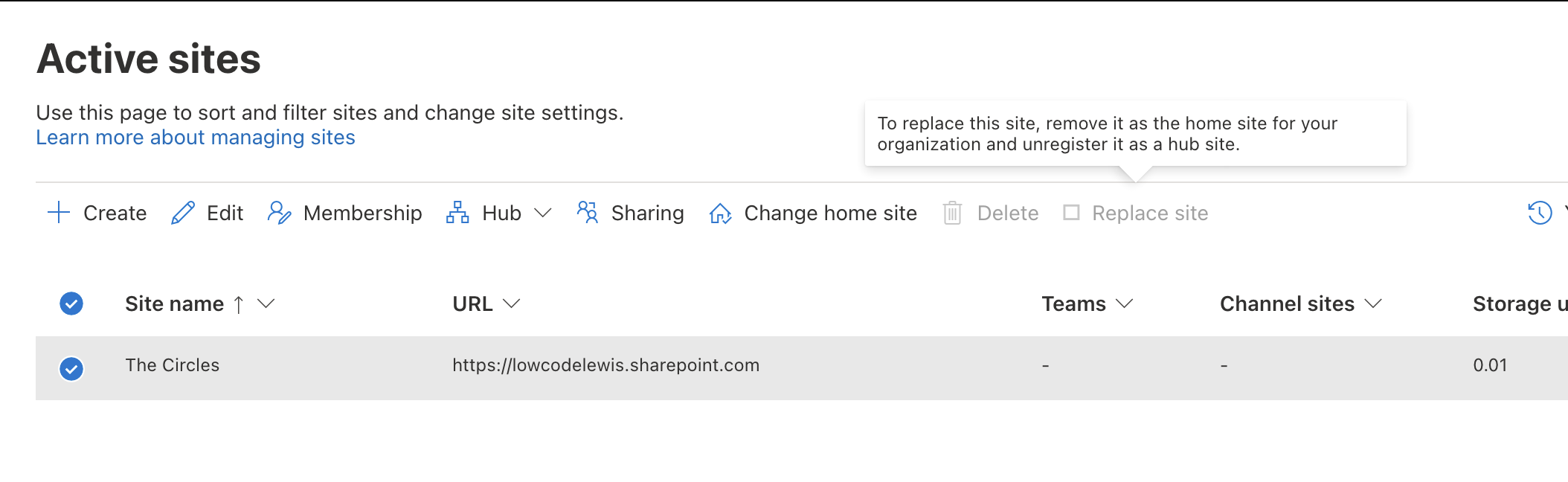
Replacing the root site
Once you’ve ensured your site isn’t either a hub site, or your organisations home site you can select the site and select replace site to replace your tenants root site. Select replace site.
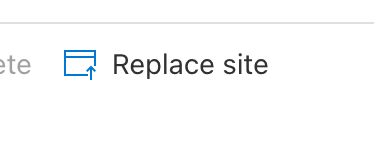
Providing the URL of the new site
You’ll now need to provide the URL of the new site you want to make your root site. This will change the URL of the site you’re deciding to replace the current root site with, and your current root site will get a new URL.
The site URL you supply to replace your current root site with should be a modern team site or communication site. This site cannot be currently registered as a hub site, and it cannot be connected to a Microsoft 365 Group. You can still create team sites in the SharePoint admin center without having them associated with a Microsoft 365 Group. You cannot do this from the user end SharePoint Online UI.
Simply supply the site URL you want to use as your root site and select save. And that’s it, that’s how you change your root site in SharePoint Online!