Do you want to ensure agents in your contact centre aren’t constantly being interrupted in the flow of their work, having to context switch between multiple different screens just to get the information they need to complete a task?
It’s common in Dynamics 365 Omnichannel for Customer Service, that agents have to do just this when they need to do things like create a case for a live conversation, or review the customers information or complete other tasks.
In this post, we’ll look at how we can make this experience better by switching on the enhanced case experience! Stay tuned friends! 🚀
What is the enhanced case experience?
The enhanced experience allows agents to create new cases while accessing their conversation and customer information. They can take notes, add/view attachments, and provide updates on existing cases without interrupting the flow, all within the case form, resulting in less effort for daily case operations.
Enabling the feature
To enable the enhanced case experience head to the setting for it under case settings in the Customer Service admin center.
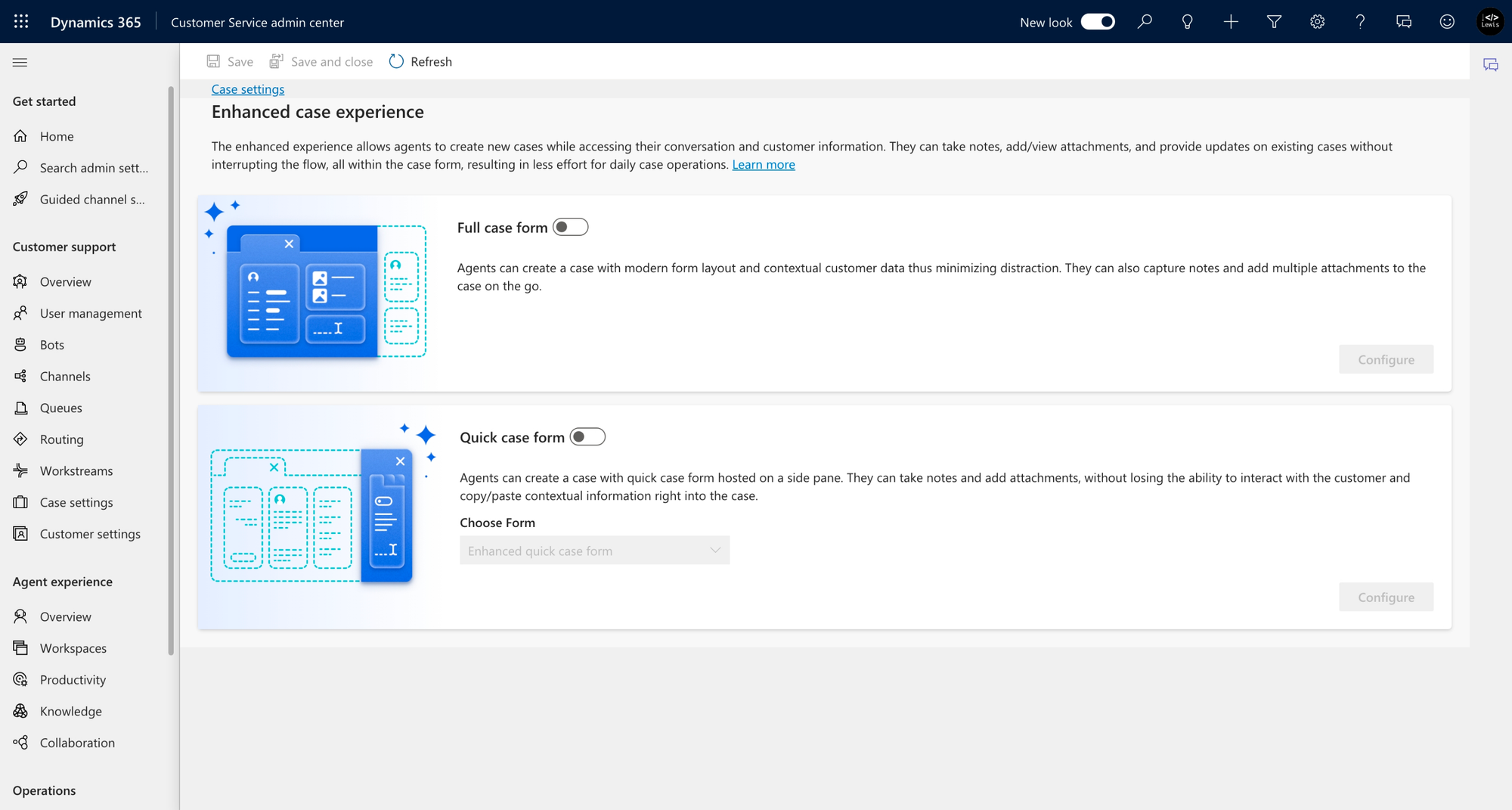
Simply toggle on the options you want to enable. The full case form will enable more detail on the case form including contextual customer data and more. The quick case form will allow agents to create a case using the quick case form which will be presented in a side pane in Dynamics that can be accessed from the conversation!
Now that I’ve got these experiences enabled, let’s see what they look like!
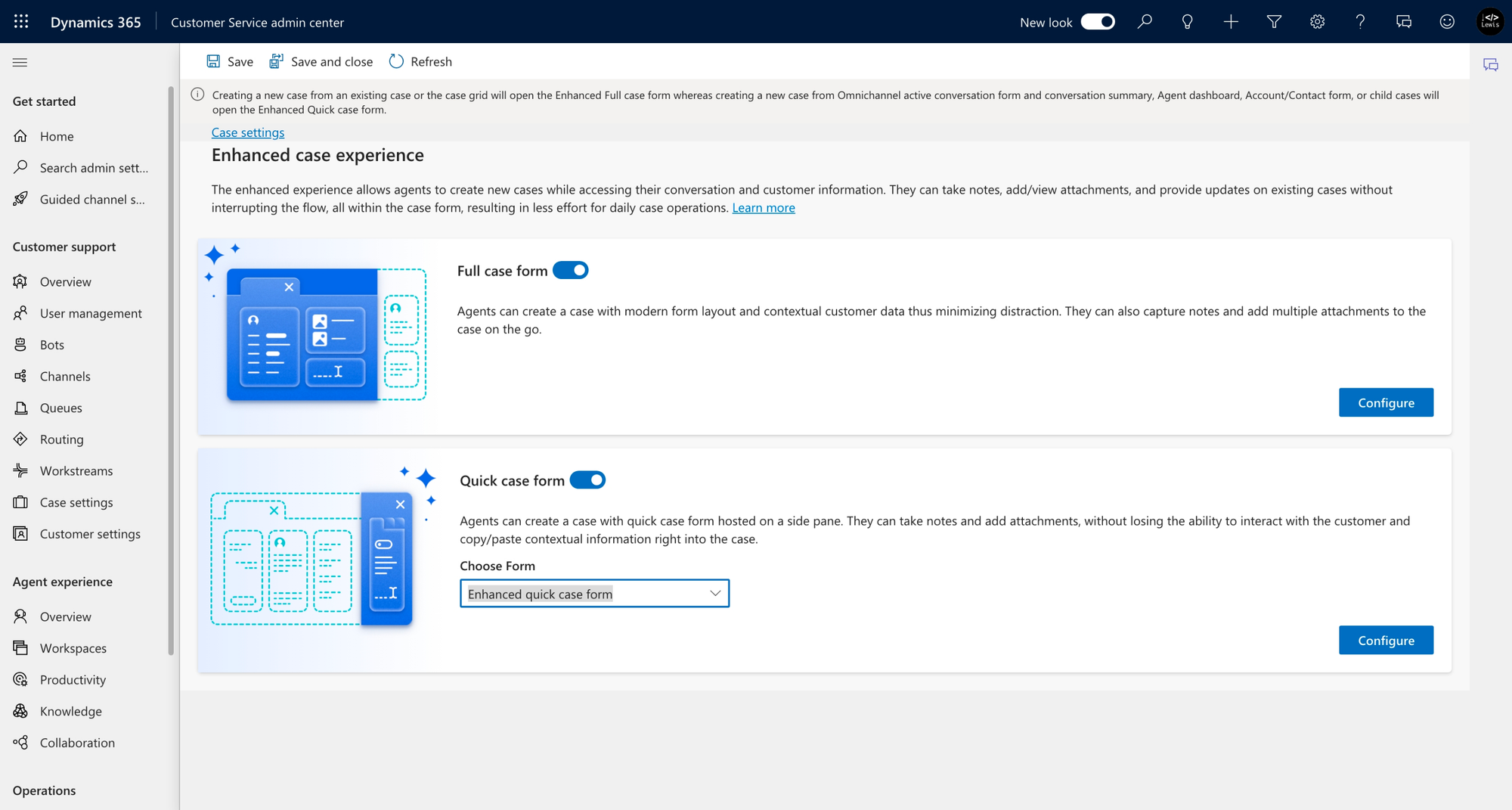
Heading over to Customer Service workspace
Now when I’m working on a live chat conversation with a customer and I need to create a case for the conversation things will look a little different.
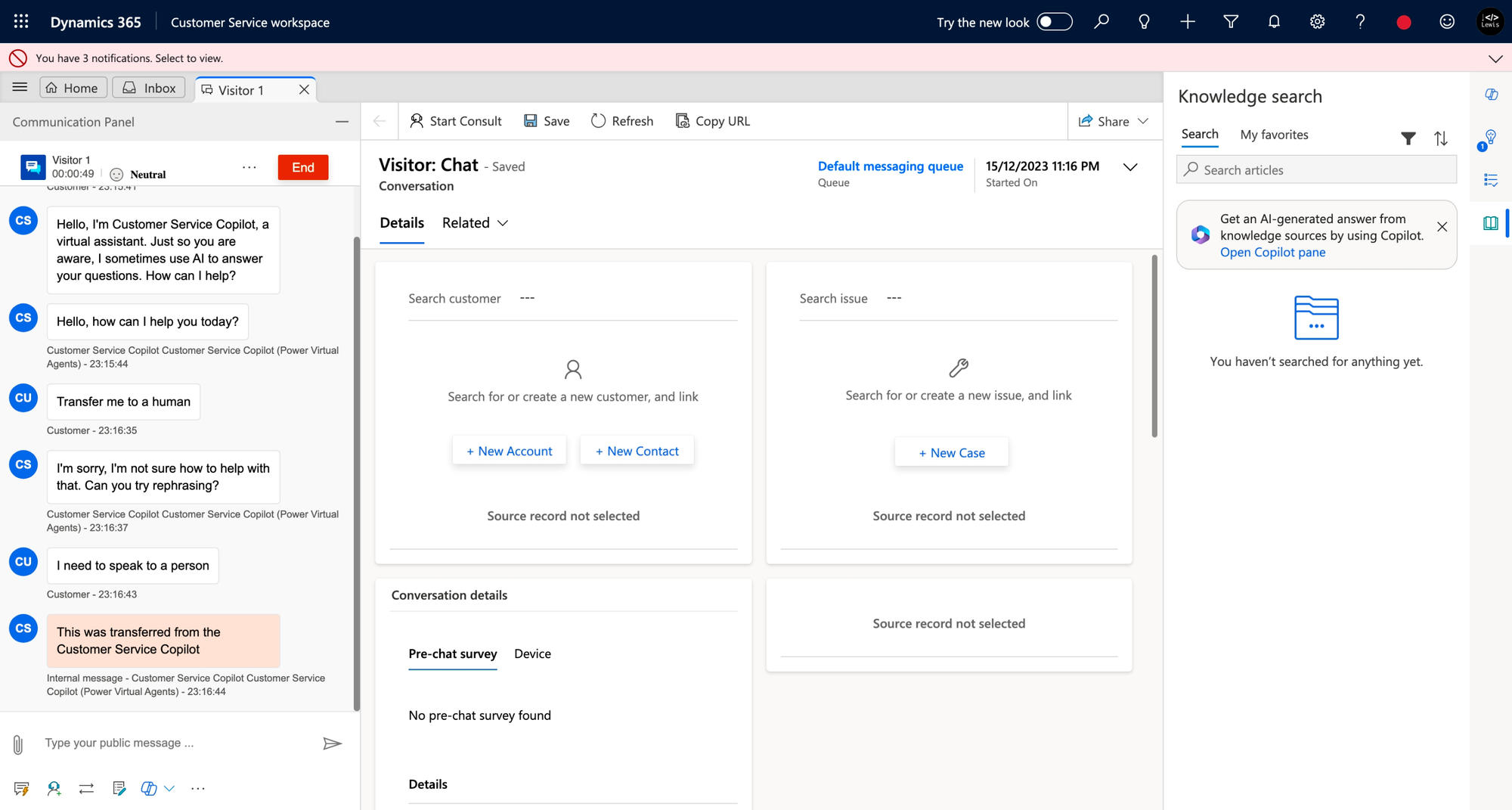
Now I’ll click the new case button and watch what happens. Normally the new case would change the content in the primary part of the screen to focus on this. However now, watch how I don’t loose any context and the new case form opens in a side pane to replace knowledge search.
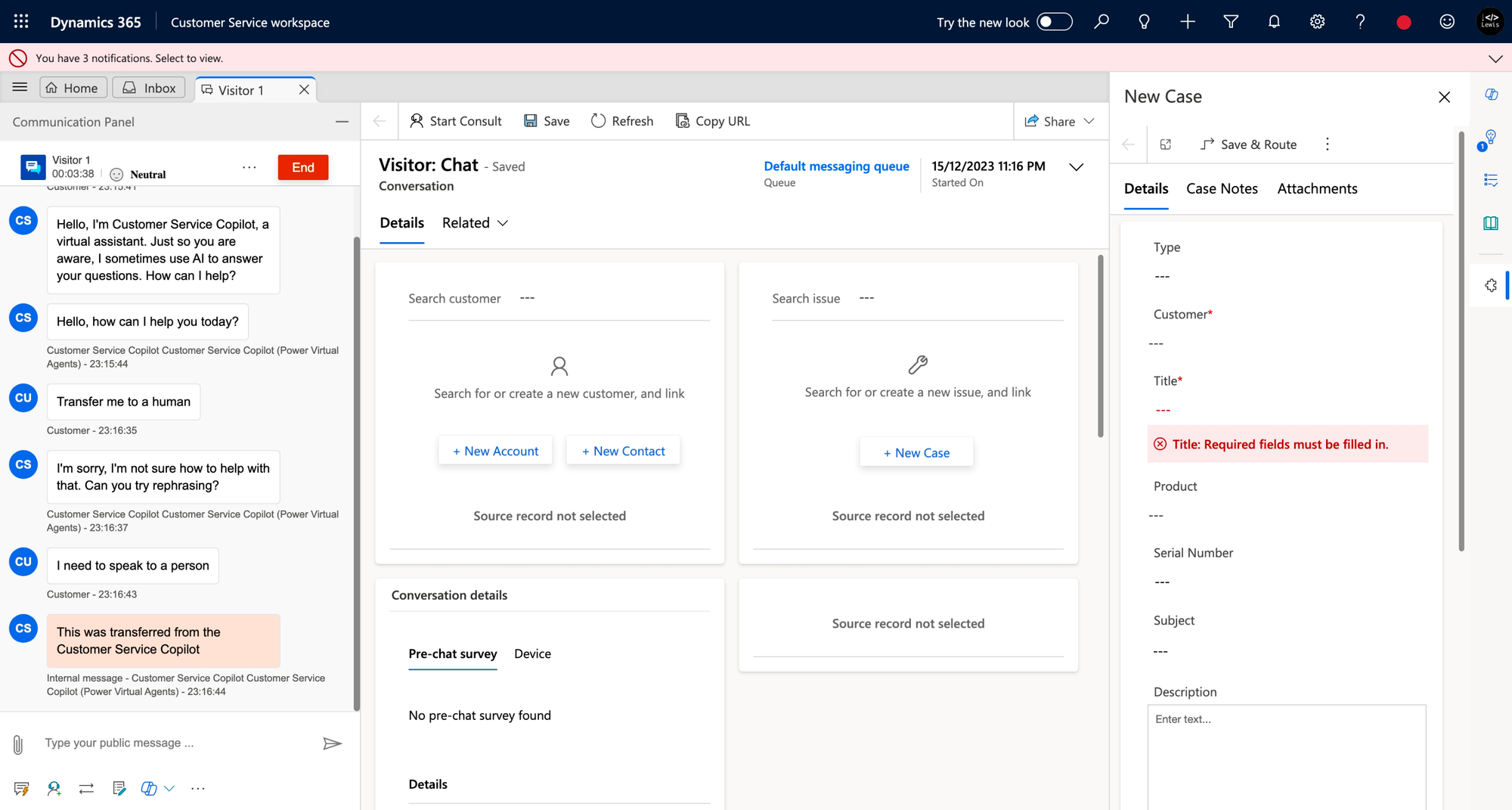
And check out what happens when I go to create a new case when not in a conversation. I now get the enhanced case form with more detail on a single page to prevent me context switching between different pages!
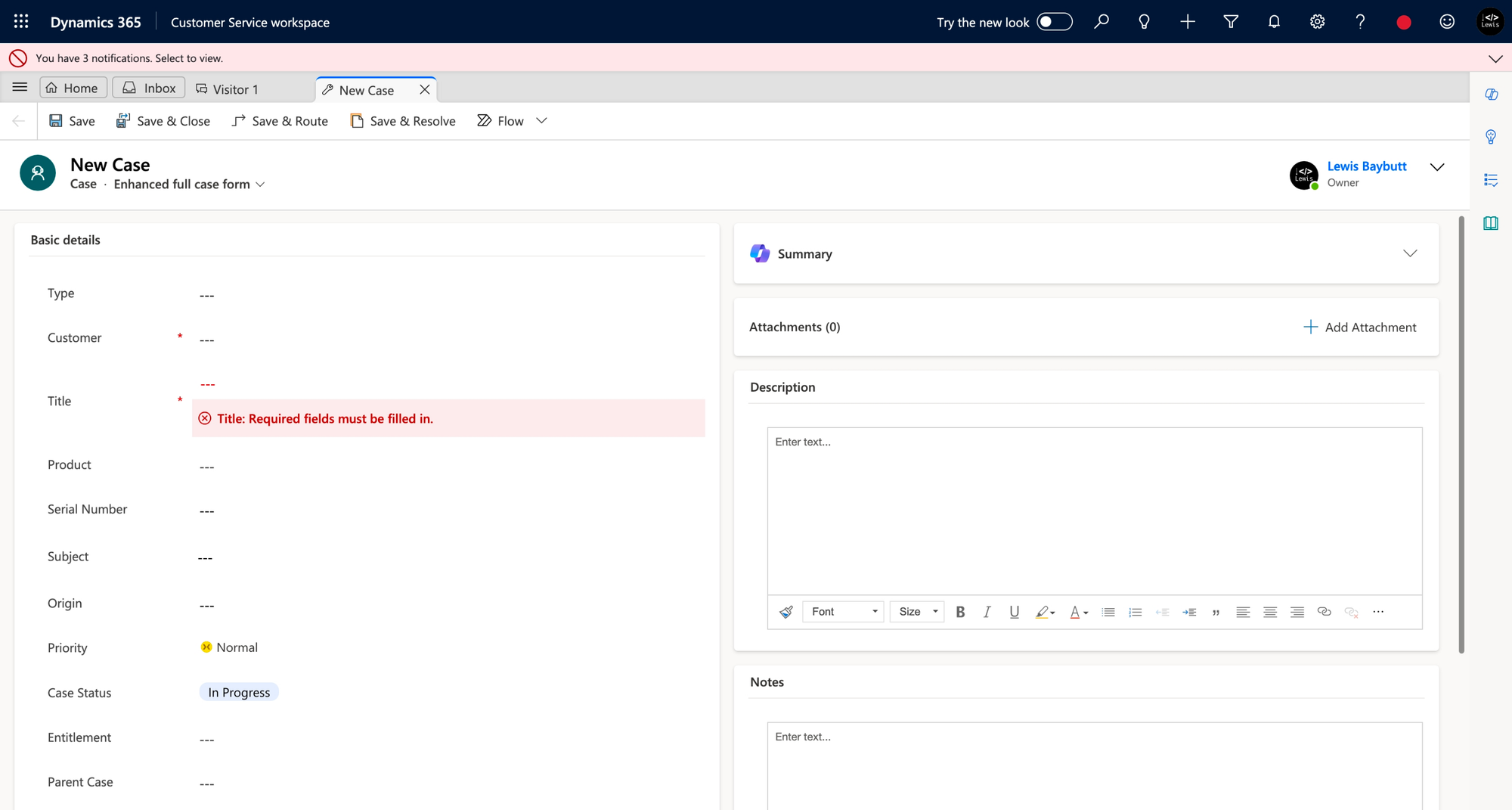
So that’s it friends! Using these tools your agents should hopefully enjoy a slightly better and more streamlined ‘one page’ experience when resolving cases in Omnichannel! Let me know what you think of the experience in the comments below! 👇

