So friends, in my last post within this series I’m wrapping up on solution architecture for the Power Platform we started to look at some considerations for migrating data at various stages of our implementation, but with the intention of being able to do so for a go-live scenario.
In this post, we’ll continue to look at data migration but specifically some of the options we can use for this before looking at testing considerations in the next post. Stay tuned! 📧
Recap…
Excel import
Using the Power Apps maker portal you’re able to use the ‘Get data’ option whilst selected on a table to upload data from Excel. This let’s you import a Microsoft Excel or .csv file by uploading the file, mapping columns and then running the import.
Power Platform Dataflows
Also within the Power Apps maker portal, we’re able to implement dataflows to import data from multiple cloud data sources. This is powerful as we’re able to use multiple data sources and then transform the data prior to importing it using Power Query.
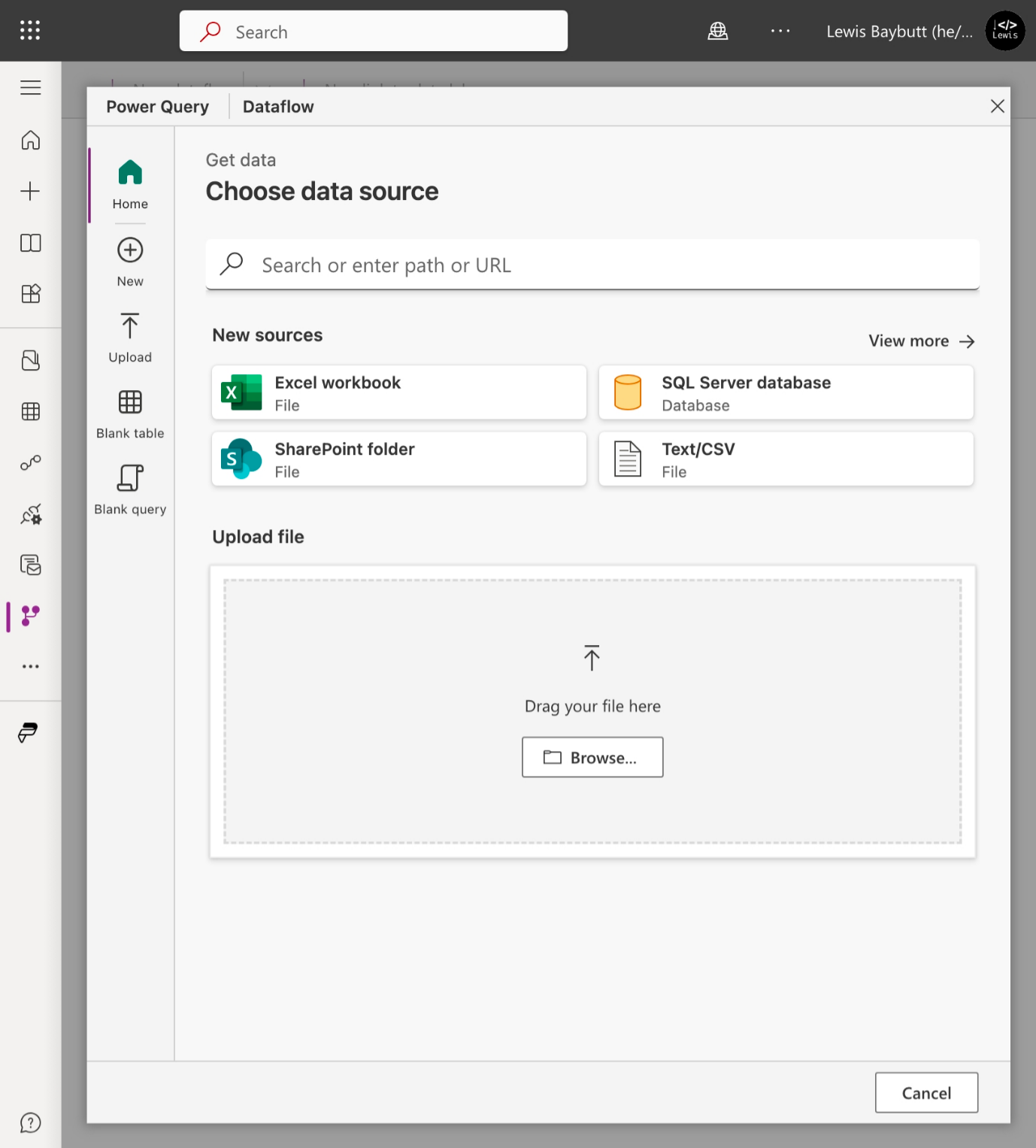
Third party tools
You could also consider third party tools for data migration and synchronisation. Kingswaysoft have some examples…
Microsoft Dataverse Data Integration – SSIS Productivity Pack – KingswaySoft
Custom applications
Another option is to use custom applications that can be developed using the Dataverse API. This provides scope for plenty of custom and bespoke functionality for our migrations if we’re comfortable working in this area either building something or using someone elses solution.
What’s coming up?
So friends in the last post focusing on considerations for data migrations in preparation for go-live we’ll look at how we can actually run tests against executed data migrations to ensure we’re go-live ready. Stay tuned! 🚀

