It’s time for #PowerCUT 4! This PowerCUT will show you how to connect to your data sources in Power BI when Power BI won’t let you as a result of previous other connections being stored still.
Overview
Recently, I had to produce a Power BI report for one of my projects. Working with multiple environments and tenants means I generally have a lot of accounts and connections to work with. I don’t have to work with these simultaneously in Power BI… but I do have to work with them sequentially.
I was experiencing an issue when attempting to authenticate my connection in Power BI. I was getting a message that said something like… “Something went wrong. Please delete your connections and try again.”
So… Power BI is falling over on previous connections we’ve used when creating our reports, and it doesn’t want to let us continue before we remove these… but how do we do that?
Removing data connections in Power BI Desktop
- Select ‘File’
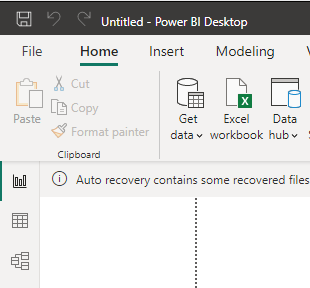
2. Select ‘options and settings’ and then select ‘data source settings’
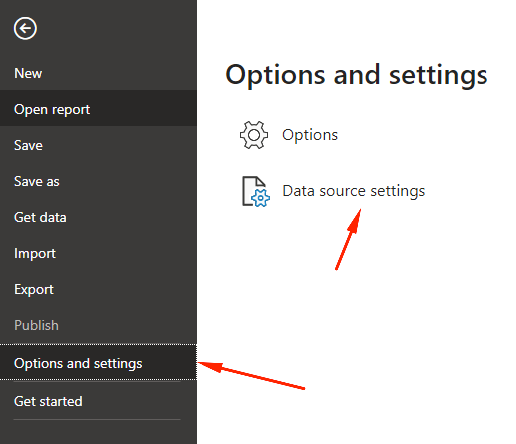
3. Finally, select the data sources causing the issues, i.e. the one you’re trying to create a new connection for, and click ‘clear permissions’.
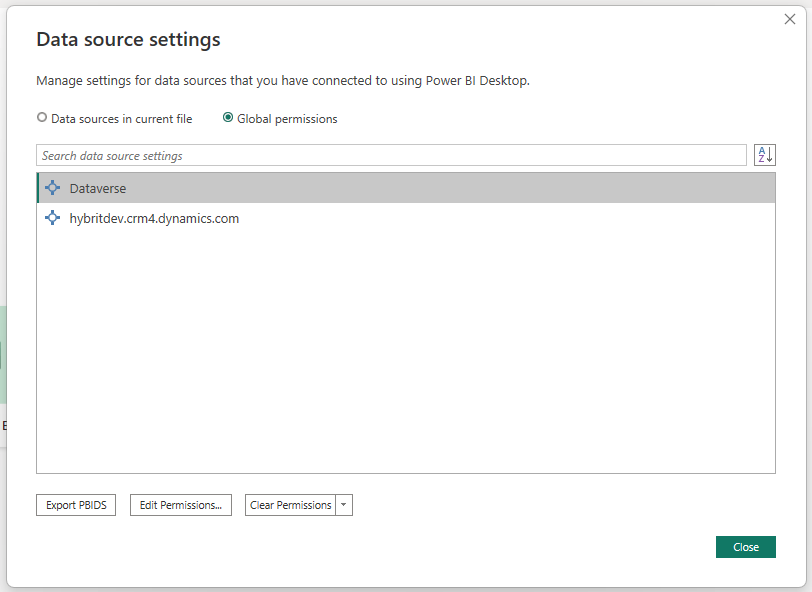
4. Now you should be able to go ahead and create the new connection you needed in Power BI! If things still aren’t working, give Power BI a restart, and make sure you’re using the most up to date version of the desktop app.
I hope this #PowerCUT helped! If you have any questions on this topic, or another, let me know 🙂

