Model-driven apps let us build incredible solutions with no-code functionality all the way up to pro-code to deliver fantastic user experiences, enabling business people to interact with business data as they need to… for workers in the field they’ll sometimes loose a signal, or perhaps not have a network connection. 🛜
In these scenarios, we still need people to be able to access the tools necessary to make them productive and so in this blog post, I’ll show you how to enable offline capabilities in model-driven apps! 🥰
Enabling the feature
So I’m going to head to one of my model-driven apps in edit mode. We’ll use the Manchester Bee doctors surgery as an example… select the settings option in the edit mode of the app.
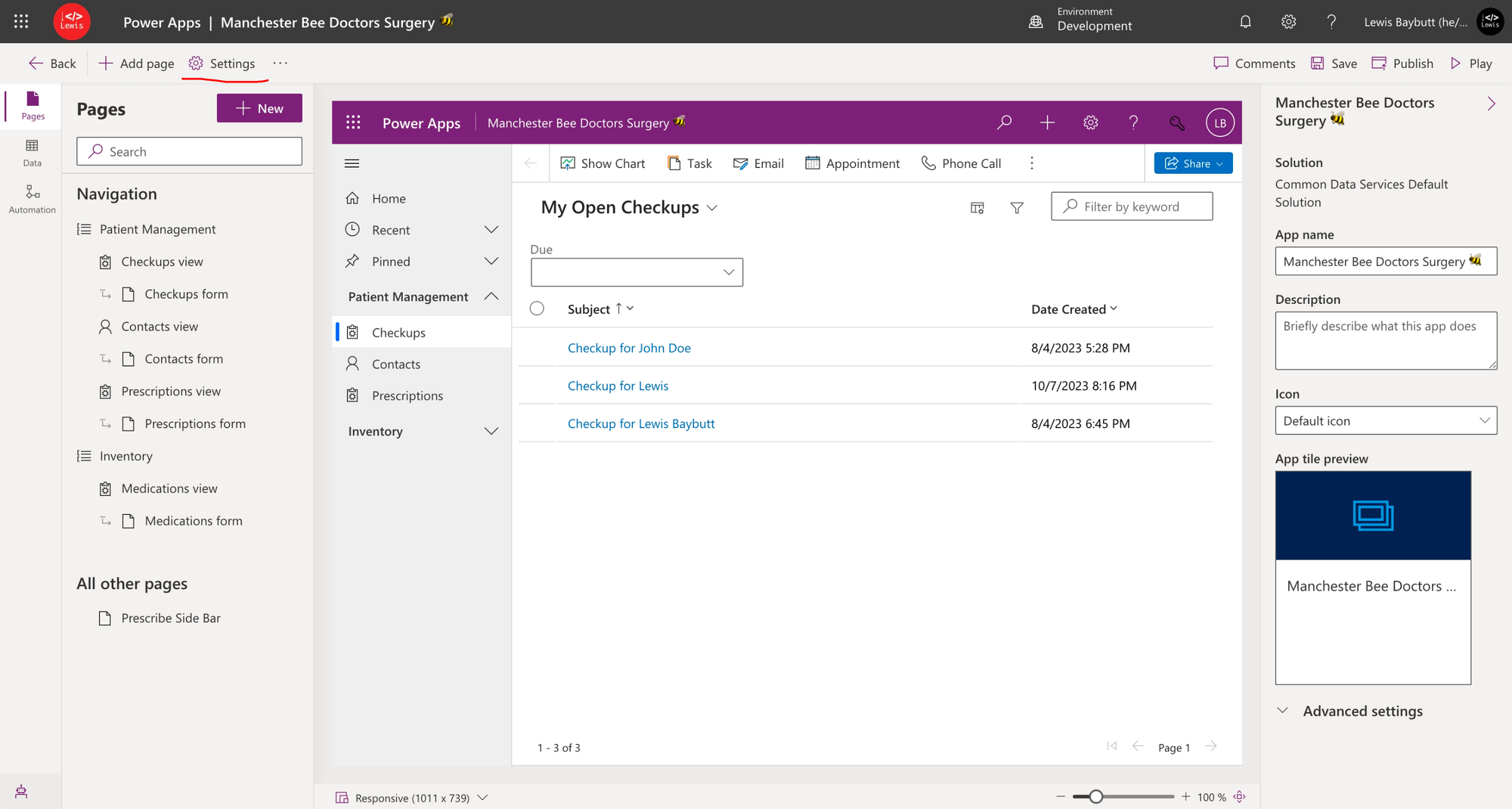
Now enable the toggle for ‘Can be used offline’ and select the dropdown under default, then select to create a new profile.
Creating a mobile offline profile
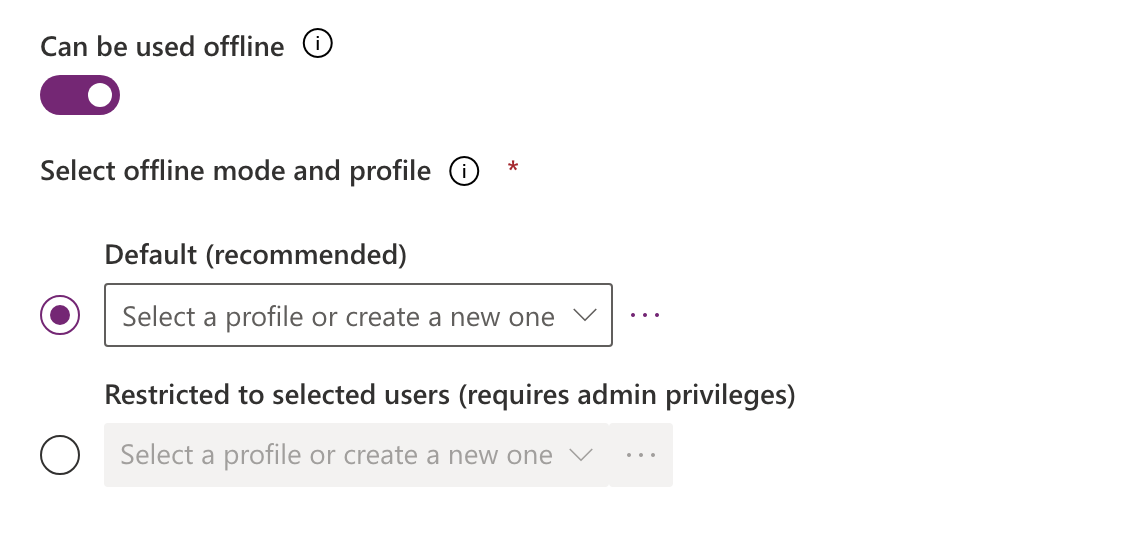
Now we’ll create a new mobile offline profile which will define which tables should be available offline for users. Ensure that for the tables you want to enable for offline use via this profile, they have the option enabled at the table level too.
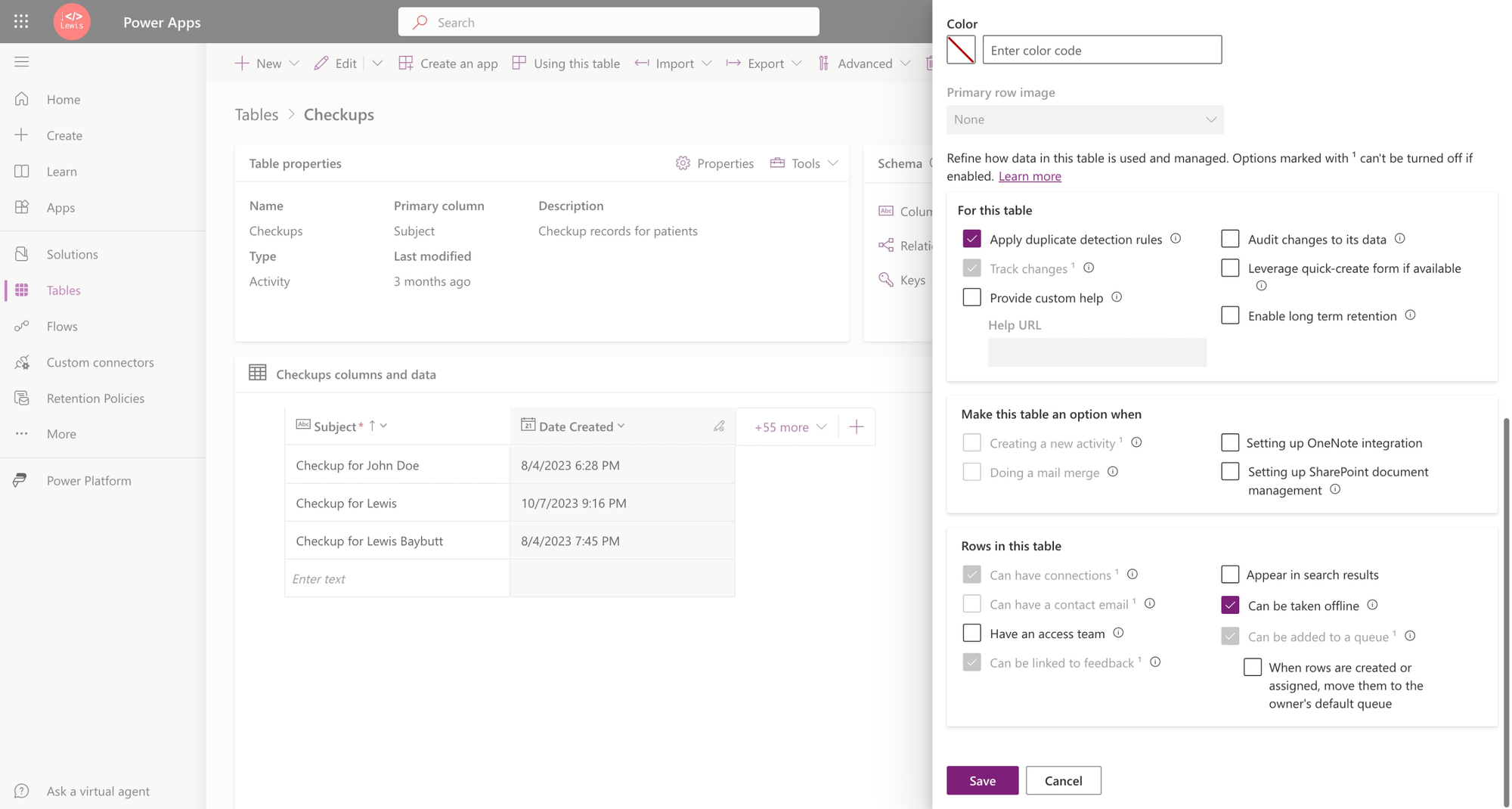
Now let’s add the tables we want to our mobile offline profile…
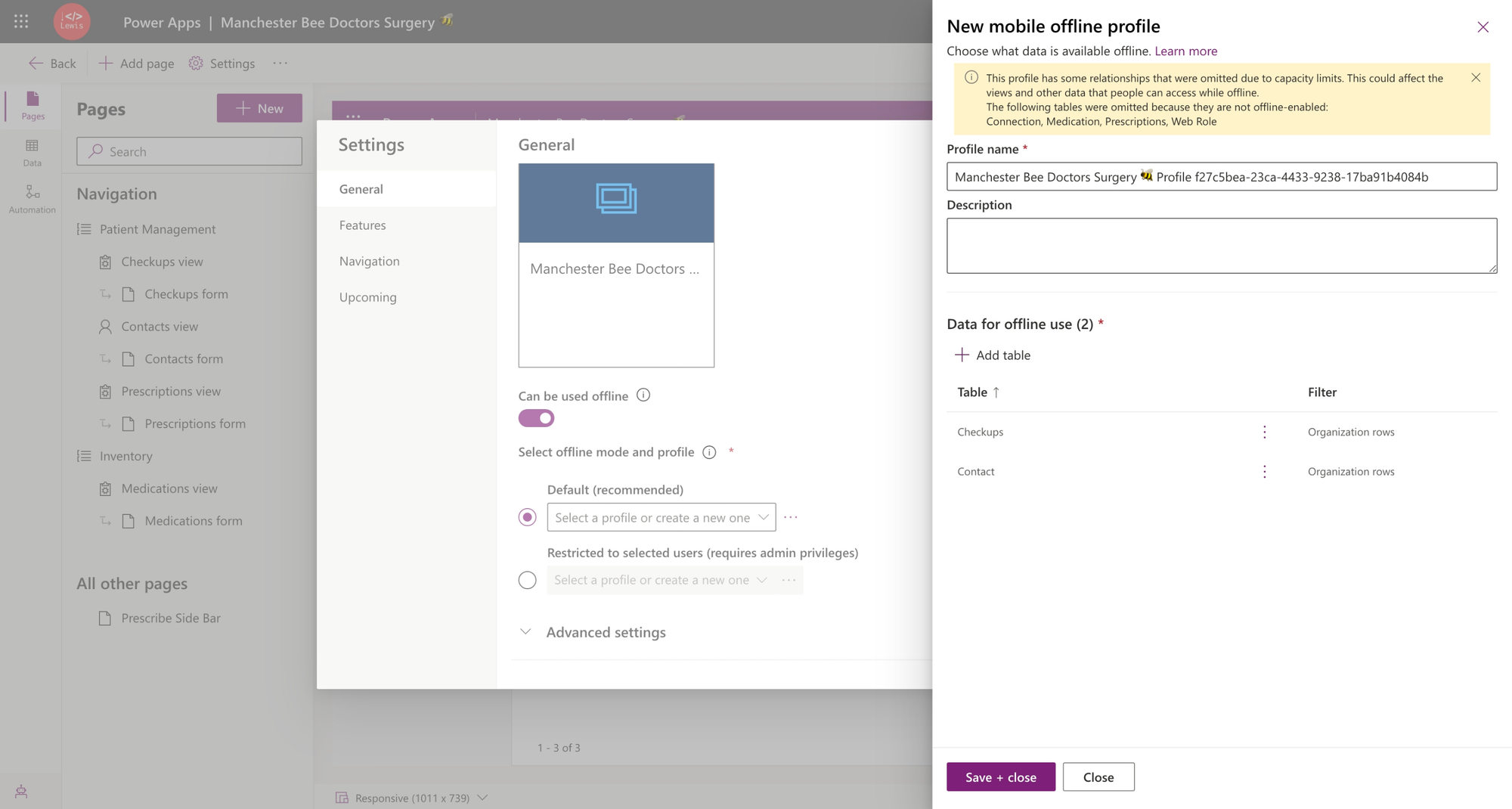
Finishing up
Finally save and close and then select the profile created in the dropdown. Then simply save and publish you app.
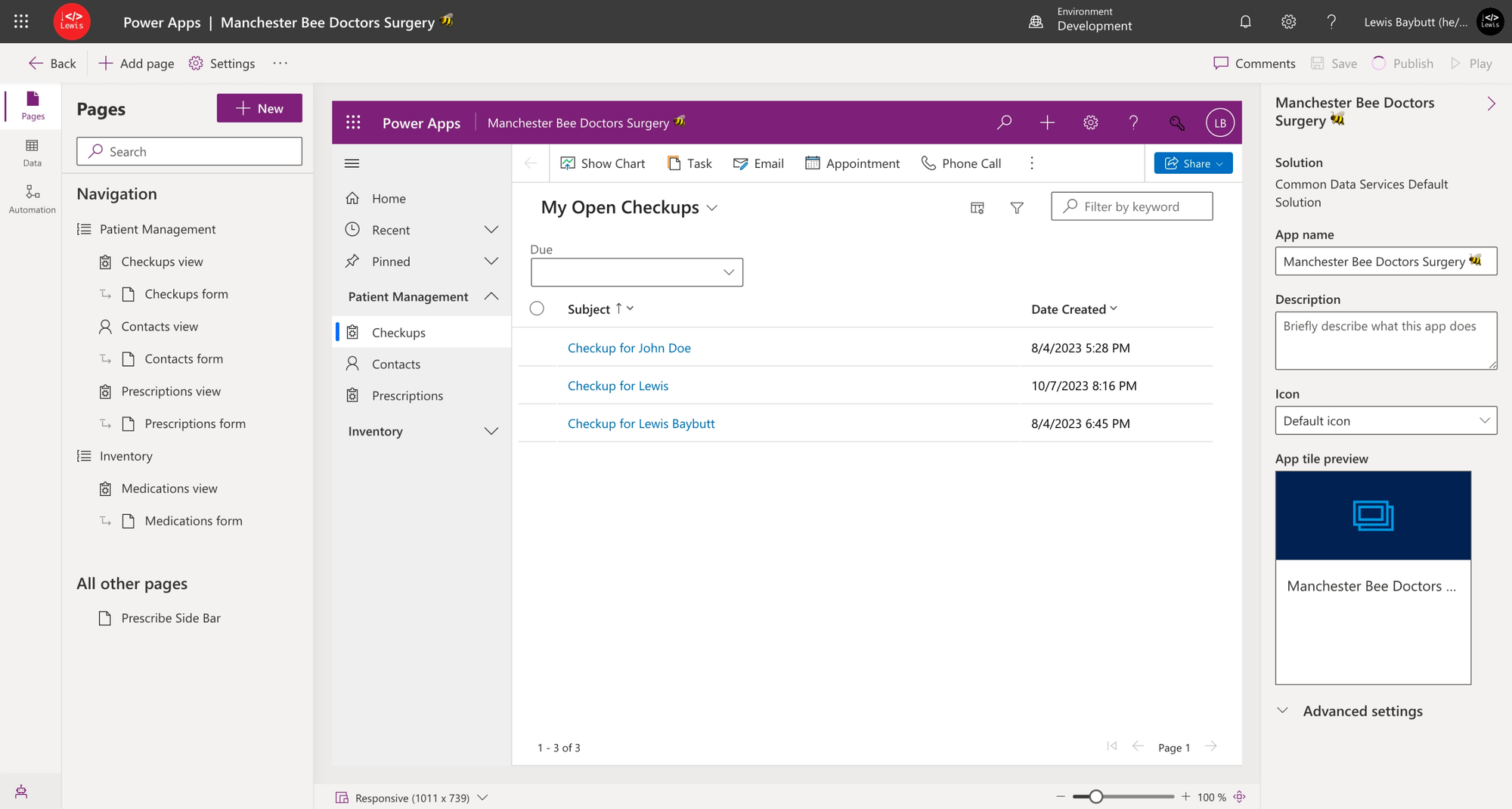
And that’s all there is to it! Check out your app on mobile now and switch between a network connection and not being connected to test things out!
Did you like this content? 💖
Did you like this content? Check out some of the other posts on my blog, and if you like those too, be sure to subscribe to get my posts directly in your inbox for free!
Subscribe
