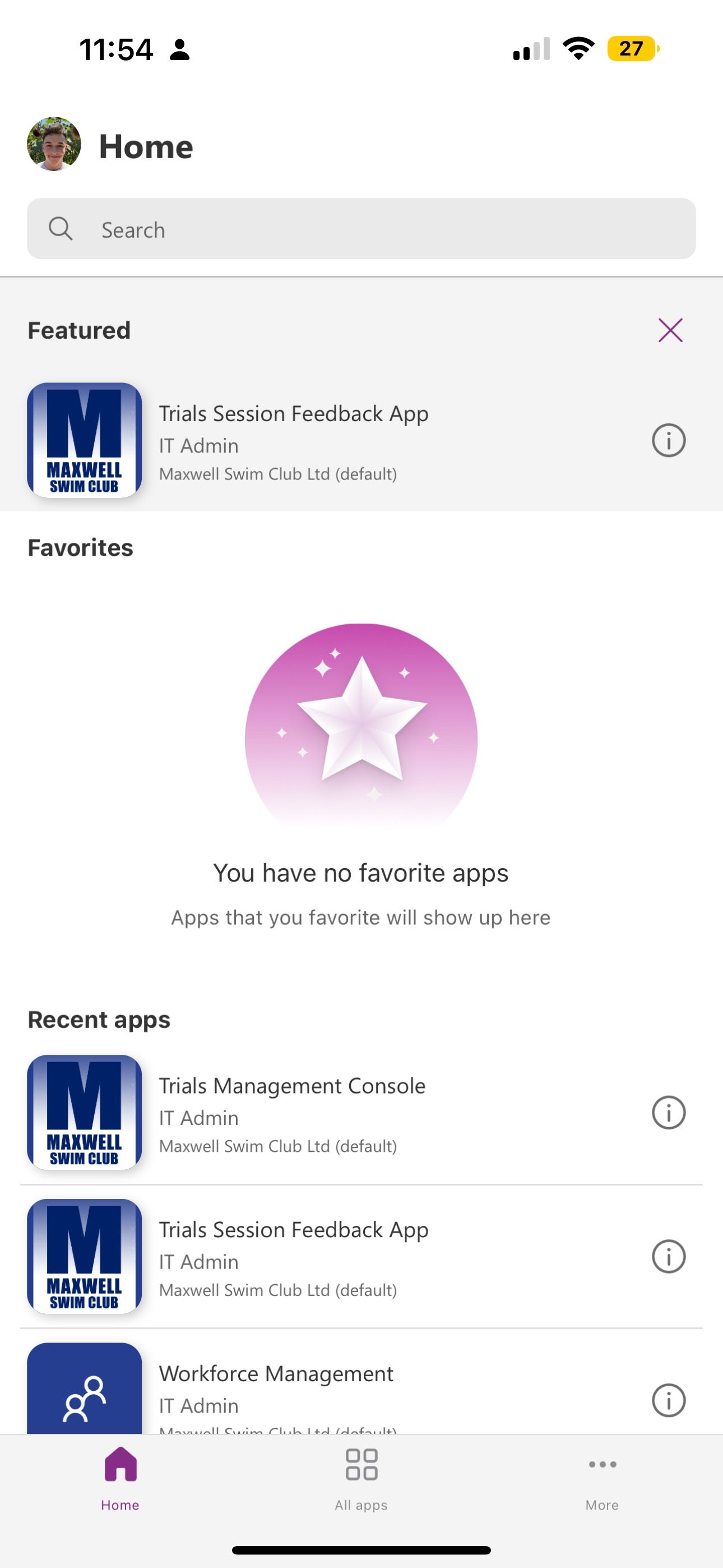Got apps that need to stand out? Great! You’re in the right place! In this post, we’re going to look at what hero and featured apps are, and how you can push apps to the top of peoples choices in Power Apps mobile!
What are Hero and Featured apps?
Hero and featured apps are basically just a selection of apps you choose to push to the top of people’s app selection in Power Apps mobile! So if you’ve got a number of mobile apps people are accessing through the Power Apps app for iOS or Android, and you want to make one or two seem more important and make them more easily accessible, keep reading!
Using PowerShell with Power Apps
To make apps featured or to hero them, we need to use PowerShell. So let’s look at how we can configure this.
- Open PowerShell as an admin if you’re using Windows. You won’t be able to use this functionality is you’re using PowerShell on a Mac. Whilst PowerShell is cross-platform, this module doesn’t support MacOS.
- Use the following commands to install the PowerShell modules to work with Power Apps as both a maker and administrator
Install-Module -Name Microsoft.PowerApps.Administration.PowerShell
Install-Module -Name Microsoft.PowerApps.PowerShell -AllowClobberOnce you’ve got the modules installed, we’ll want to authenticate! Very simply, to authenticate through a prompted dialogue window, use Add-PowerAppsAccount.
You’ll see a dialogue appear, where you’ll need to provide credentials. This does support multi-factor authentication. 🙂
Featuring 2 applications
So I have 5 canvas apps here in my environment for users at my swimming club. I want to make sure they see the trials apps first. So I’m going to feature these two applications. To feature an application you can use the following command.
Set-AdminPowerAppAsFeatured –AppName 'AppName'Replace the text in the single quotes with your apps internal GUID. Microsoft Learn documentation says to use the internal name but this didn’t work for me. The app GUID worked.

Now I have a response back from my command and I can see that it was successful. Now I’ll do this for my second app. You can now see below that I’ve got two apps in my features apps on Power Apps mobile under ‘more’.
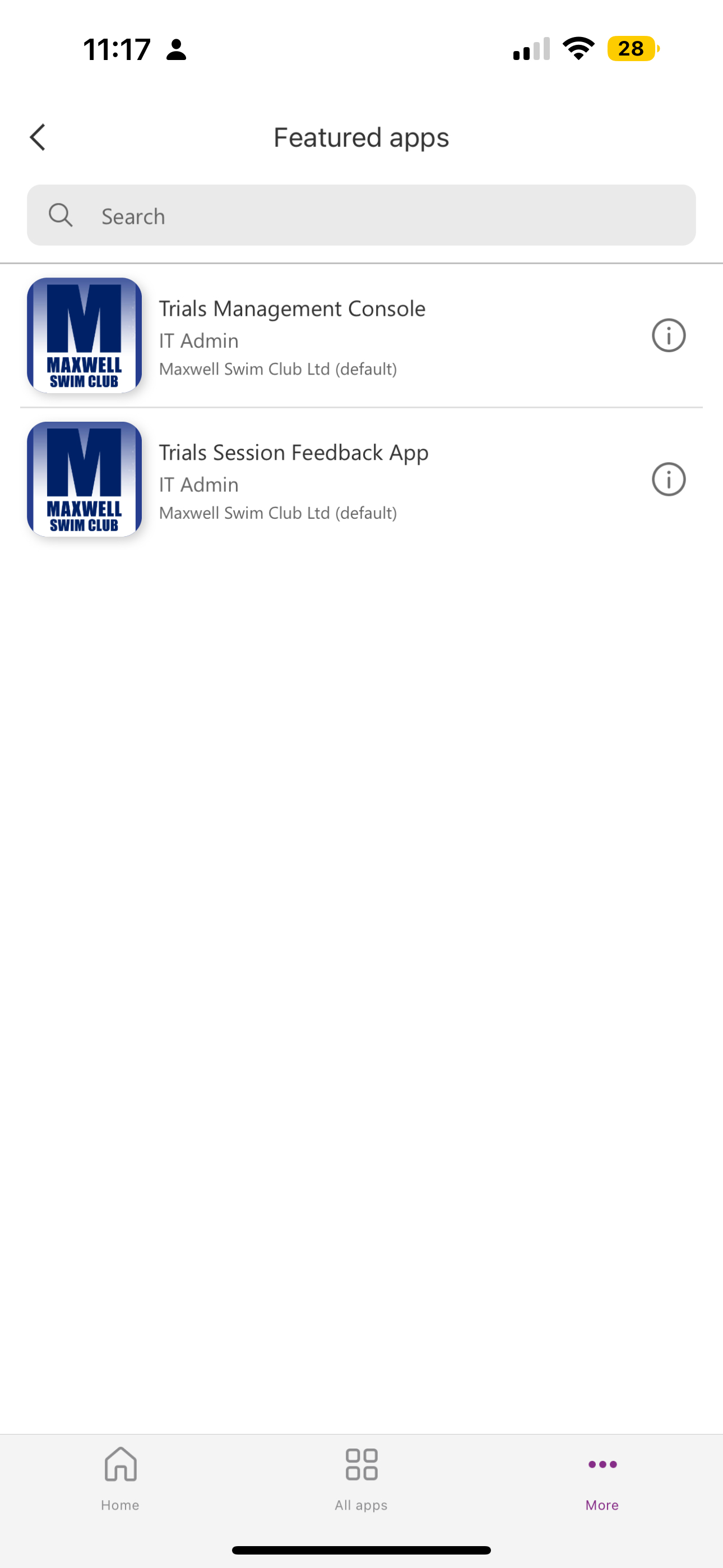
Hero an app
When you hero an app, it will appear at the top of the list. There can only be one hero app. To hero an app, you can use the following.
Get-AdminPowerApp 'AppGUID' | Set-AdminPowerAppAsHeroReplace the text inside the single quotes with your app name / guid. Once we’ve run this you can see below I have my app featured as a hero in my Power Apps mobile app!