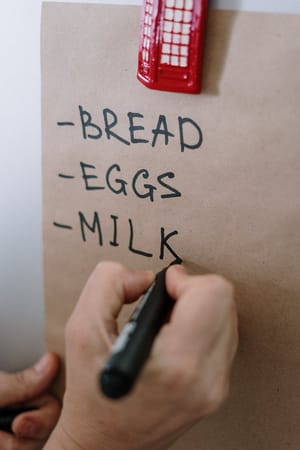Need a super fast way to get a complete list of all of the flows and canvas apps in your organisations tenant? In this post I’ll show you how to do this using PowerShell and the Power Apps administration module.
Making sure things are setup
To start with, we’ll need to make sure things are setup in PowerShell and you have the Power Apps administration module installed.
Let’s just go ahead and install the maker one too so you’ve got all the awesome PowerShell tools to be able to work with! Run these commands to install the modules.
Install-Module -Name Microsoft.PowerApps.Administration.PowerShell
Install-Module -Name Microsoft.PowerApps.PowerShell -AllowClobberA script sample
Using a code editor with PowerShell installed such as Visual Studio Code or PowerShell ISE you can run this script which will give you your list of canvas apps and flows across all of your environments!
clear-host
Import-Module -Name Microsoft.PowerApps.Administration.PowerShell
Add-PowerAppsAccount
$environments = Get-PowerAppEnvironment
ForEach($environment in $environments){
write-host -ForegroundColor Yellow "Apps In" $environment.DisplayName
write-host -ForegroundColor Black (Get-AdminPowerApp -EnvironmentName $environment.EnvironmentName |Select DisplayName | write-host -ForegroundColor Black )
write-host -ForegroundColor Yellow "Flows In" $environment.DisplayName
write-host -ForegroundColor Black (Get-AdminFlow -EnvironmentName $environment.EnvironmentName |Select DisplayName | write-host -ForegroundColor Black)
}
This will return the list with the app names and flows in a black font which will be inaccessible and difficult to see in PowerShell, but once you’ve copied this out into a word editor, it’ll be much better to see in applications such as Word 🙂
Without this, once copied into Word, you’d just have white text on a white background… even worse!
Hopefully this post and script sample was helpful in getting you a list of all of your apps and flows.