Are you getting to grips with Power Pages and perhaps have knocked up a blank site to go all hands on with building something custom? Maybe you’ve noticed that sign in button isn’t present like on some of the other templates.
I’m guessing you’re here because you want to use your Power Pages website with authenticated users and you don’t currently have a login button showing on your site! In this blog post, I’ll show you how to configure your new blank Power Pages website for registration and local sign in.
New blank website
Lets start by creating a new blank website in Power Pages. Head to make.powerpages.microsoft.com and select to create a new site. Then select the blank template.
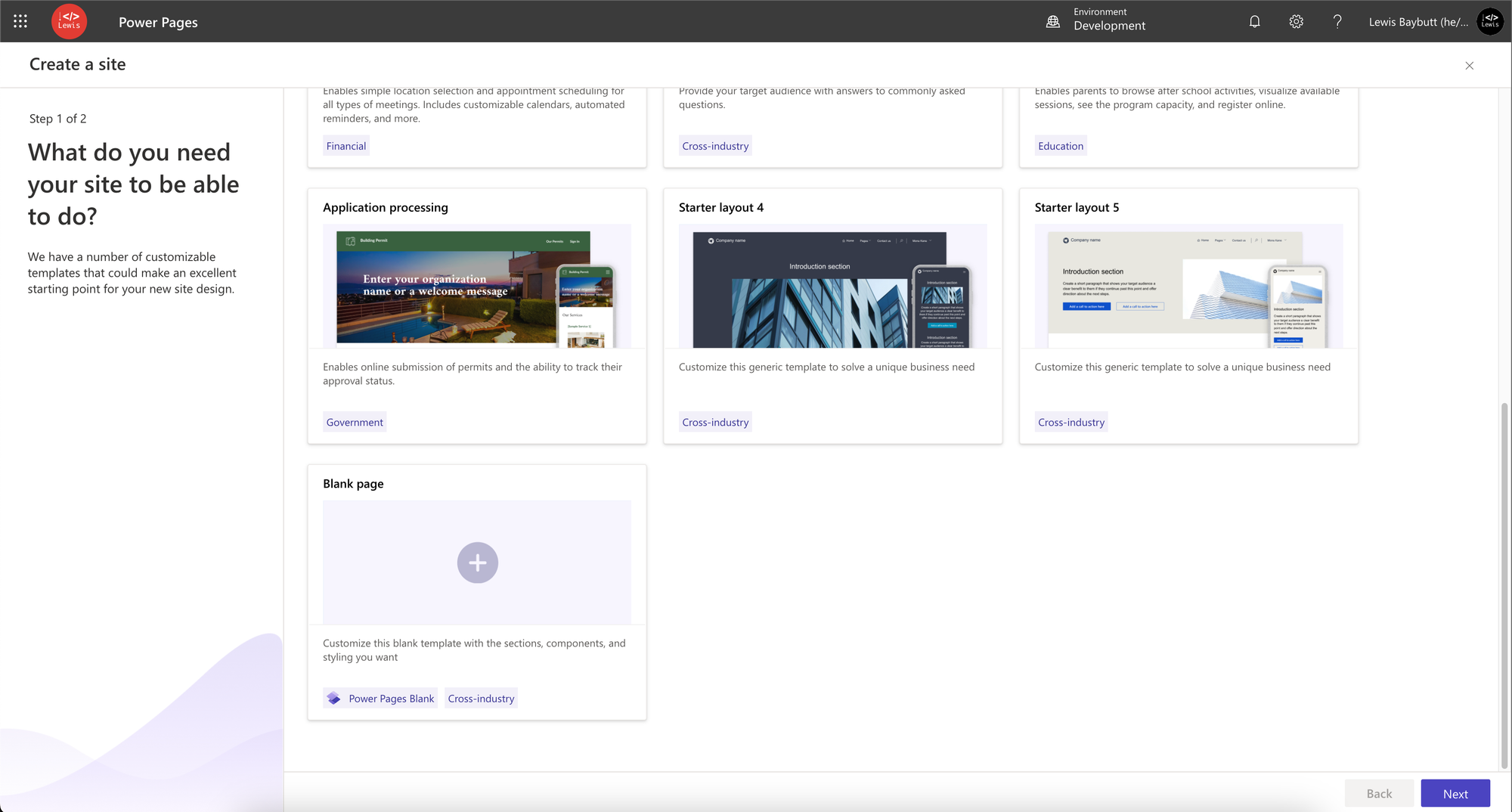
Fill out the various details and create your site!
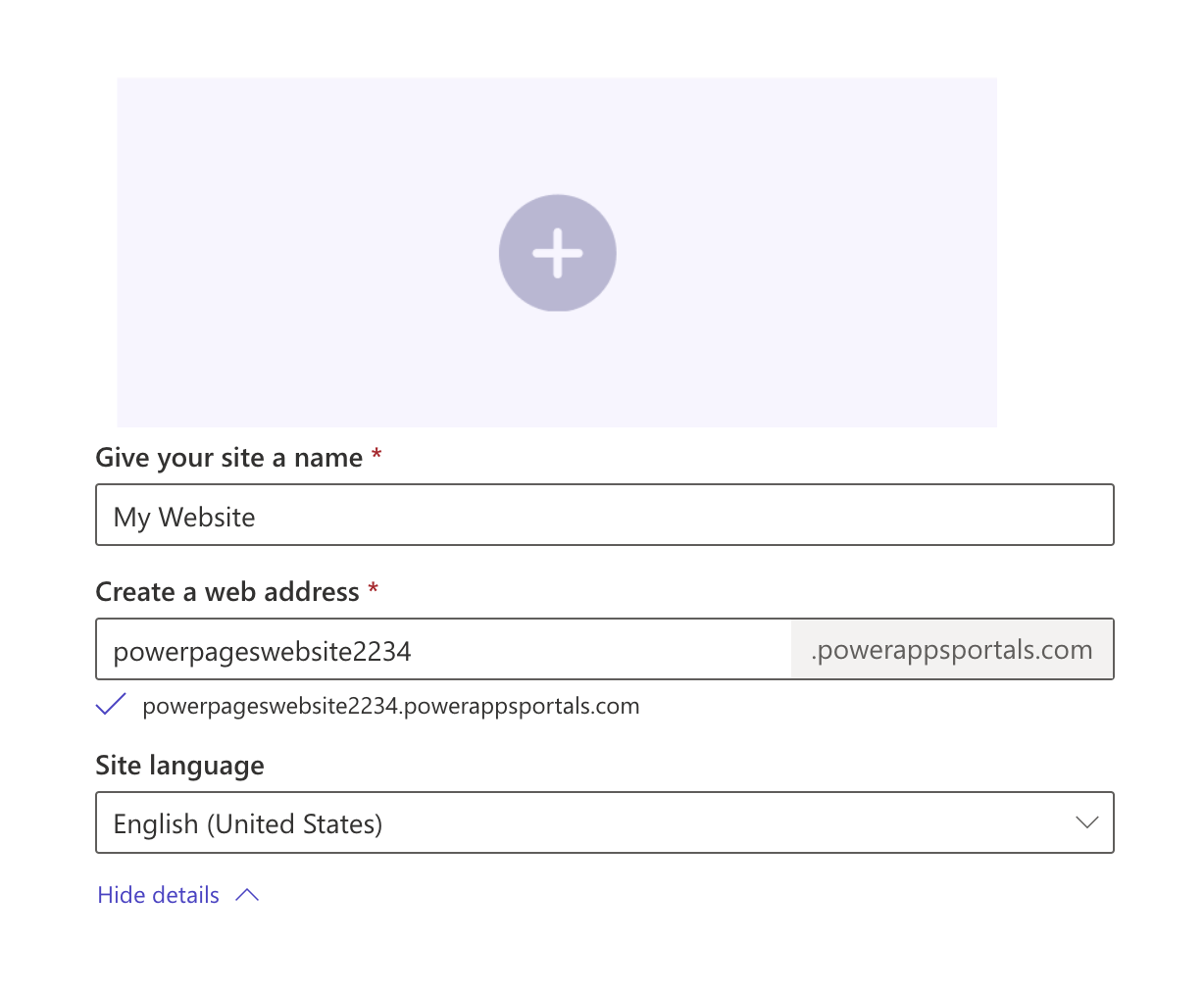
Now that the site has been created you’ll probably notice in preview there isn’t a sign in button! So how do we enable authenticated access on this site.
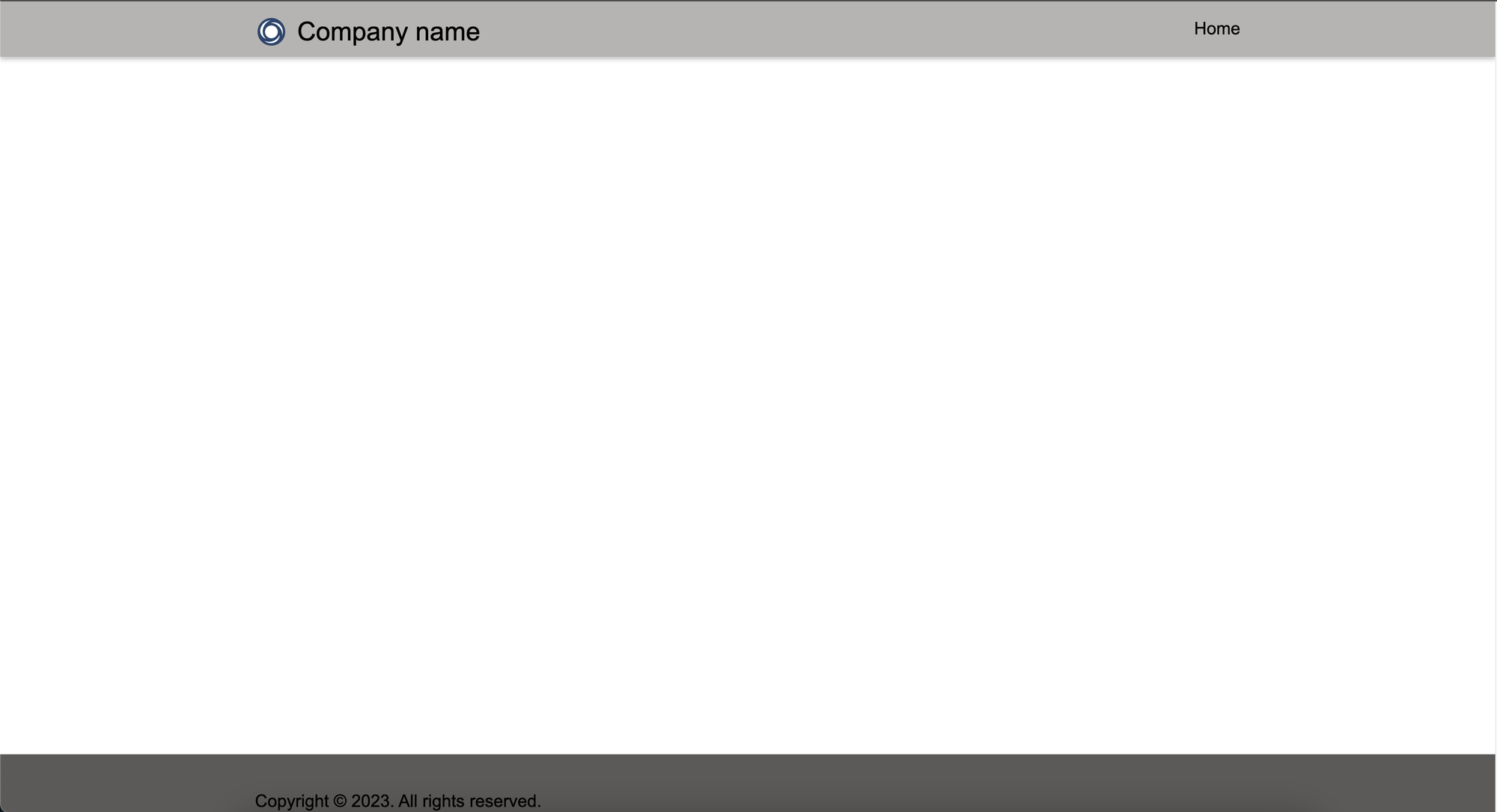
Enabling the sign in options
Now let’s take a look at enabling options for users to sign in whether they’ve registered or been invited to our website etc. Head to the portal management app in Power Apps and select the website you want to enable this for.
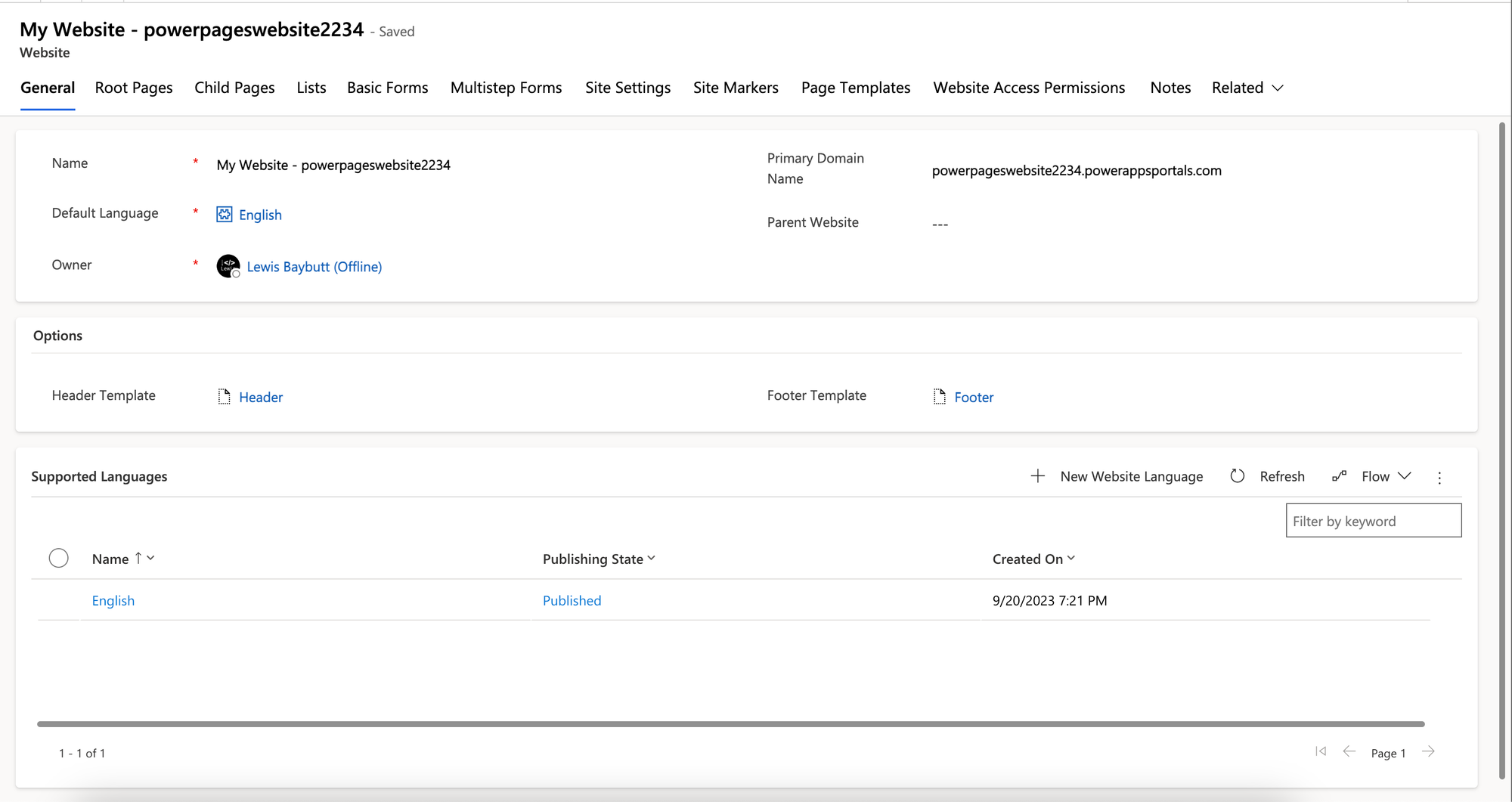
Now select site settings. Theres something in here we need to enable! Head through the pages until you see the setting for Profile/Enabled.
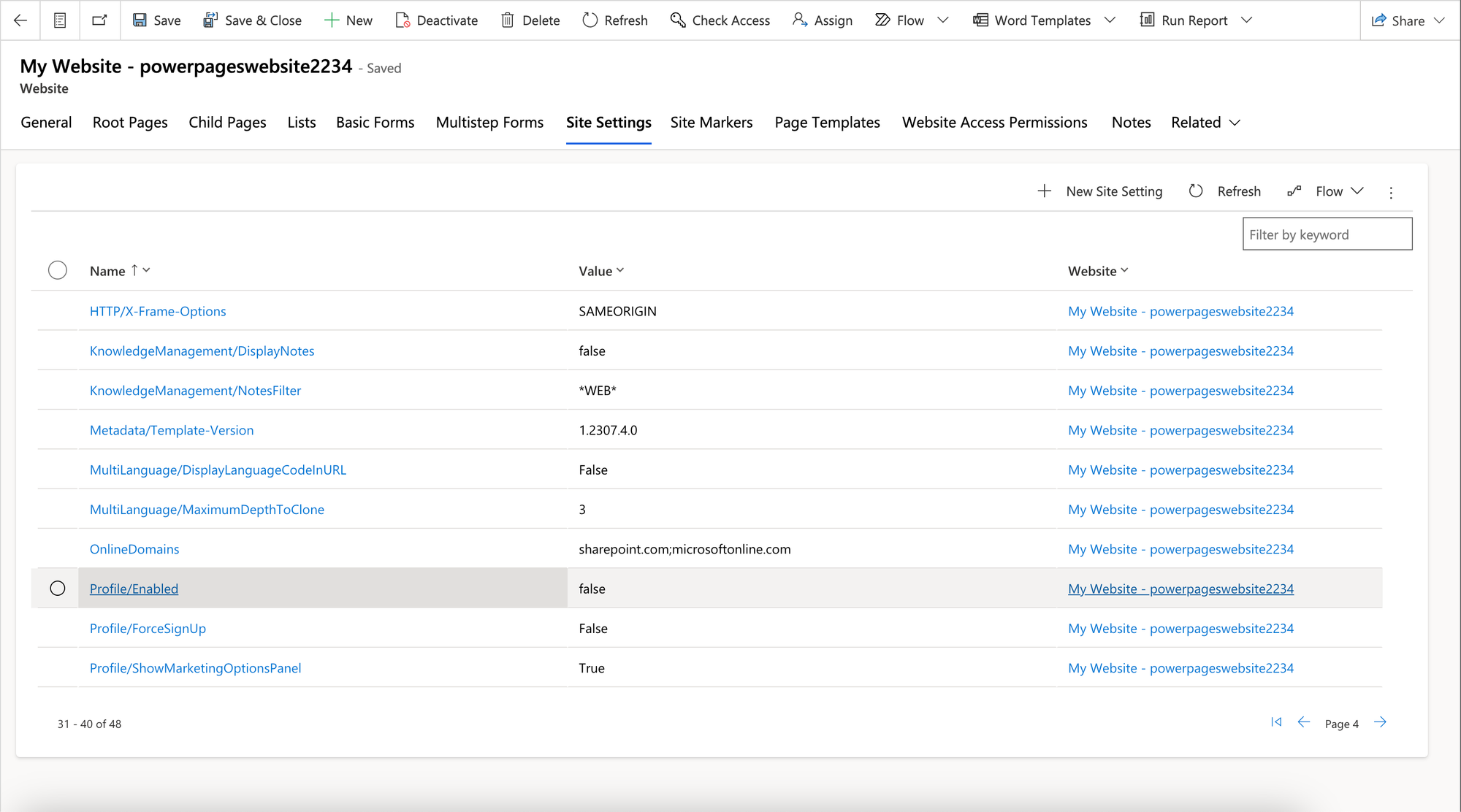
Now open this record and set the value to true.
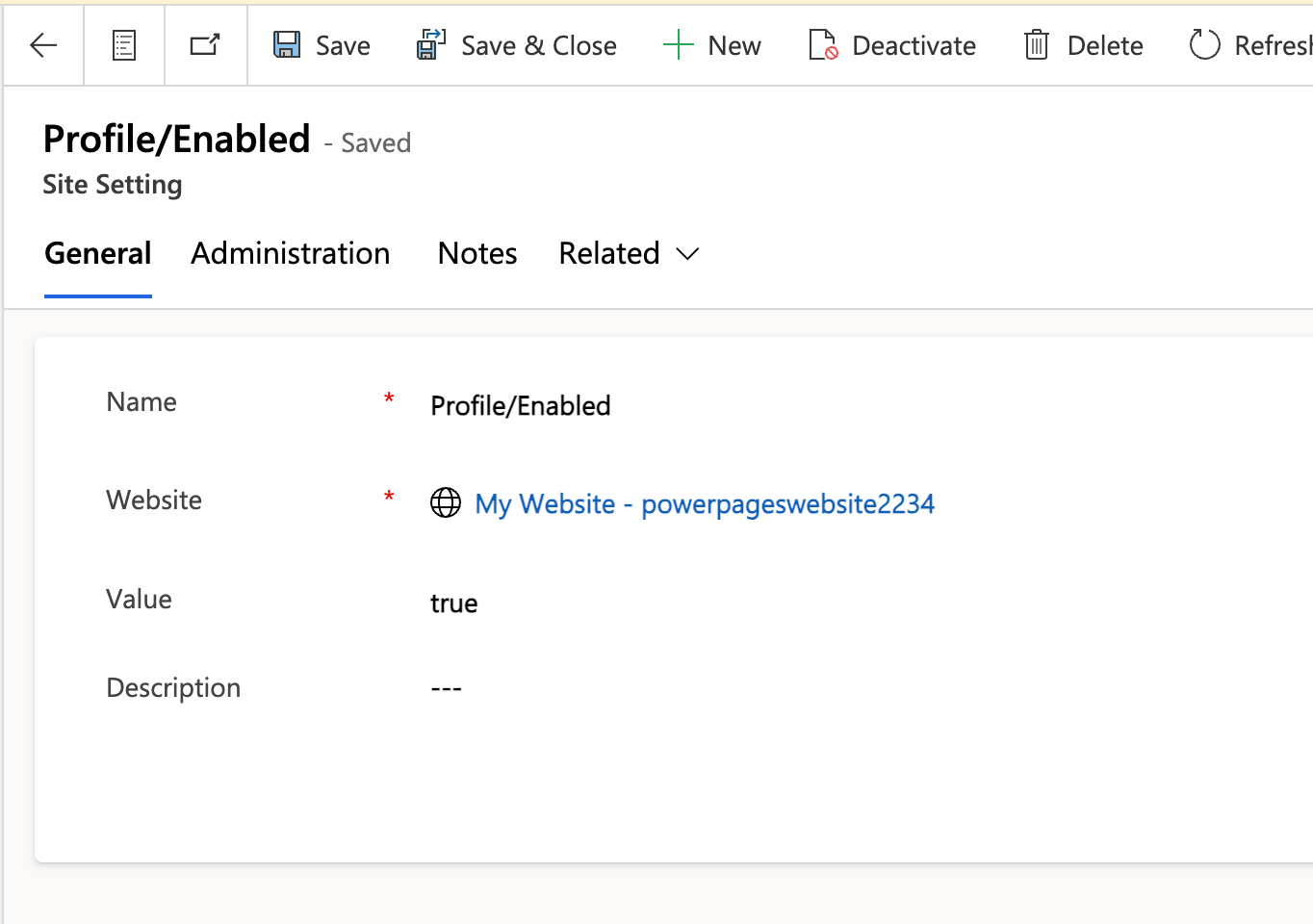
Now we have a sign in button
Now let’s take a look at our Power Pages website and see if we have the sign in button and profile dropdown visible!
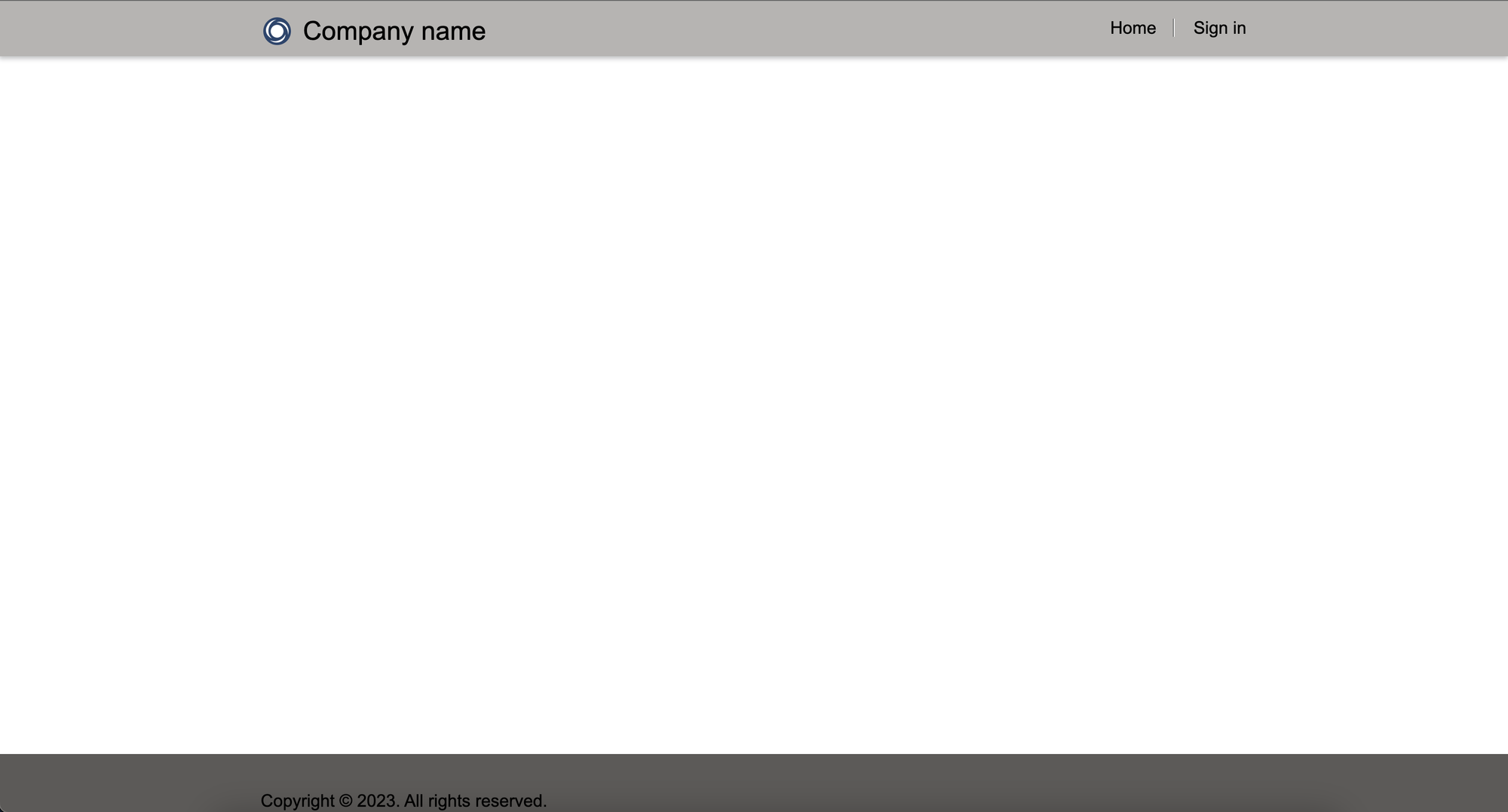
Did you like this content? 💖
Did you like this content? Check out some of the other posts on my blog, and if you like those too, be sure to subscribe to get my posts directly in your inbox for free!
Subscribe
