Do your Omnichannel agents ever have to flick between multiple tabs or screens on their devices, taking them away from the Customer Service workspace app leaving them without potential notifications of work items being pushed to them? Want to ensure they don’t miss these?
Continue reading to find out what the solution is to this with enabled desktop notifications for Omnichannel for Customer Service! 🤩 💬 🔔
Workstream configuration
So first, head to the workstream where you want to make this change. All work items that get routed using this workstream will see the change in experience. In my case I’m going to make the change to a record type workstream which I’m using to route emails.
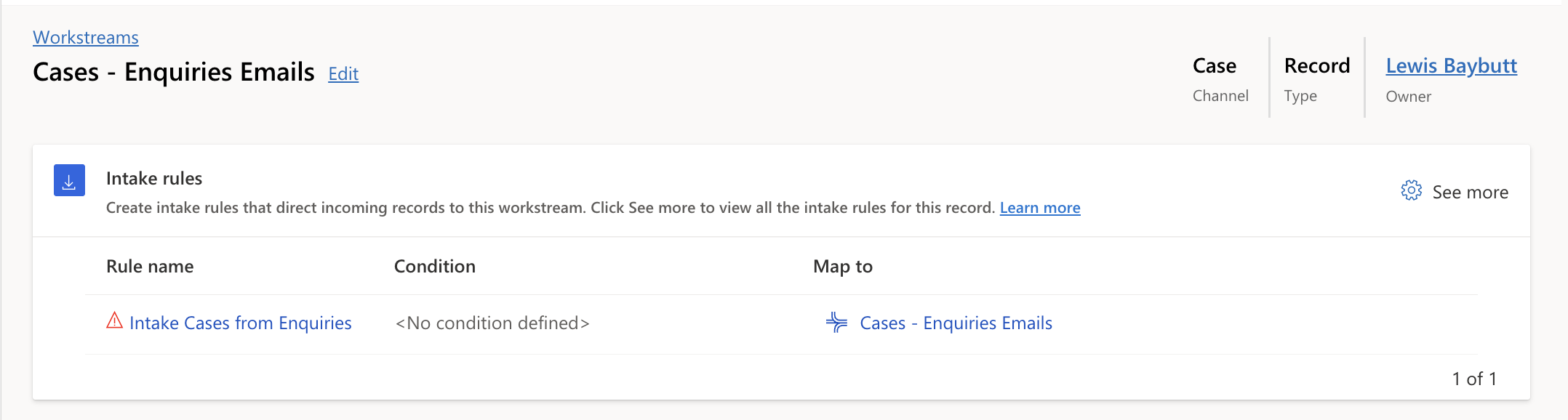
Scroll to the bottom of the workstream configuration and select edit on agent notifications.
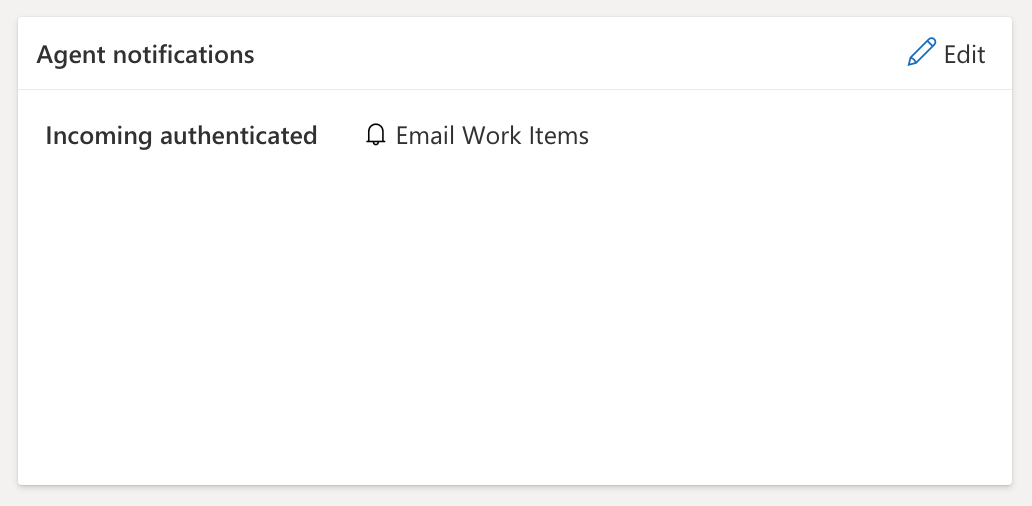
Custom notification template
From here, if you’re not already using a custom notification you’ll need to create one. If you’re using a custom notification you can simply edit that. Either way, select the create notifications link to create or edit a custom notification.
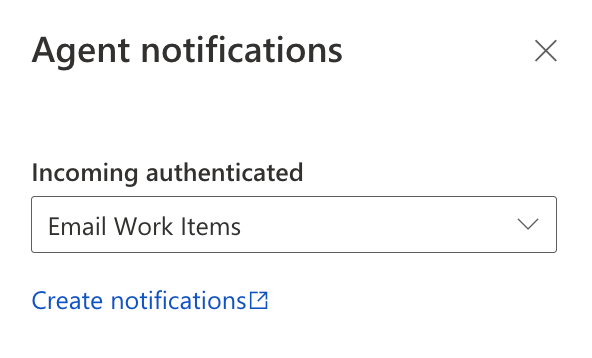
Now either find the custom notification you want to edit or create a new one. I’m going to select a custom one I already created. Now here you have the option to enable desktop notifications for when the app is launched in the background but the user isn’t focused on it. Select the option to enable that here.
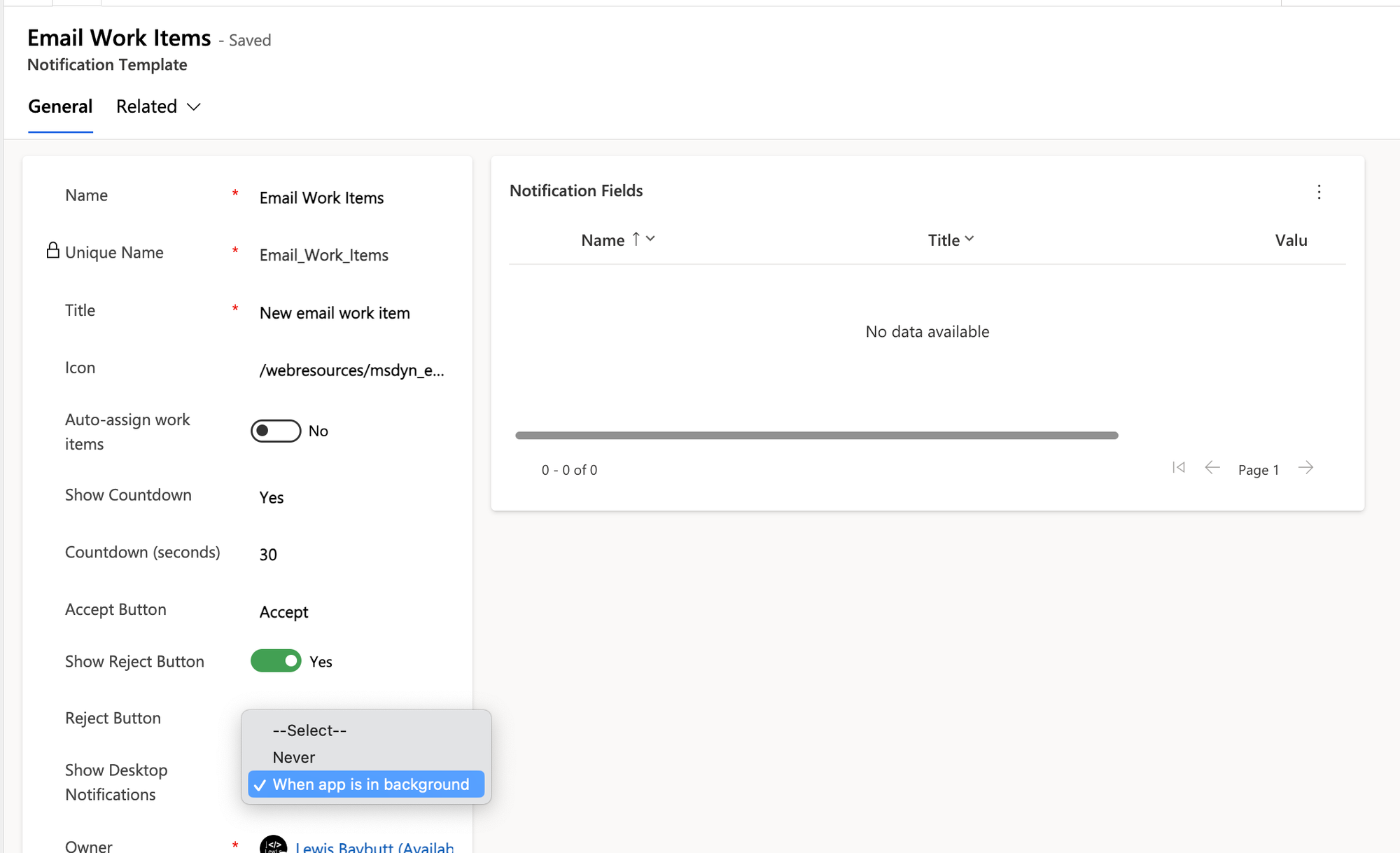
Agent experience
Now let’s test out having a chat or email pushed to a user whilst this configuration is in place. I’ve just sent an email to my queue which the relevant workstreams intake rules will bring in and then route to me. Lets see the experience when I’m not in the workspace app.
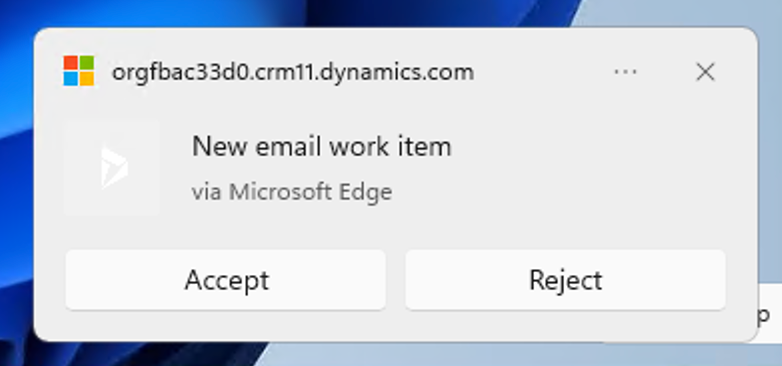
There we go! We’re receiving notifications on desktop when the customer service workspace app is running in the background. Here’s some more UX points:
- When the customer service workspace app tab is reopened both notifications remain
- When the countdown finishes, both notifications will disappear
Did you like this content? 💖
Did you like this content? Check out some of the other posts on my blog, and if you like those too, be sure to subscribe to get my posts directly in your inbox for free!

