So… here’s the fun… who’s ready to build their own Copilot that they can…
- Power by Azure OpenAI LLM models aka… GPT
- Run and back with the Microsoft Cloud (Azure)
- Build into their digital solutions and applications
- Test out with an automatically generated web app if you’re not patient enough to get down to development work to build the Copilot into YOUR app 👀
Well if that’s you friend, you’re in the RIGHT place! 😍
In this post, we’ll look at how to do exactly this thing in Microsoft’s Azure AI Studio! Let’s get to it friends! 🚀
Build
So let’s jump straight into building in the Azure AI Studio. I’m going to head into the catalogue and deploy GPT 3.5 Turbo to a new project which I’ll create…
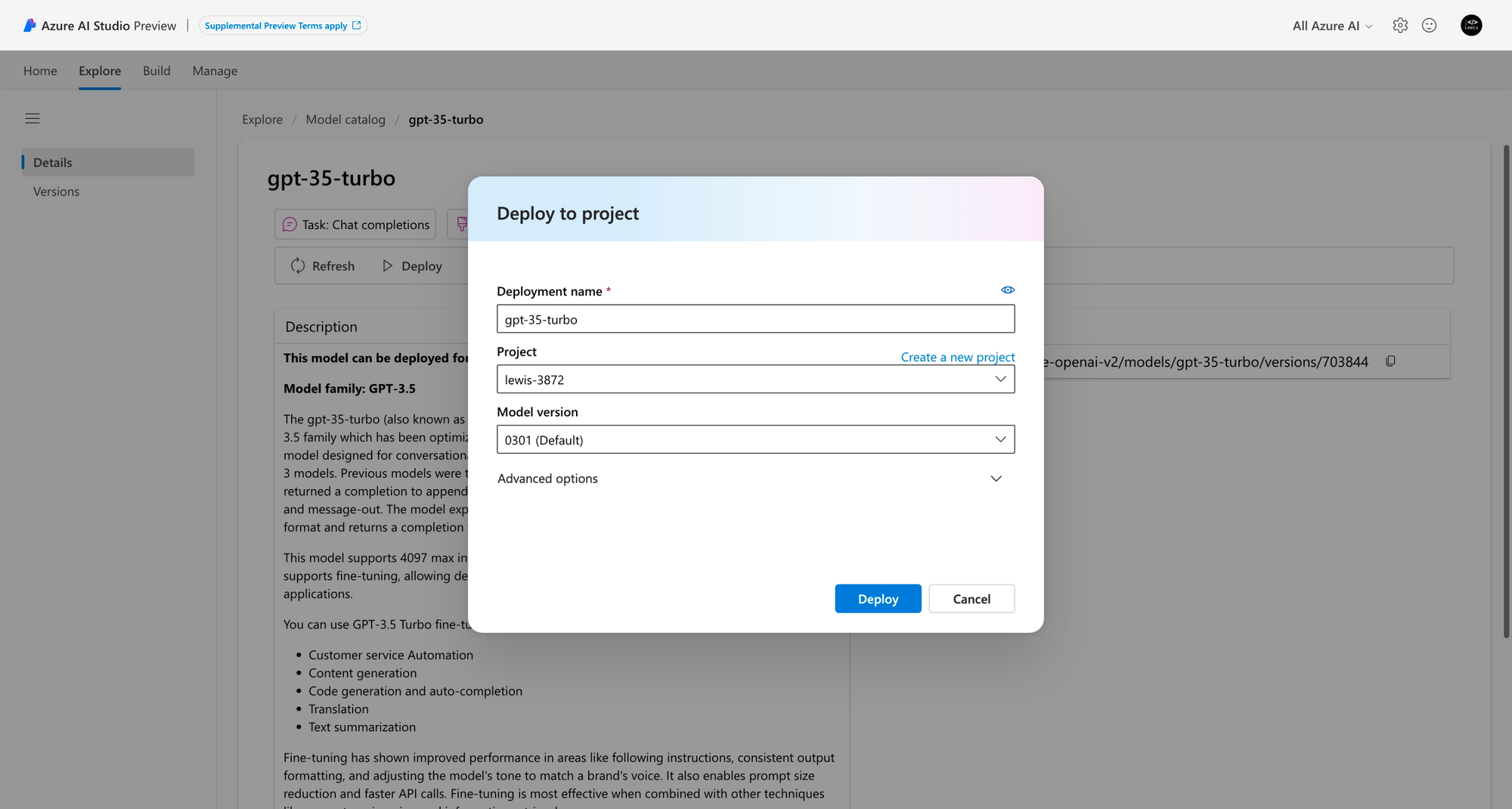
Now I’ve got my project and I can start building things and grounding the AI… To do this at a high level we’ll make some changes in the playground around system message and prompts and effectively the meta-prompt ‘rules’ we’ll apply to the LLM.
If you’re not sure what to do here check out some of the pre-defined prompts to give you an idea of how to shape the LLM to what you need it to do.
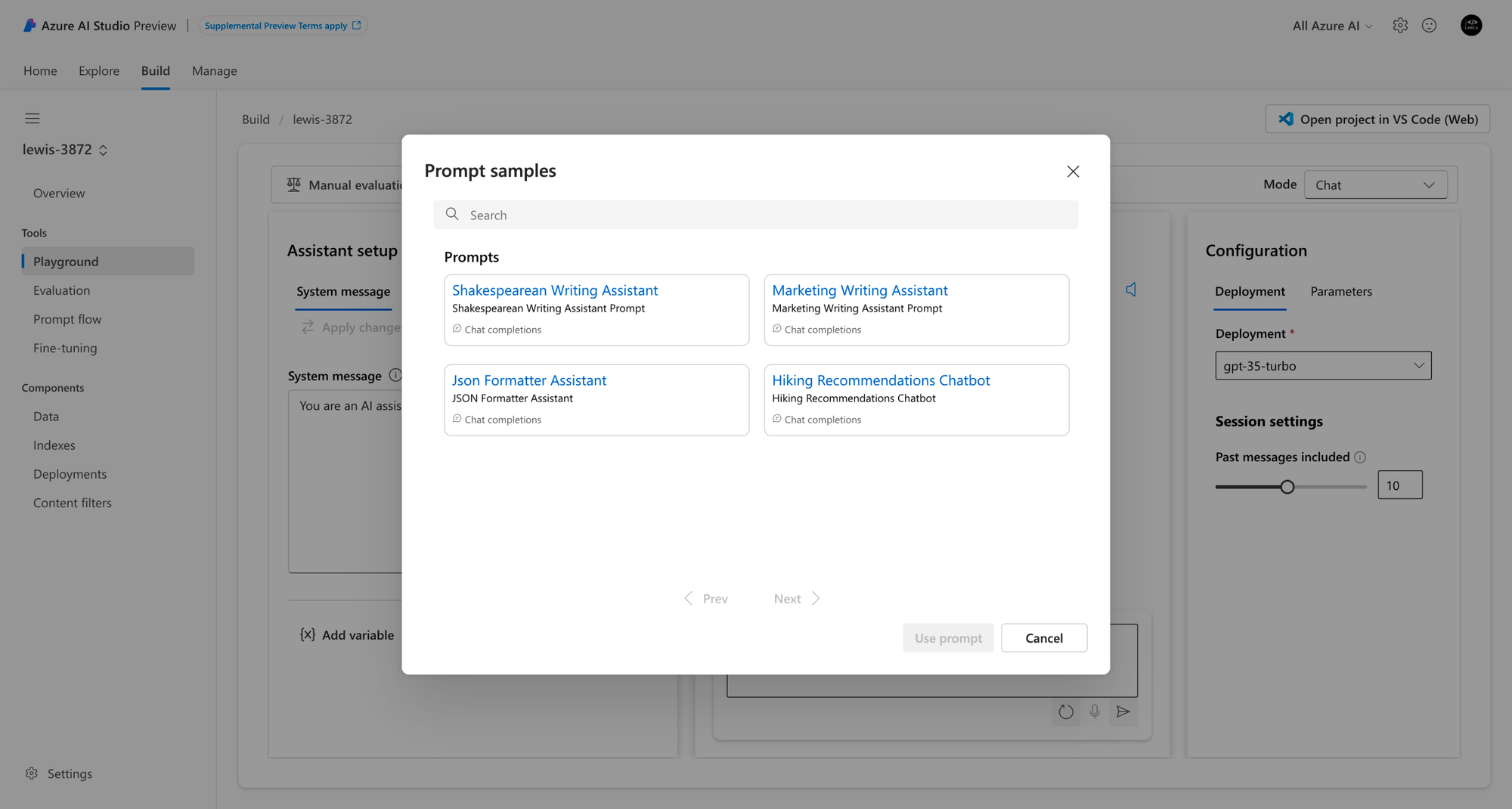
Deploy
Finally once you’ve completed your meta-prompt, system message and all the assistant setup and configuration, if you want to give the assistant to people to test, check out this super cool thing…

Now once things have finished up and everything is deployed to Azure… you’ll end up with a web app built which you can give to people to test out your assistant using!

Now once you’ve found the web app you’ll be able to select Browse and launch it, then test out that AI assistant you just made! How simple was that friends! 😍
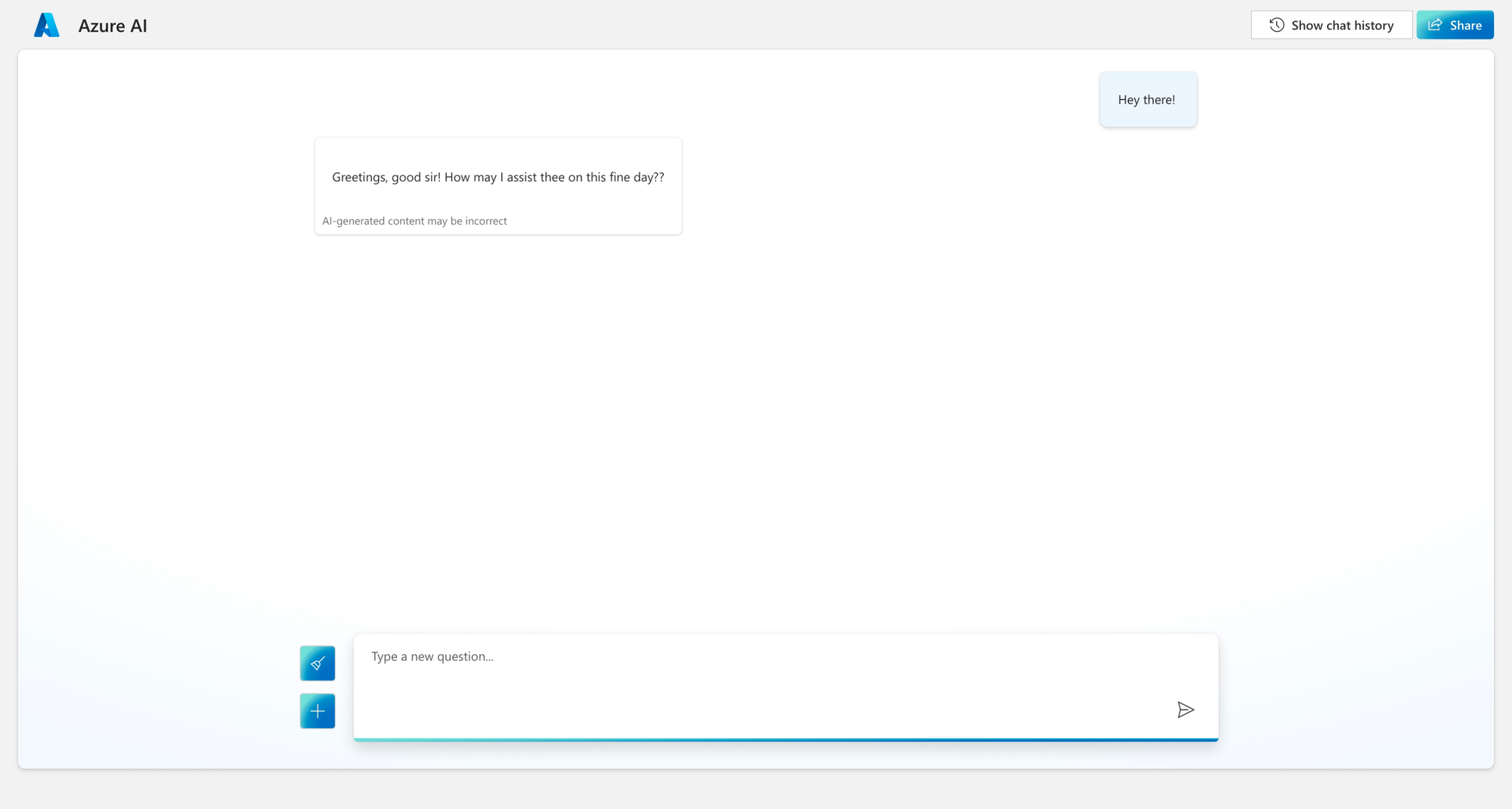
In case you can’t tell… I used the Shakespeare prompt sample 😄
So friends! In this post, we covered a high level to getting started with Azure AI Studio and building an AI assistant! In future posts we’ll actually look at properly grounding our AI, bringing in our own data for it to look at, content moderation and filtering and loads more! Stay tuned! 🤖

