So, who’s been building their own Copilot’s lately? 👀 Well, I have! In this post, I’d like to show you a nifty trick that might reduce a live chat or two that enters your contact centre! We’ll take a look at how to configure your Copilot, built in Copilot Studio, to hand-off to Dynamics 365 Customer Service when an agent escalation is required!
Start in Copilot Studio
So, let’s look at how we can start to configure this, by starting in Copilot Studio! I’m on my Copilot in Copilot Studio and I’ll navigate to ‘Agent transfers’ under ‘Settings’.
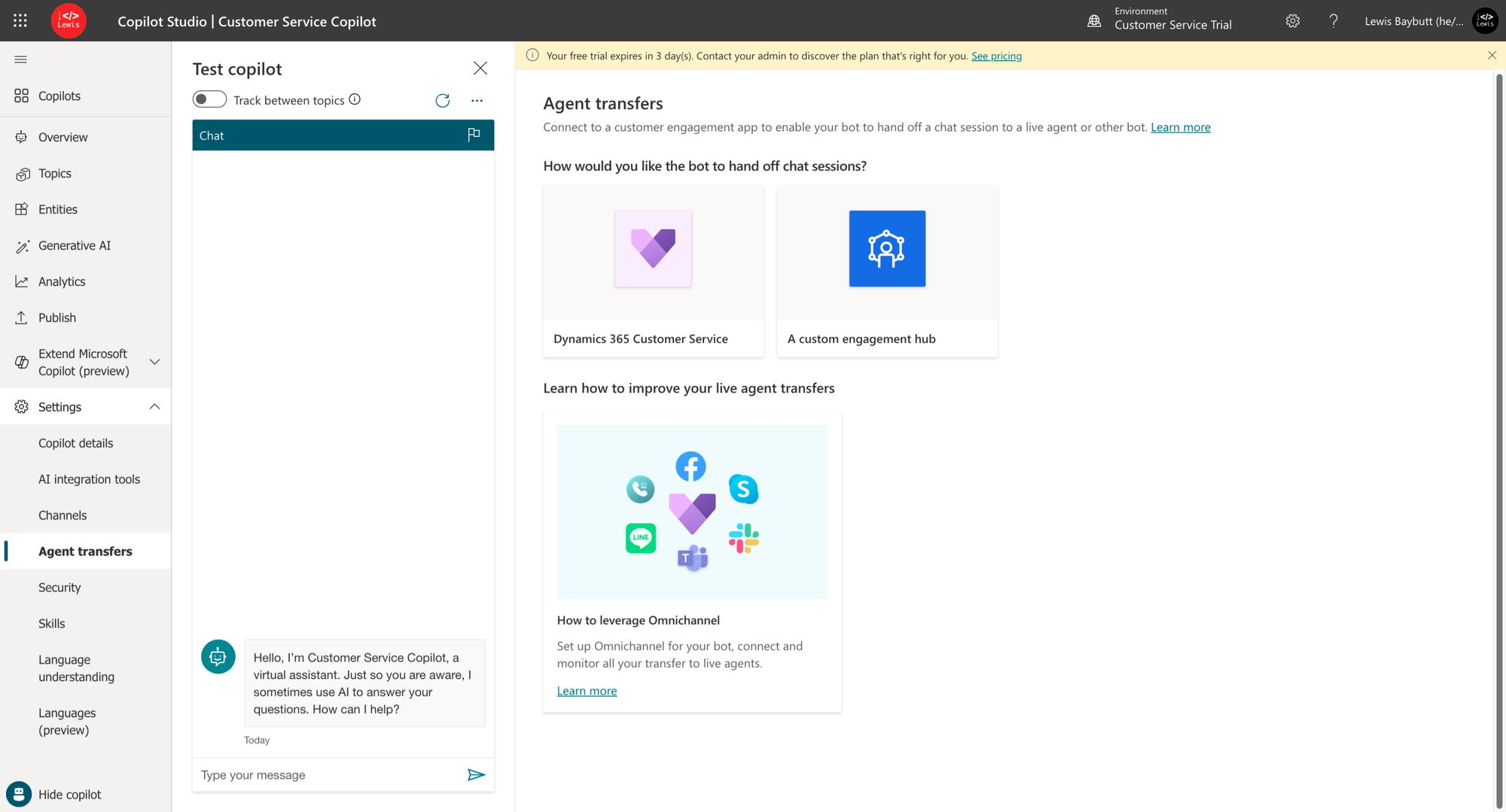
Select Dynamics 365 Customer Service. Then in the side pane select ‘Connect’.

This may take a while and then you should see that the Copilot is connected to Customer Service.
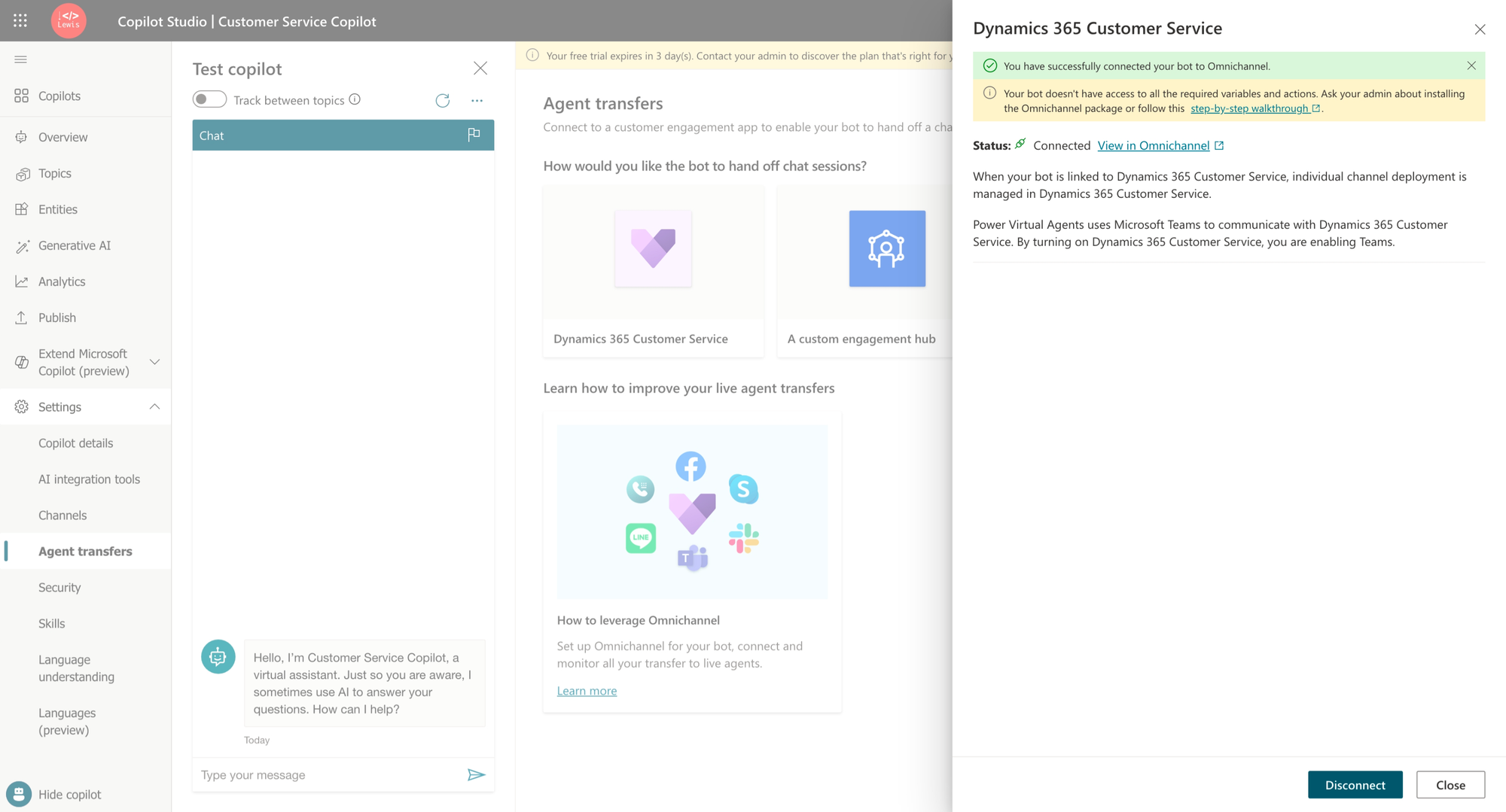
Add your Copilot to a workstream in Customer Service admin center
So now we need to move to Customer Service admin center to configure our Copilot against a workstream. Open up a workstream and scroll down until you see the options for Bot. Select ‘Add bot’.
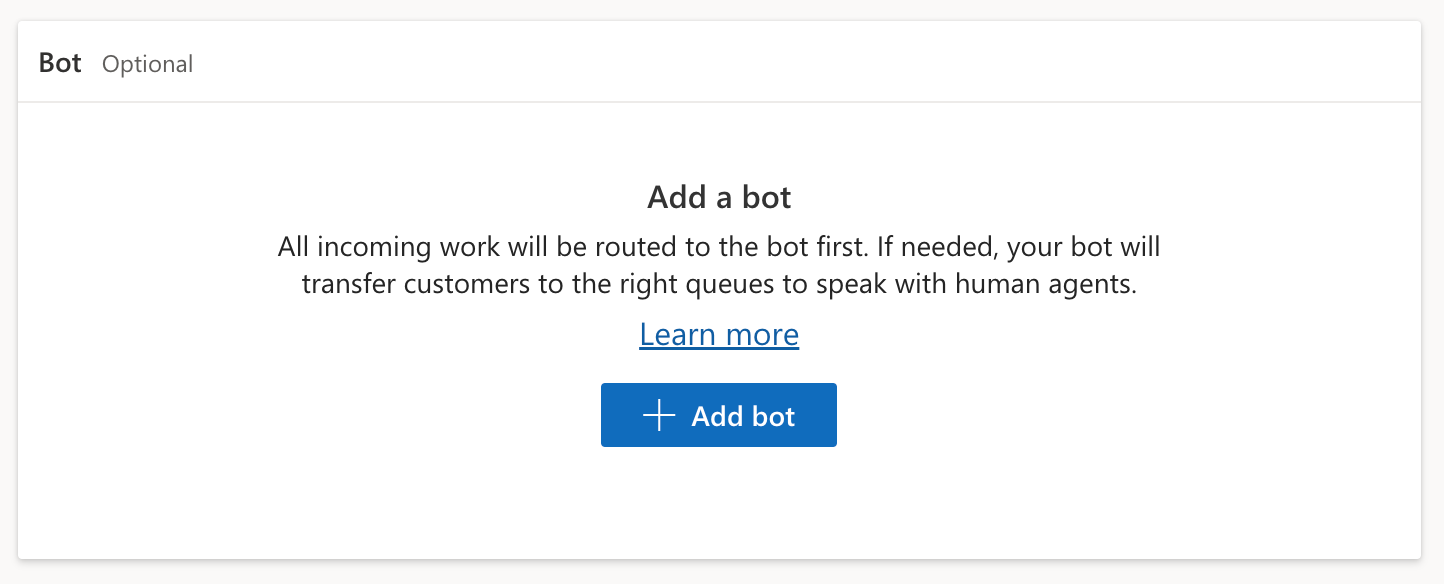
Now select the Copilot you made and switched on for Customer Service, and click Connect.
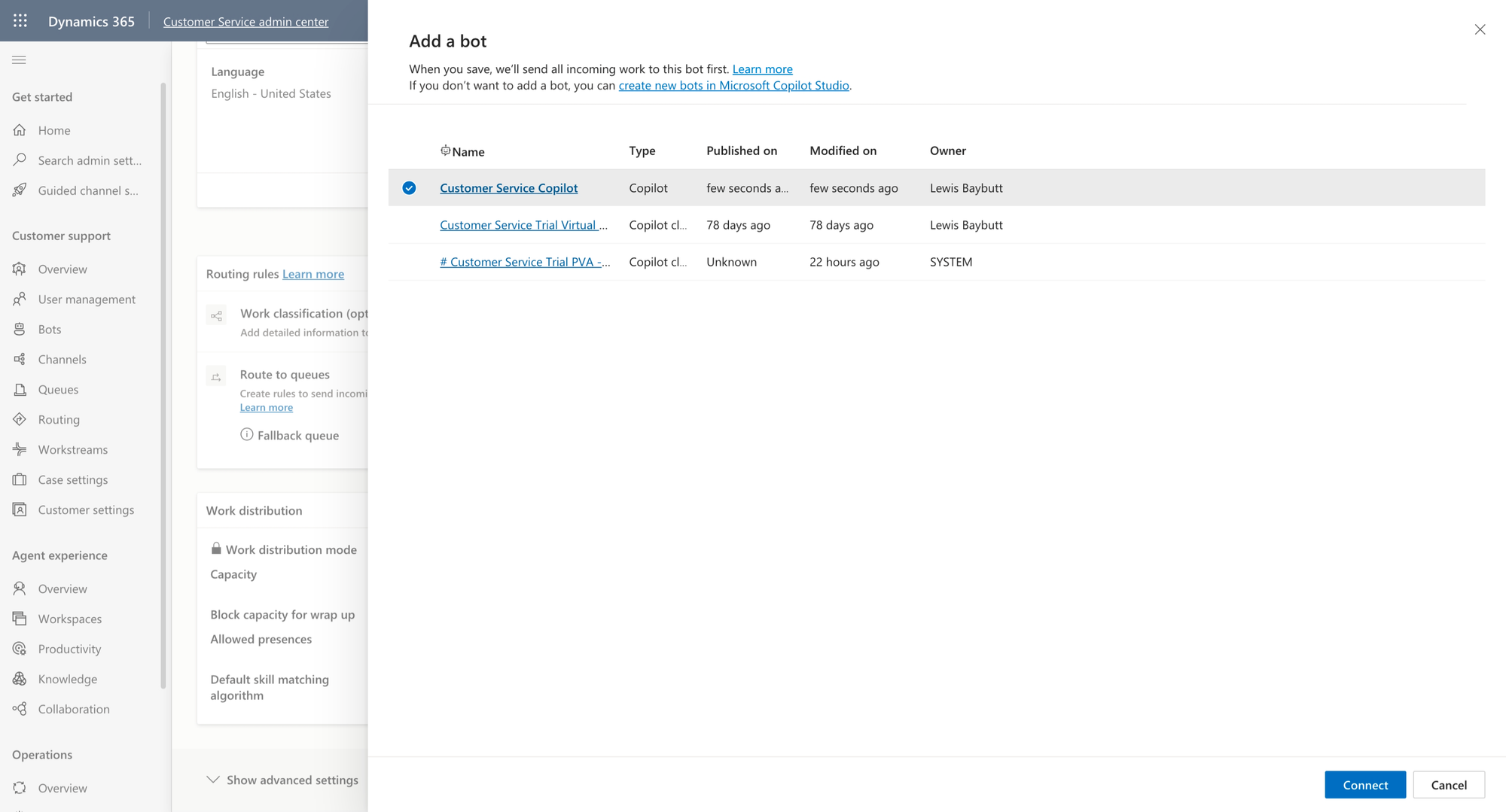
Handling escalations
So now we need to make one small change to a topic to ensure Copilot conversations get escalated to an agent when they need to be. Head to the ‘Escalate’ system topic and open it up. Replace the message that gets sent after the trigger with the ‘Transfer conversation’ action. You can add a message here to show up for the customer service agent too if you like.
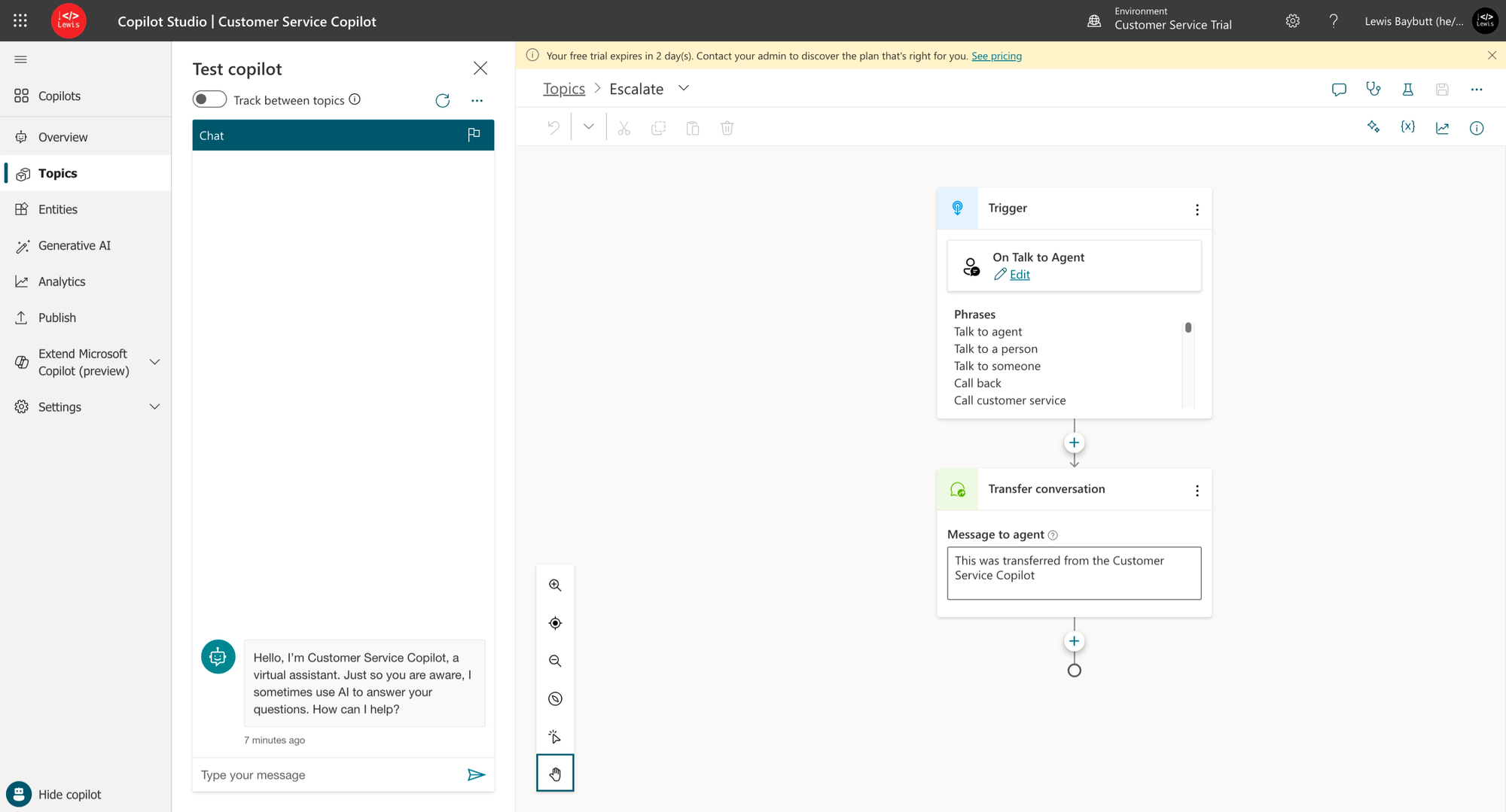
Testing it out!
So now let’s copy the chat widget script for one of the chat channels and paste it into a HTML tester to try out our chat widget with the Copilot integrated.
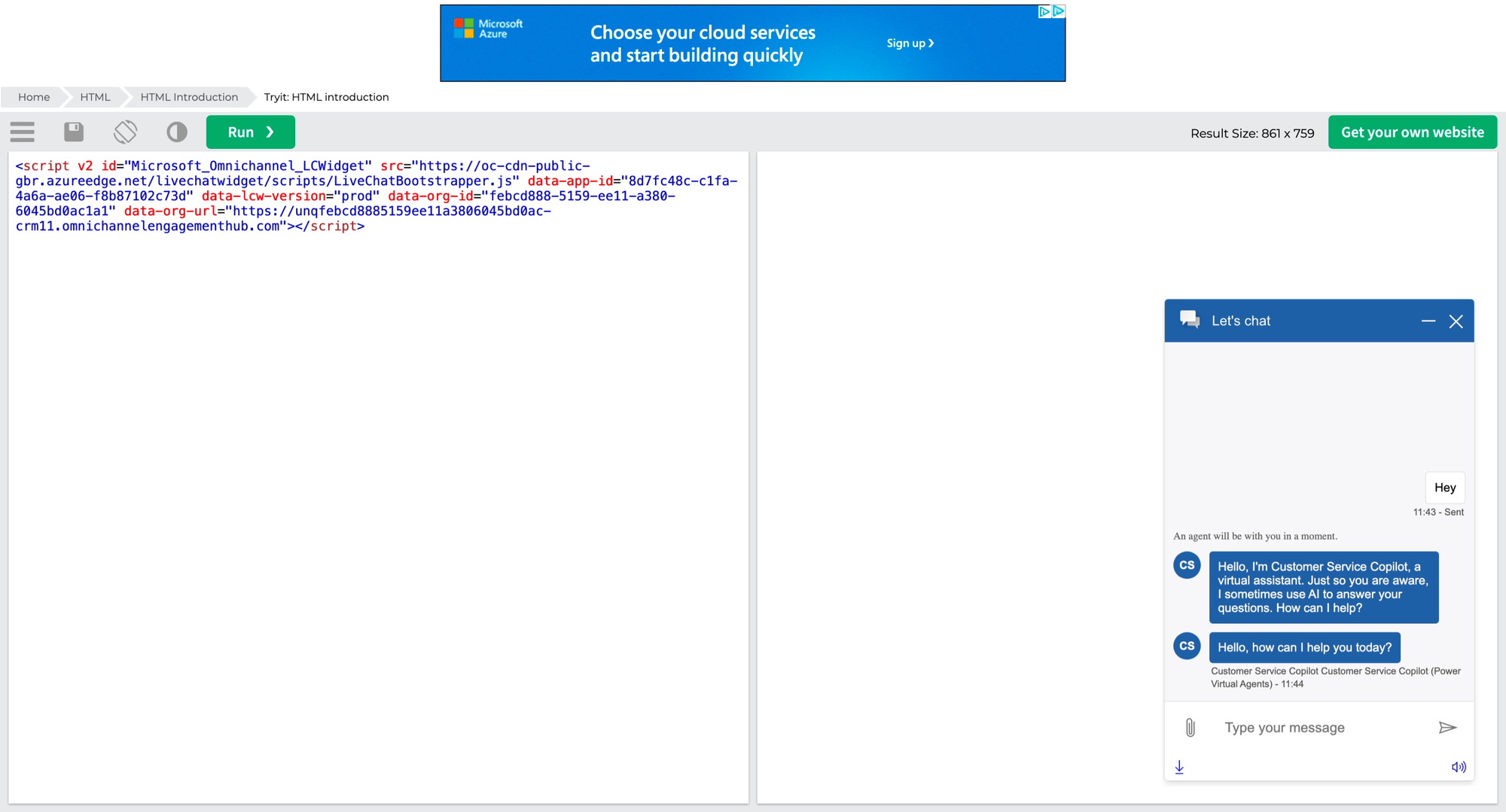
And with just a few simple steps I have my Copilot working where my customers can interact with the Copilot before needing to speak to an agent which may mean they have their query resolved before an escalation is required!
Escalation to an agent
Now let’s take a look at what happens if the Copilot can’t completely help out the customer. In this case the customer might ask to speak to an agent or a human or something along those lines. Let’s see if we can get through to an agent.
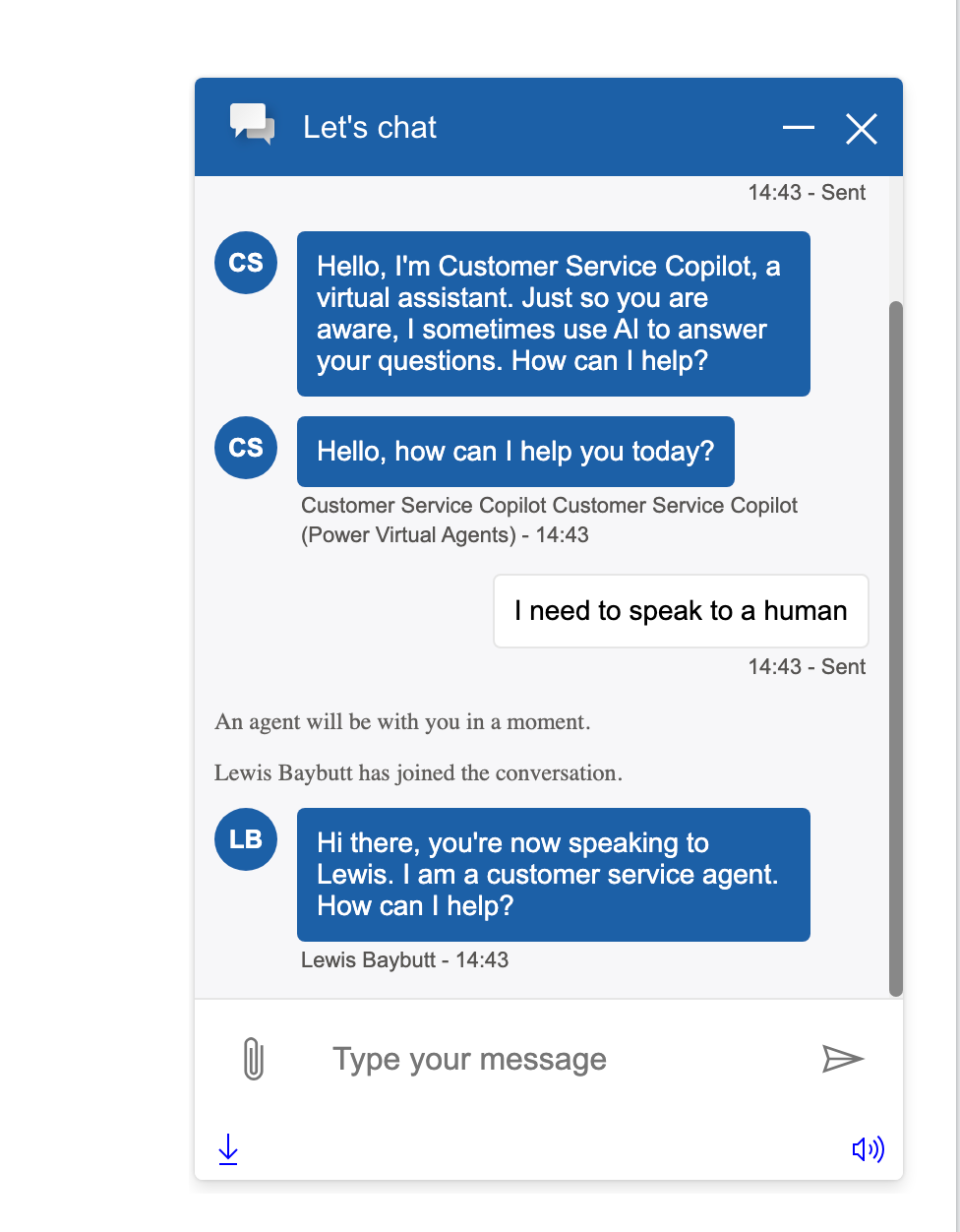
So there you go! I was able to get through to a customer service agent after the Copilot wasn’t able to help me too much! Awesome! And check out below, you can see the experience that the customer service agent had, where they can see everything that happened in the conversation previously with the Copilot.
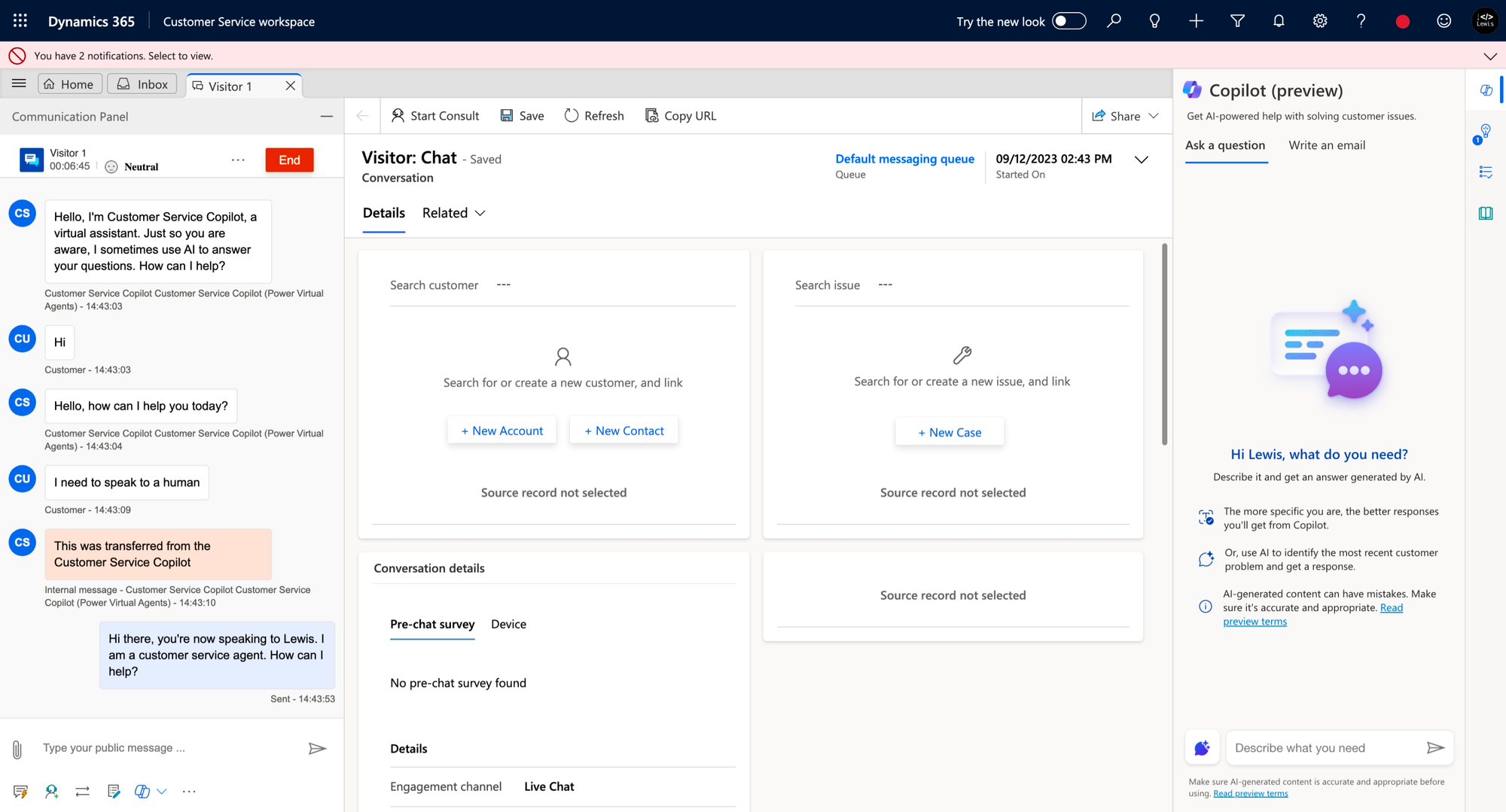
Let me know in the comments how you’ll use this functionality, and if it will be of benefit to you in your contact centre! 💬

