In this blog post, I’ll explain how you can change a cloud flows owner for both solution aware flows and flows that you don’t have in a solution.
Non-Solution Aware Flows or ‘My Flows’
For any flows that aren’t in a solution, for example, you only see them under My Flows or Shared with Me in Power Automate, or they just reside solely in the default solution, these cannot have their owner changed directly and require a bit more work to change the owner.
If you’d like to change the owner of a non-solution aware cloud flow, you’ll need to export the flow, for your intended owner to then import. Alternatively you can use ‘send a copy’ to do this.
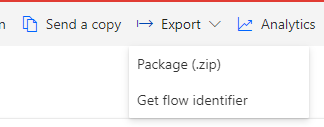
Solution Aware Flows
Solution aware flows are a little easier to change the owner for. And we can do this using the Power Automate UI directly against the cloud flow. To start with, very simply open the solution your flow is in, and navigate to the flow details page.
On the flow, click edit in the details box.
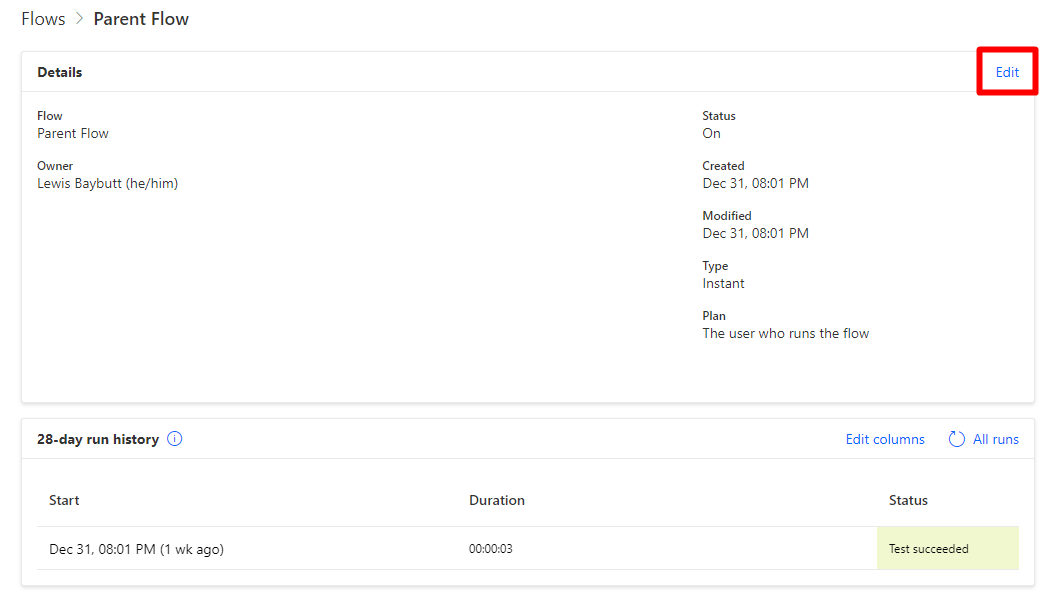
From here you’ll see a pane appear on the right hand side of your screen, where you can remove the current owner and add a new one. Then you’ll be asked to confirm that you’re changing your flow’s owner.
It’s as simple as that! Now your flow has the owner you want it to have 🙂
If this didn’t work or you need any help with this, let me know!

