In this post we’ll take a look at how to build Power Automate flows that we can trigger using a selected item in a SharePoint list or library.
In this example we’ll send an email to someone using dynamic values from the record we select in our list.
Starting to build the flow
So from our SharePoint list we’ll need to select the Integrate dropdown then Power Automate and then create a flow.
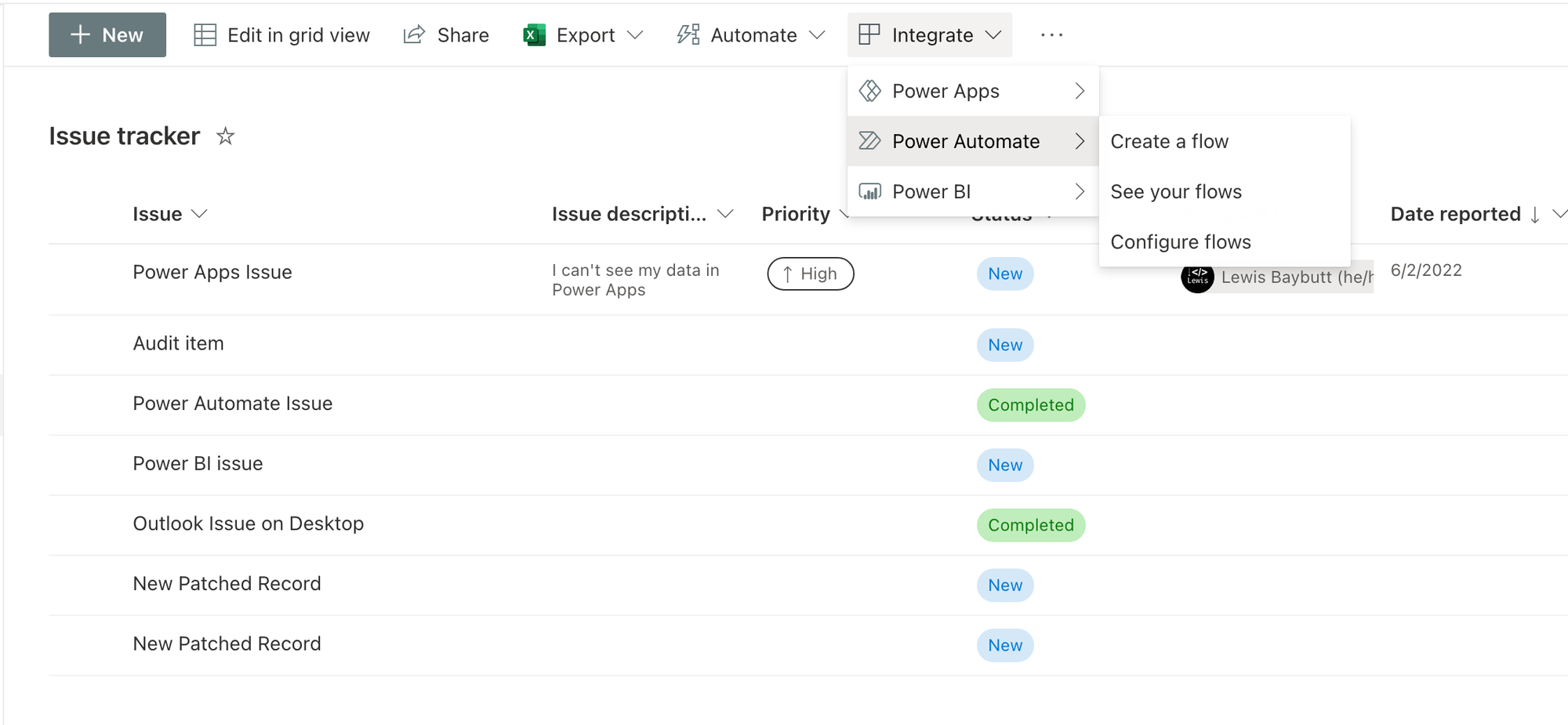
Now I’ll select any of the available templates that reference a selected item. It doesn’t matter what they do at the moment because we’ll change this in our flow ourselves.
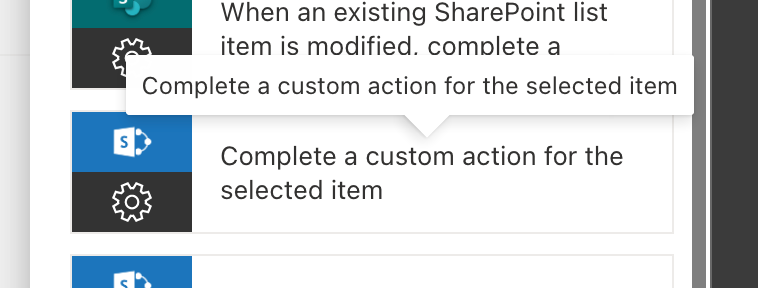
So now straight away by using the ‘Complete a custom action for the selected item’ template we have a flow which will trigger when we click a button from our SharePoint list and we’ll have the details of the item we selected in our SharePoint list straight away ready to use in our flow.
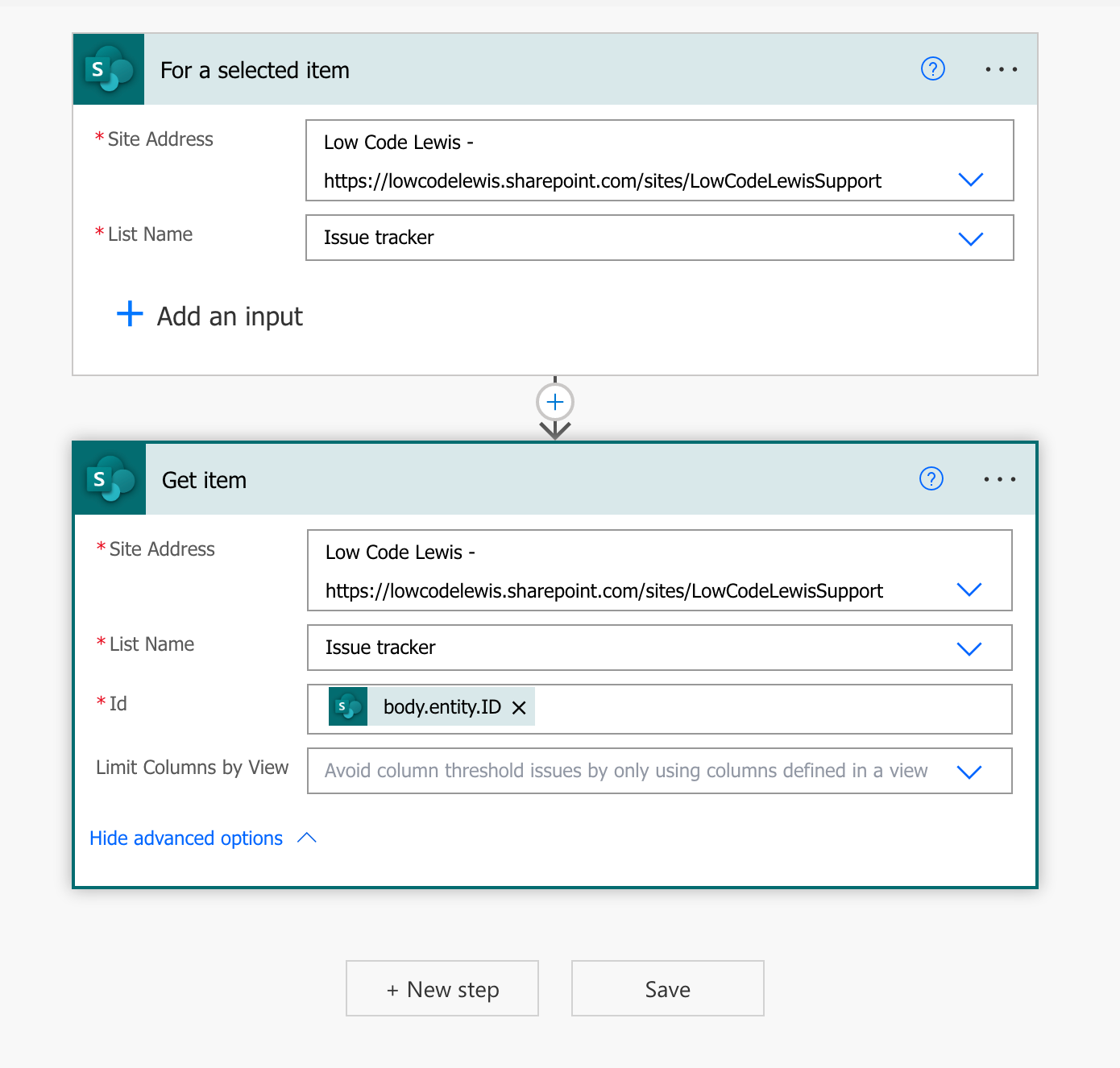
Using dynamic content to create our own actions
So now I want to do something with the item I had selected in my SharePoint list. I’m going to send an email as an example. So I’m simply going to add a send an email action and then use dynamic content from my list item which I had selected in my action.
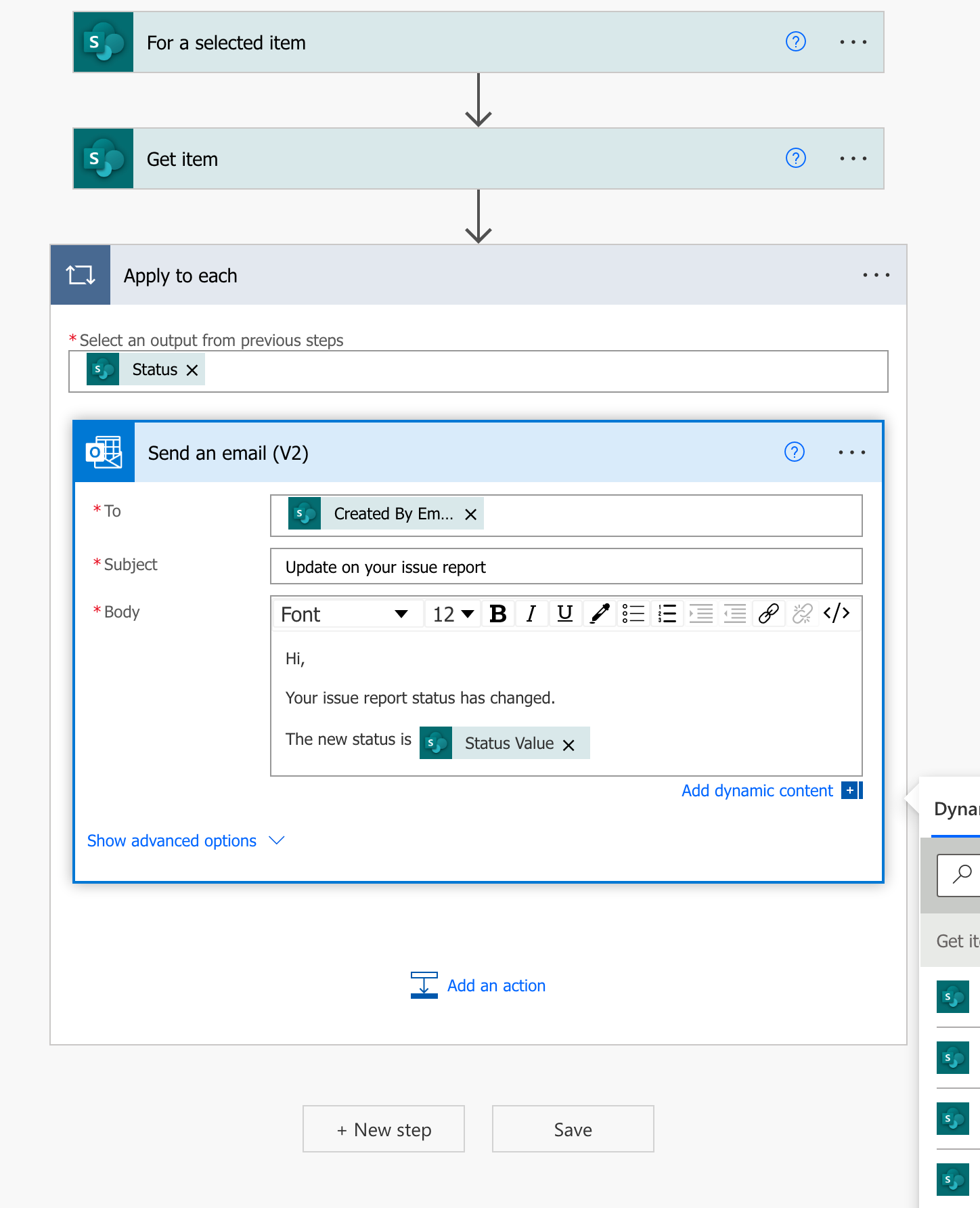
So doing this I’ve been able to create an action to send an email to the person who created an issue report in my list just by clicking a button after selecting a record. This is a much faster way to give that person an update than by manually sending each person who needs an update an email.
Lets look at how this now looks in SharePoint.
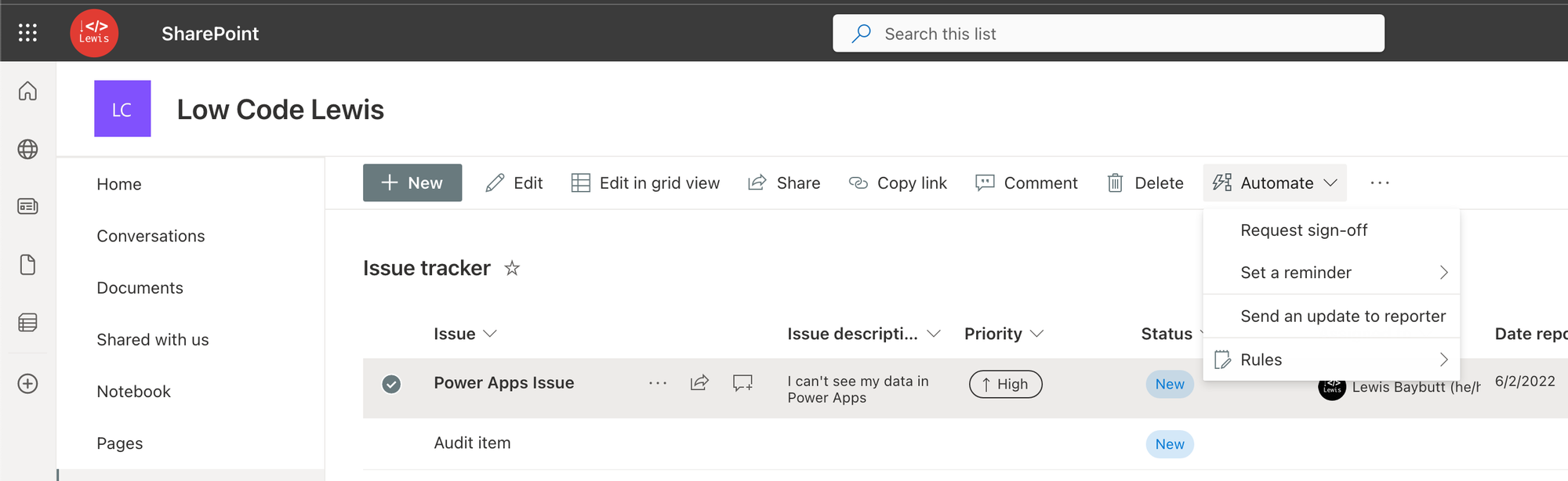
Now I can select an item, select automate, select my new automation action or my ‘flow’ and I’ll be able to send that update or whatever my flow does! Simple!

