Recently a community friend asked me about the ability to automate the creation of timeline notes or posts based on various custom events using something like a Power Automate flow, and so, in this post, we’re going to look at just that!
The timeline
So in model-driven apps, we have the concept of a timeline for Dataverse records where activities on the record get surfaced along with any notes we may have added and more.
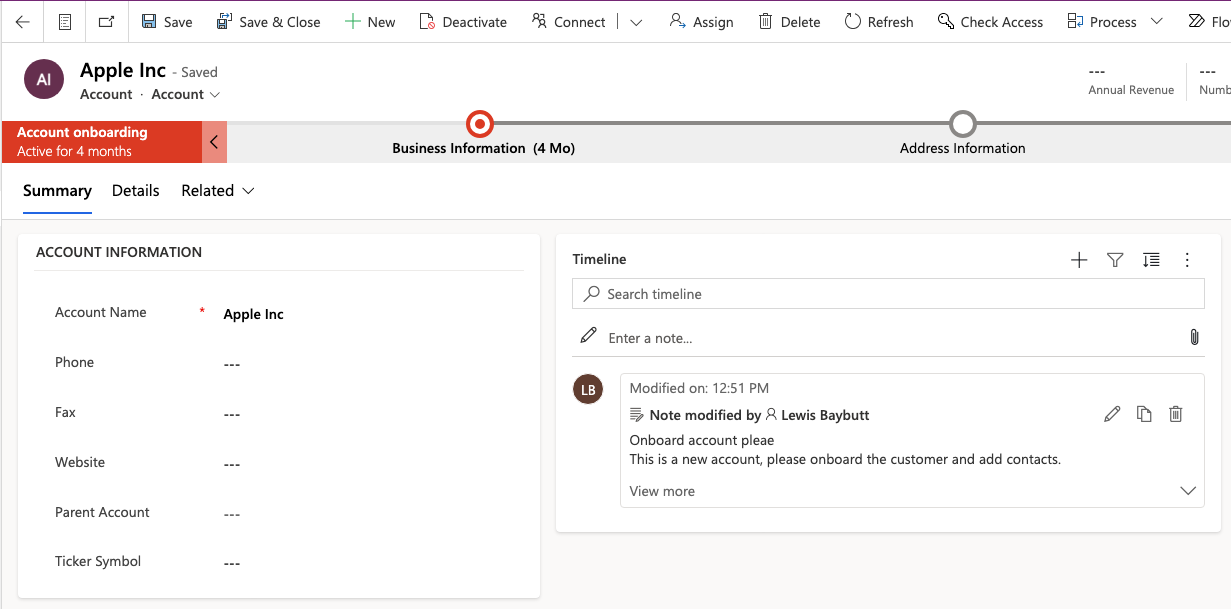
I want to be able to carry out a custom action on this flow, for example I might have a Power Automate flow which does something such as sending contacts on the account a notification to invite them to my customer portal, and I now want to be able to in that process note on the timeline of the account the fact that these notifications have been sent out. I need that part to also happen automatically without me needing to manually head to the account and add the note. Let’s take a look at how we can achieve it!
Automating note creation
So, I’m going to start with a simple button flow in Power Automate which will be able to meet my requirement. Now you’ll probably want to use a different trigger if you’d like to create notes during an automated process. In this guide, we’re going to focus on the action which will create a note, rather than the trigger from another event or process.
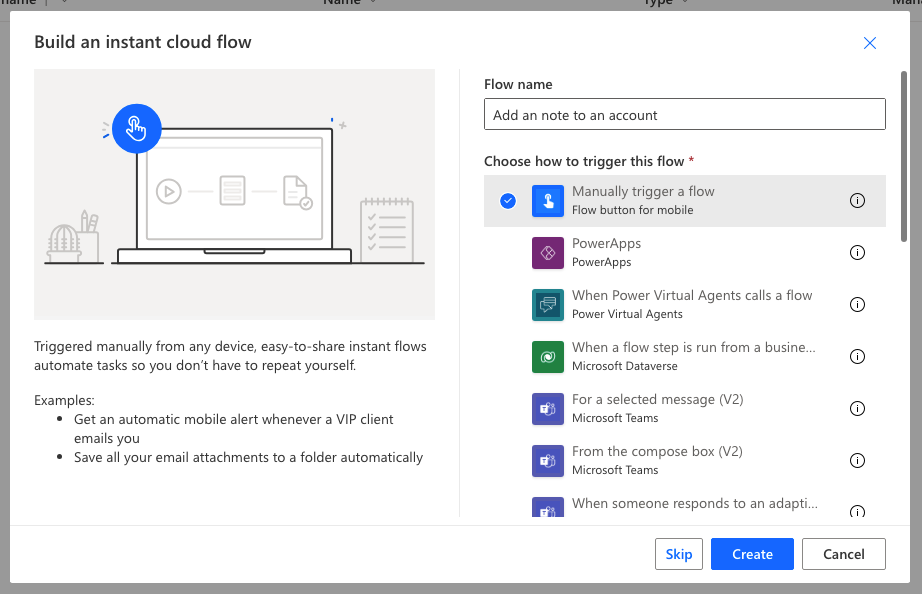
Now I’m going to add a step to my flow which will be the Dataverse add a new row action.
We’re going to add a row to the Notes table.
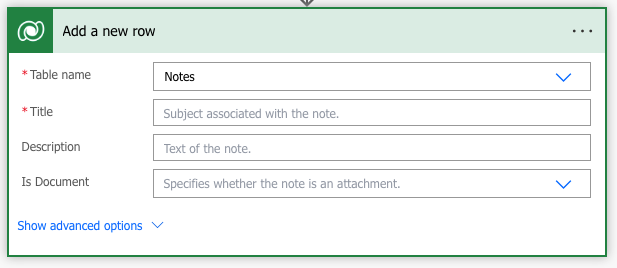
In the title field add the subject or ‘header’ of the note you want to appear on the timeline. Then using the description add the extended text you want to have appear in the note. Once you’ve done that expand the advanced options and we’ll work on some settings to ensure notes appear on the record we want it to.
Let’s head down to the Regarding (Accounts) input. Here you’ll need to input accounts(GUID). Replace GUID with the GUID of your record. You can get this dynamically if you’re automating a process here with a previous action in your flow.
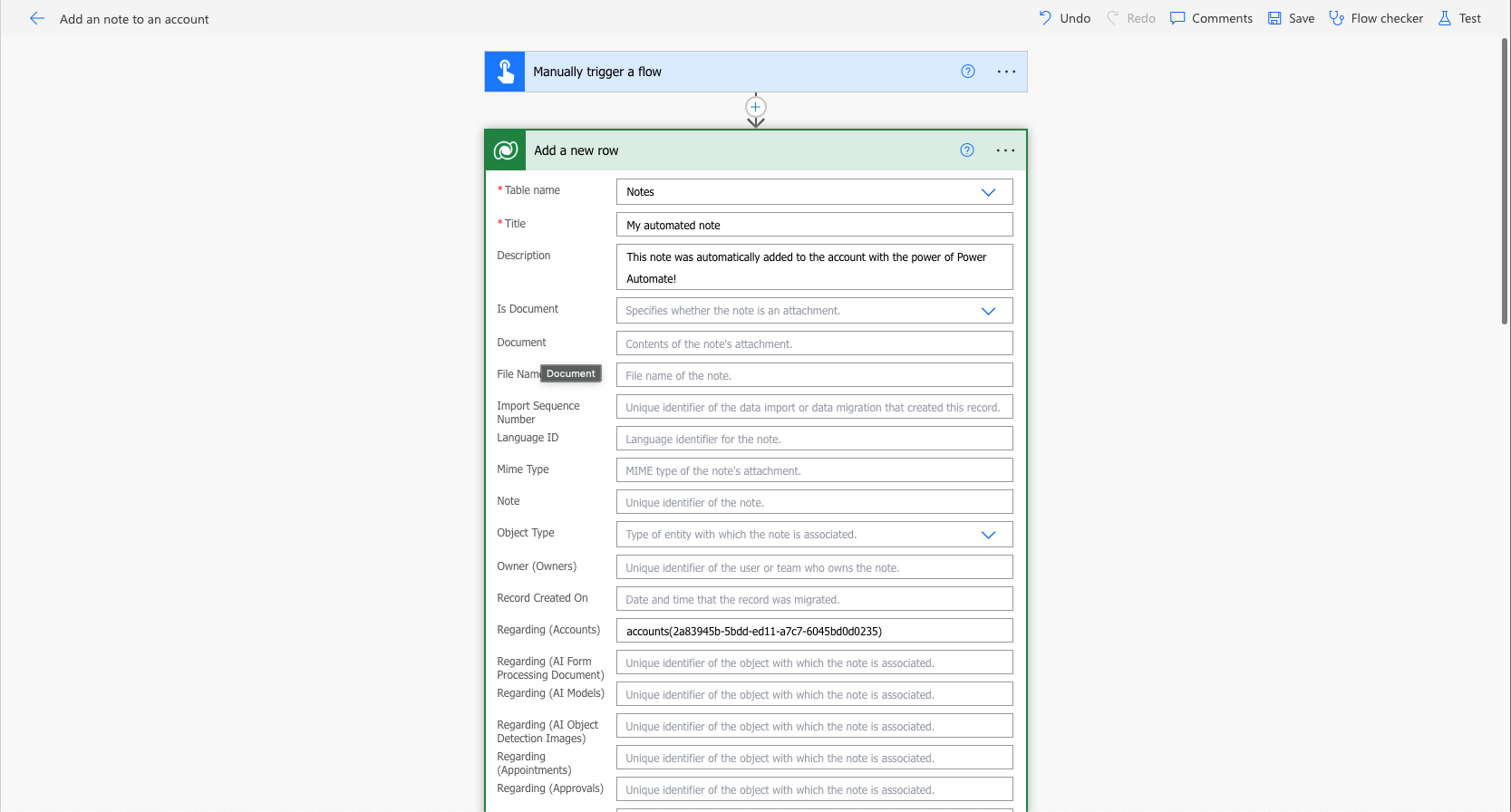
Here I’m just hard coding my account GUID to test this out, but you should probably use some dynamic content or an expression here.
Now let’s save the flow and test it out!
Testing it out
I’m going to test my flow, and let’s see what happens…
Yes! A success!
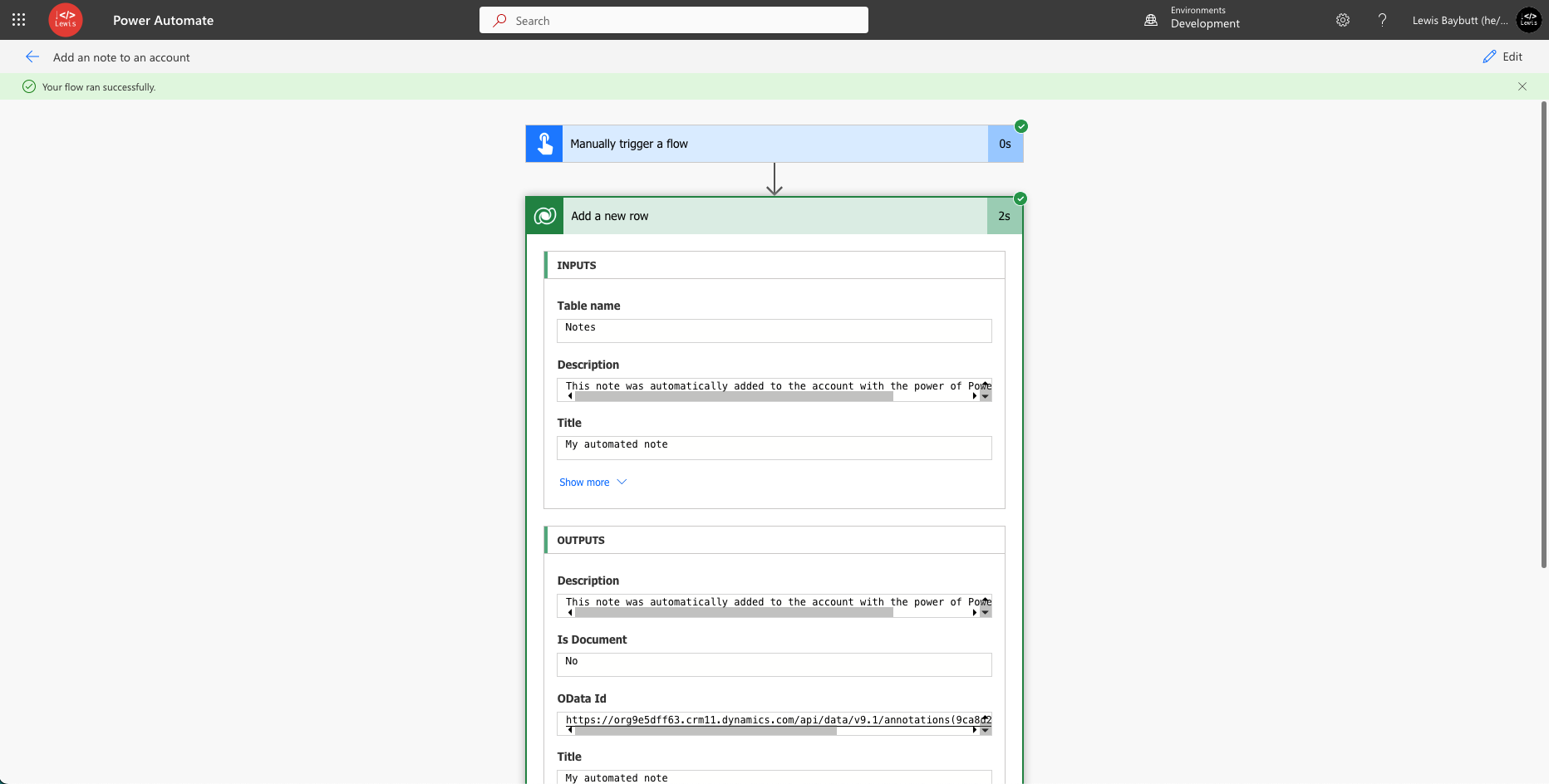
Now let’s check out my account record in my model-driven app…
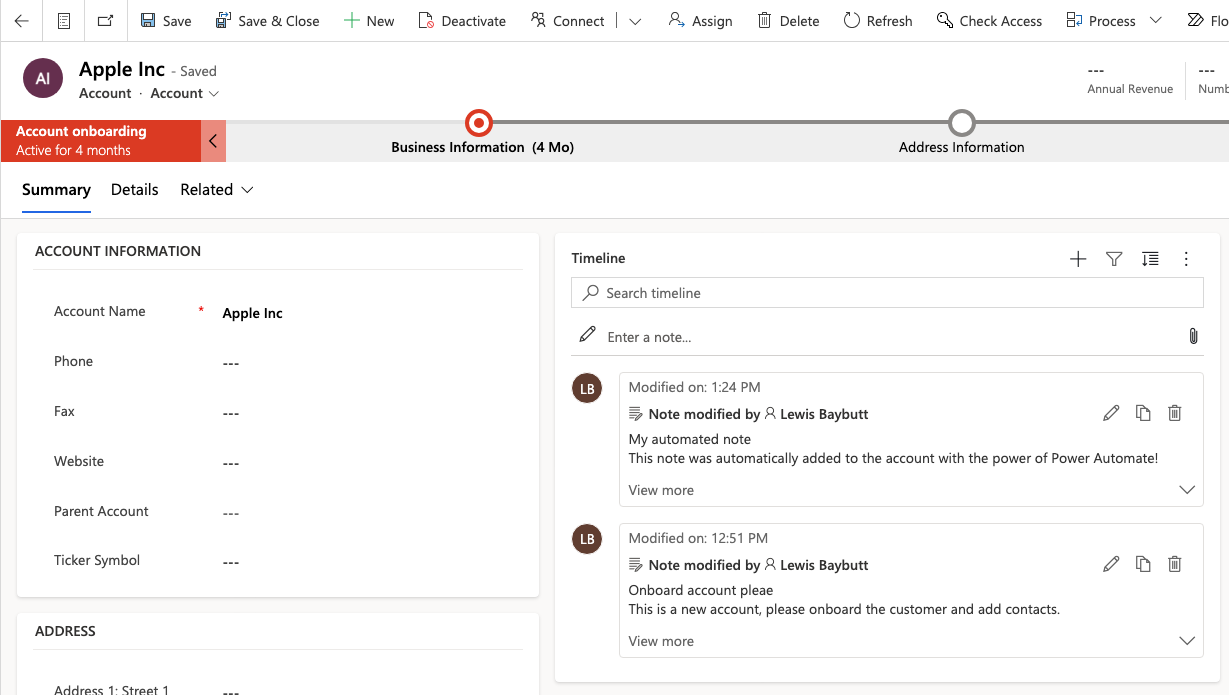
How simple was that! Now, simply use the same approach we took here, adjusting your flow trigger and where you slot your action, use some dynamic content for your account GUID in the create a row step and you’ll be set with automating the creation of notes on timelines in Power Automate! 🚀

