In this blog post, I’m going to take a look at how we can make the Viva Connections dashboard even more powerful by targeting audiences with the content only they need to see to do their jobs with the best tools!
What is the dashboard?
The Viva Connections dashboard is a dashboard of tiles that appears in both mobile and desktop experiences of Viva Connections and can be added to a SharePoint home site. The dashboard is a fantastic way of providing the very key links, content snippets and access to tools that employees need to use as part of their day to day jobs.
How do we make the dashboard POWERFUL?
I would say that one of the tools I find most powerful across SharePoint and Viva Connections is the ability to audience target content to teams using Microsoft 365 groups. This is a fantastic way to have users see content that is relevant to them as opposed to content that might only be relevant to half of our workforce.
Delivering content that isn’t relevant to a workforce almost renders a tool partly useless and is going to leave UX and user adoption taking a bit of a hit. By delivering audience targeted content, we don’t need to display irrelevant content to users and we can only surface the things that will support them with their jobs.
Audience targeting content on the dashboard
So, lets take a look at audience targeting a tile on a Viva Connections dashboard for our sales team. Sales are the team who are likely going to be creating opportunities in Dynamics 365 for example, or your relevant CRM tool. A delivery consultant however, might not do this. So it wouldn’t be wise to show a delivery consultant a quick link to creating a new opportunity in Dynamics 365.
So lets audience target a tile to do this towards our sales team.
Editing the dashboard
To edit the Viva Connections dashboard, from the new desktop experience for Viva Connections you can select edit right next to the dashboard, but if you haven’t got this experience in your tenant yet, you can simply go to your SharePoint home site, select the settings icon, and ‘Manage Viva Connections’.
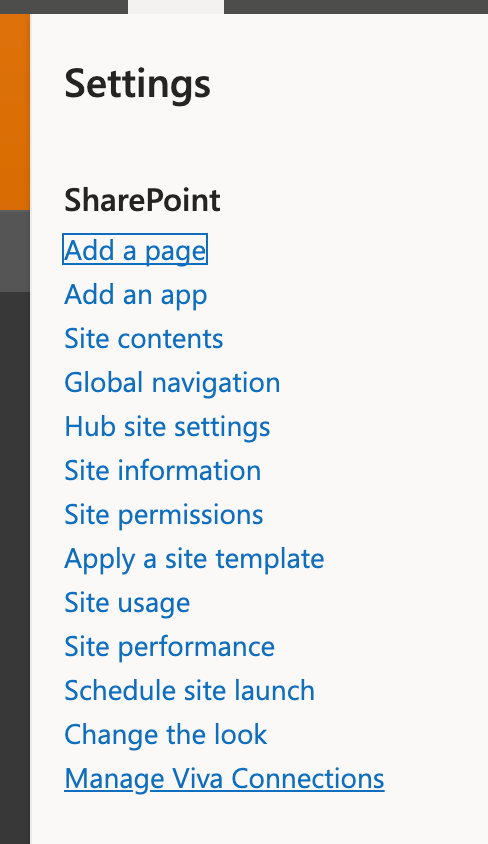
From there you’ll be able to manage the Viva Connections dashboard. Let’s start by creating that tile that we only want Sales to see.
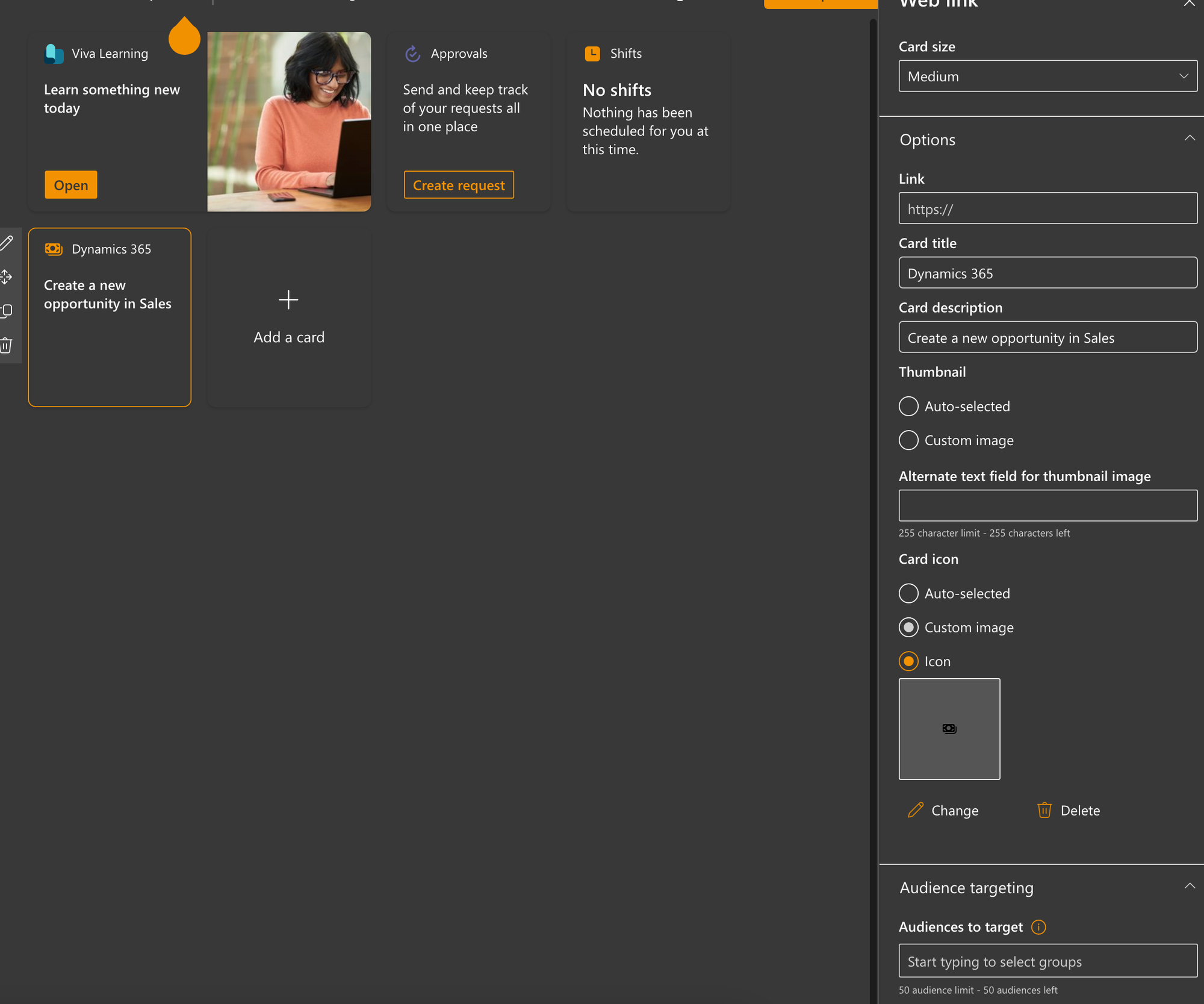
You can see I’ve added a very simple web link card and changed some properties. But now I only want sales to see this. The next thing we can do is take a look at the properties for Audience targeting.
This is super simple. All we need to do is add the Microsoft 365 group which reflects the people we want to see this card! Then this card will only be visible to the members of the groups we’ve added to target. Simples!

