This is something I’m super excited to blog about, and I’m so glad this feature is finally here in public preview! This isn’t at general availability yet, but we can have an early look at it in preview 🙂
Enabling the feature
So to allow our users to share their pronouns across Microsoft 365 and Teams, we need to switch this on from the Microsoft 365 admin center.
Go to admin.microsoft.com and sign in as a Global Administrator.
Next go to Org settings, and then security & privacy, and then select pronouns.
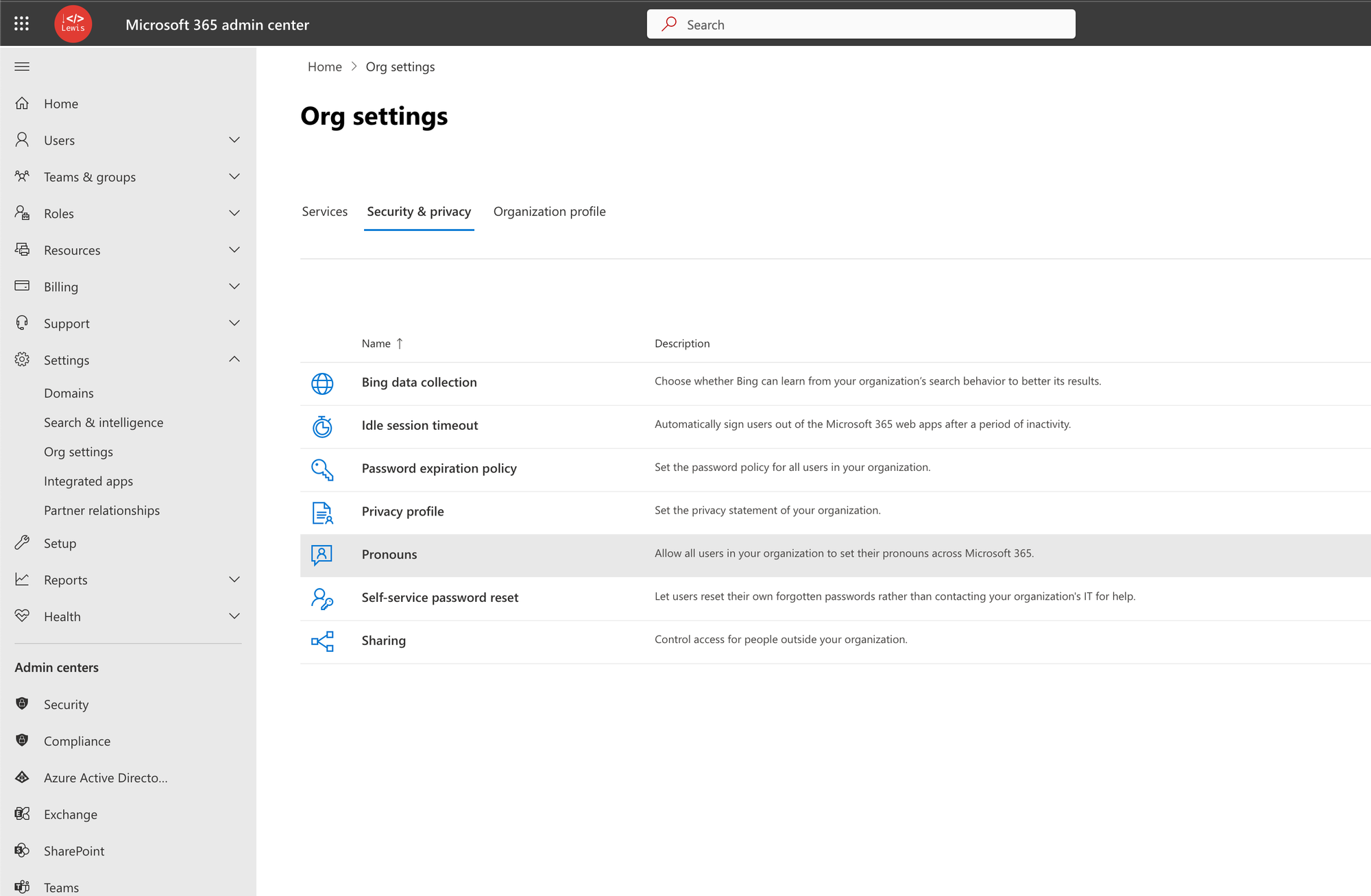
Simply then select the checkbox to enable then and click save. It can take a while for changes to reflect across all of your users so hold tight whilst this happens over the next 7 hours or so.
Adding pronouns as an end user in Microsoft Teams
Now lets look at how we, as an end user can add pronouns to our profile card from Microsoft Teams. Simply go to Microsoft Teams, and at the moment make sure you have public preview enabled. If you don’t have this option speak to your organisation admin to have it enabled for you.
Then select your profile image in the top right and then select your name to open the profile card. You’ll then see an option to add pronouns.
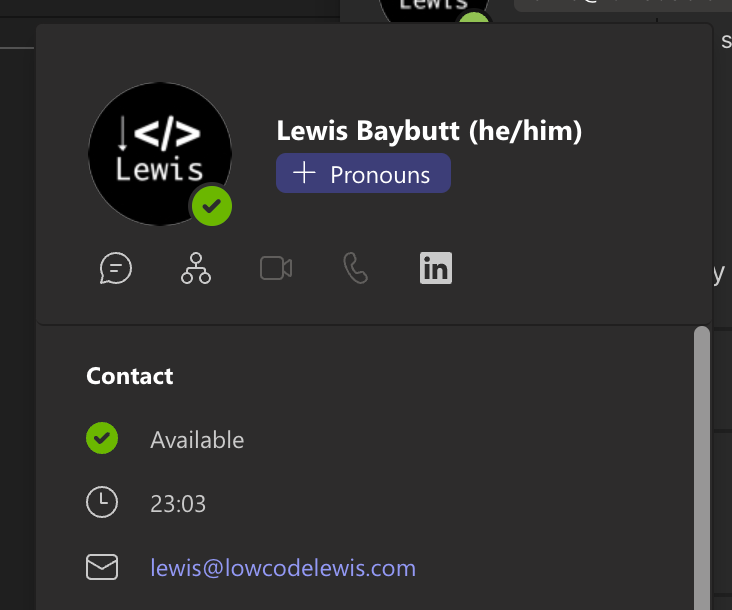
Select the add pronouns button and then you’ll be able to use the dialogue window to add your pronouns and save them against your profile card in Teams!

