Do you ever notice in Dynamics 365 that sometimes messages appear on the timeline without you adding them notifying you of actions taken around a record?
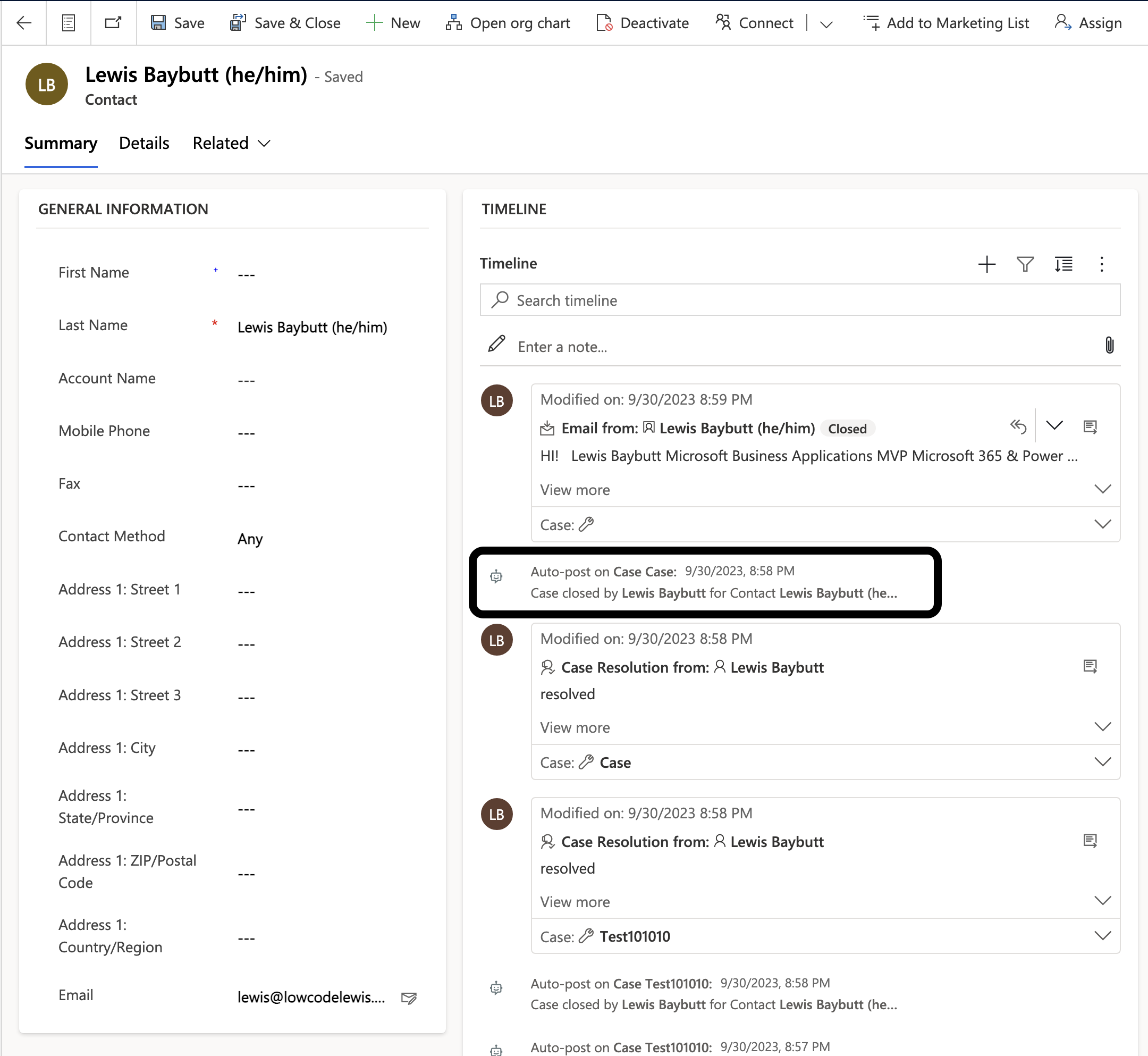
These can be pretty helpful when looking at something like the activity around a customer, or a case. But what if you wanted to disable certain auto-posts?
In this quick Omnichannel blog post, I’ll show you how to enable and disable auto-posts! 🤖
Customer Service admin centre
First, we’ll start by going to the Customer Service admin centre in Dynamics 365. Then in the left hand side bar select Miscellaneous under ‘Operations’.
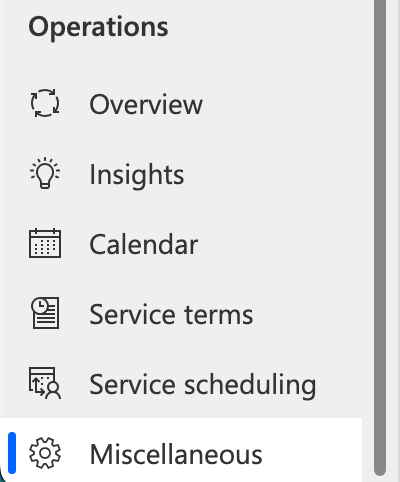
From here, under ‘Timeline Settings’ select manage next to ‘Auto-post rules’

Now you can very simply review the descriptions against each record, and if you’d like an auto post to show on the relevant record timeline for that description, set the record as active!
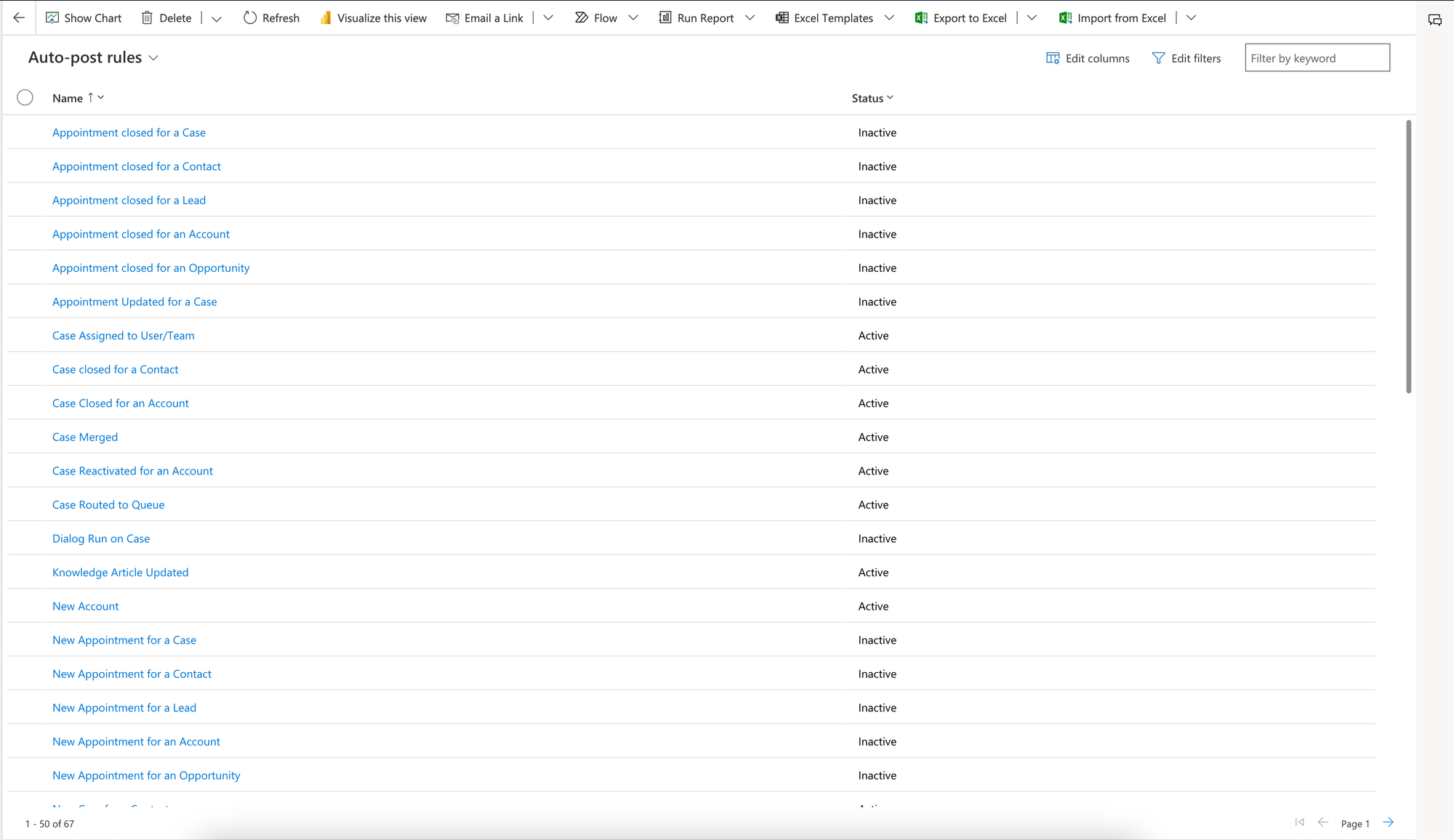
It’s that simple! Now, go ahead and enable and disable all of the auto-post rules which work for your organisation, and let me know what you do with this in the comments below! ⬇️
Did you like this content? 💖
Did you like this content? Check out some of the other posts on my blog, and if you like those too, be sure to subscribe to get my posts directly in your inbox for free!
Subscribe
