So people! Who’s been building their own Copilots in Microsoft Copilot Studio? 👀 Well, I have! Want your Copilots to be able to take actions on things rather than just be another conversational experience you could have with ChatGPT or Bing Chat? 💬
Well, keep reading because in this post I’ll show you how to build better Copilots by utilising actions in Microsoft Copilot Studio! 🚀
What is Copilot Studio?
Copilot Studio is an end-to-end conversational AI platform that empowers you to create and customize copilots using natural language or a graphical interface. With Copilot Studio, you can easily design, test, and publish copilots that suit your specific needs for internal or external scenarios across your industry, department, or role.
You can get started with building your own copilots at https://web.powerva.microsoft.com/
What are actions in Copilot Studio?
Actions in Copilot studio are effectively processes we can call from a Copilot when a certain topic is noticed by our Copilot. Think of this a little bit like what we have in Power Automate with triggers and actions. In Copilot Studio we have topics which are like our triggers and then actions which are… like… actions! 😉
Actions we can use
So there’s a few different things we can do in Copilot Studio here now with actions that are driven and triggered by topics we create within our Copilot. Let’s look at an example of an action we can use in our copilots when building in Copilot Studio! Here I have an action I can use to get the weather forecast for today.
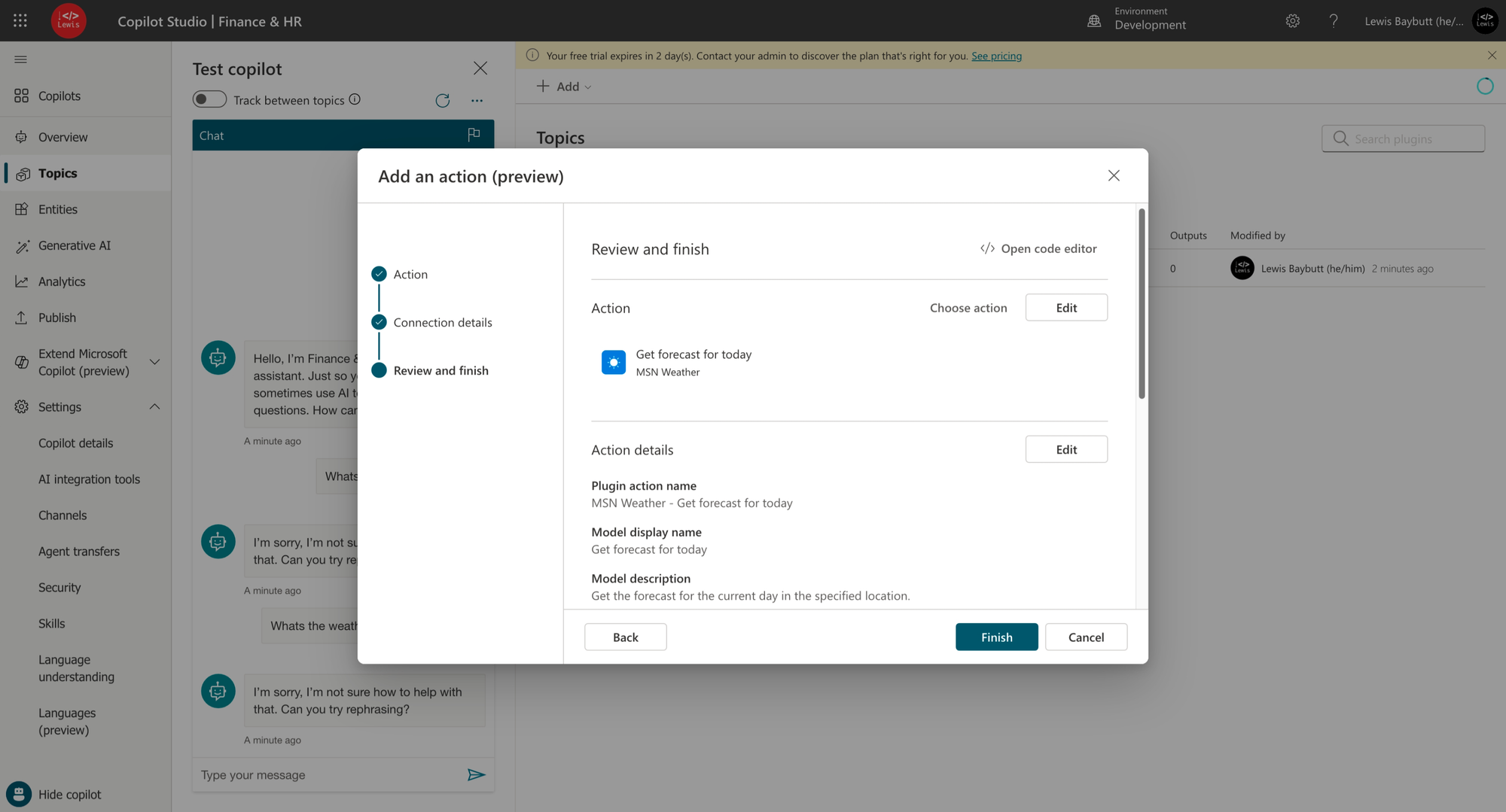
Okay cool so I’m going to add this action to my Copilot!
Configuring a topic which uses the action
Okay so now lets configure a topic which will call this action and return a response to the user…
So to start with in the topic I’ll add some phrases which the copilot will start to use to understand what I’m asking it to do and match up to the topic in the copilot’s configuration.
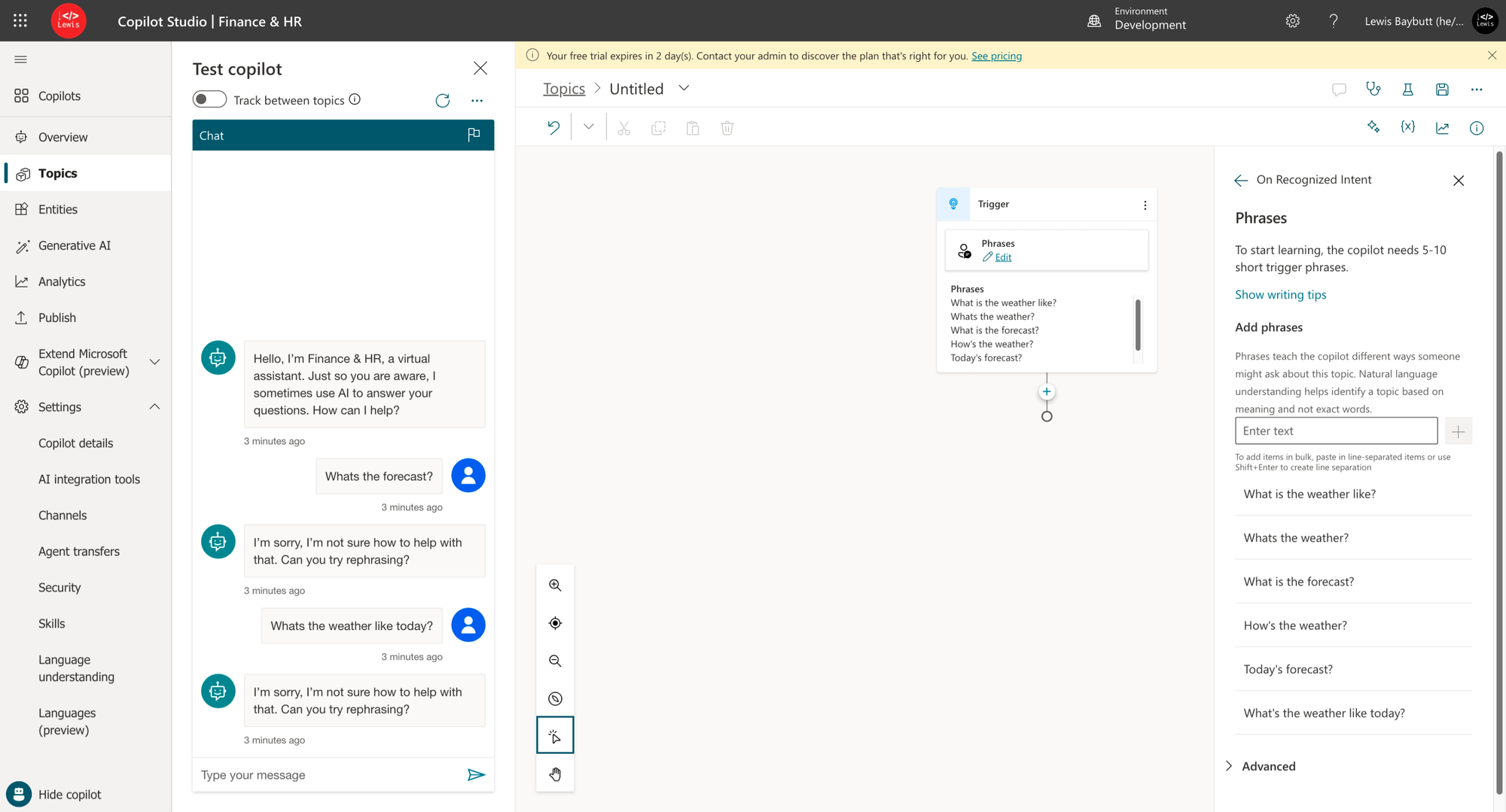
Now i’m going to go and add a step after my topic trigger which will be the action. Here I’m going to select my plugin I just created which is ‘Get forecast for today’.
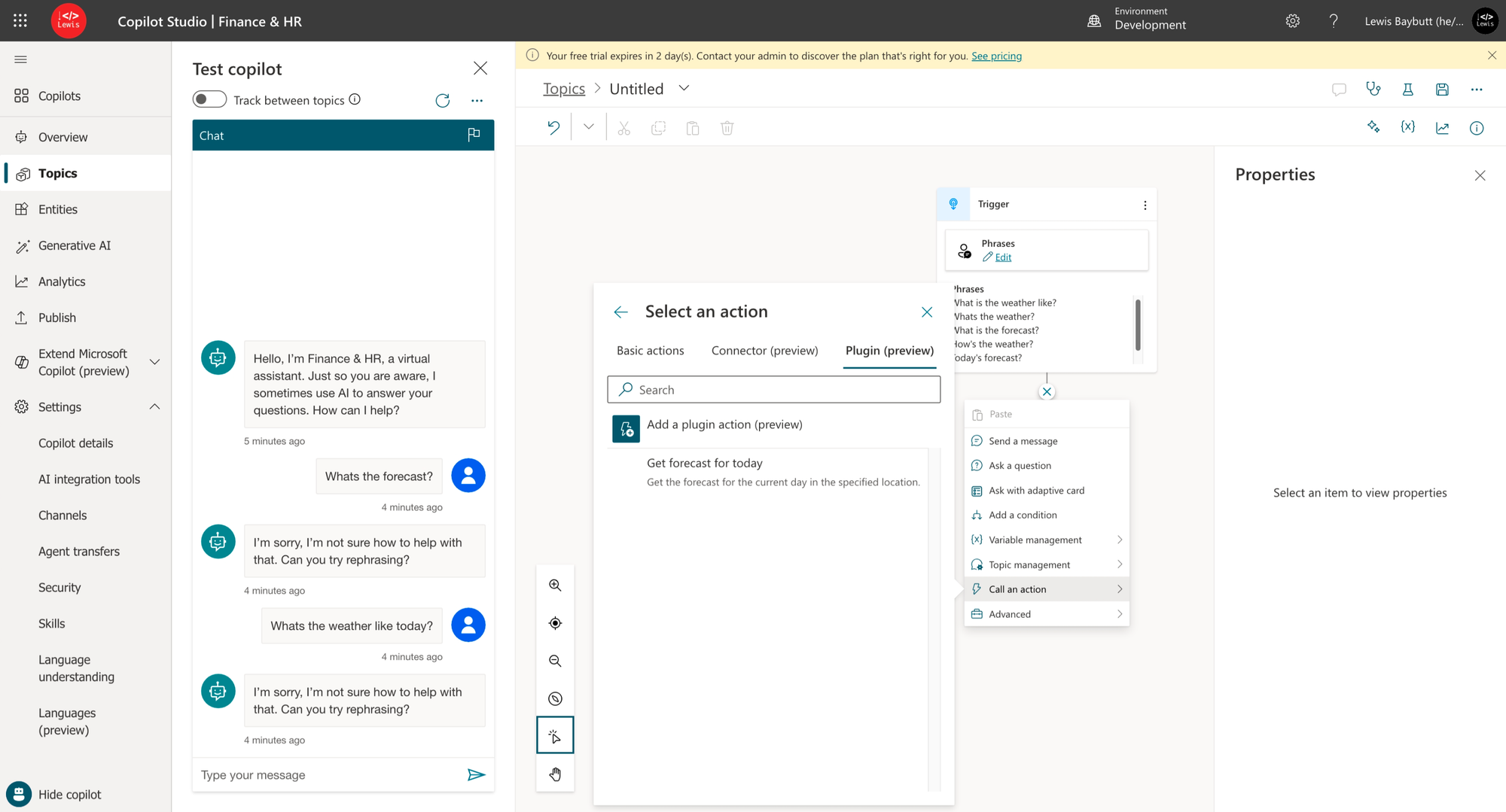
I need to populate the city input to this action though so in between the trigger and action, I’ll add a question for this which will have its result stored in a variable to use later as the input to the action to get the weather.
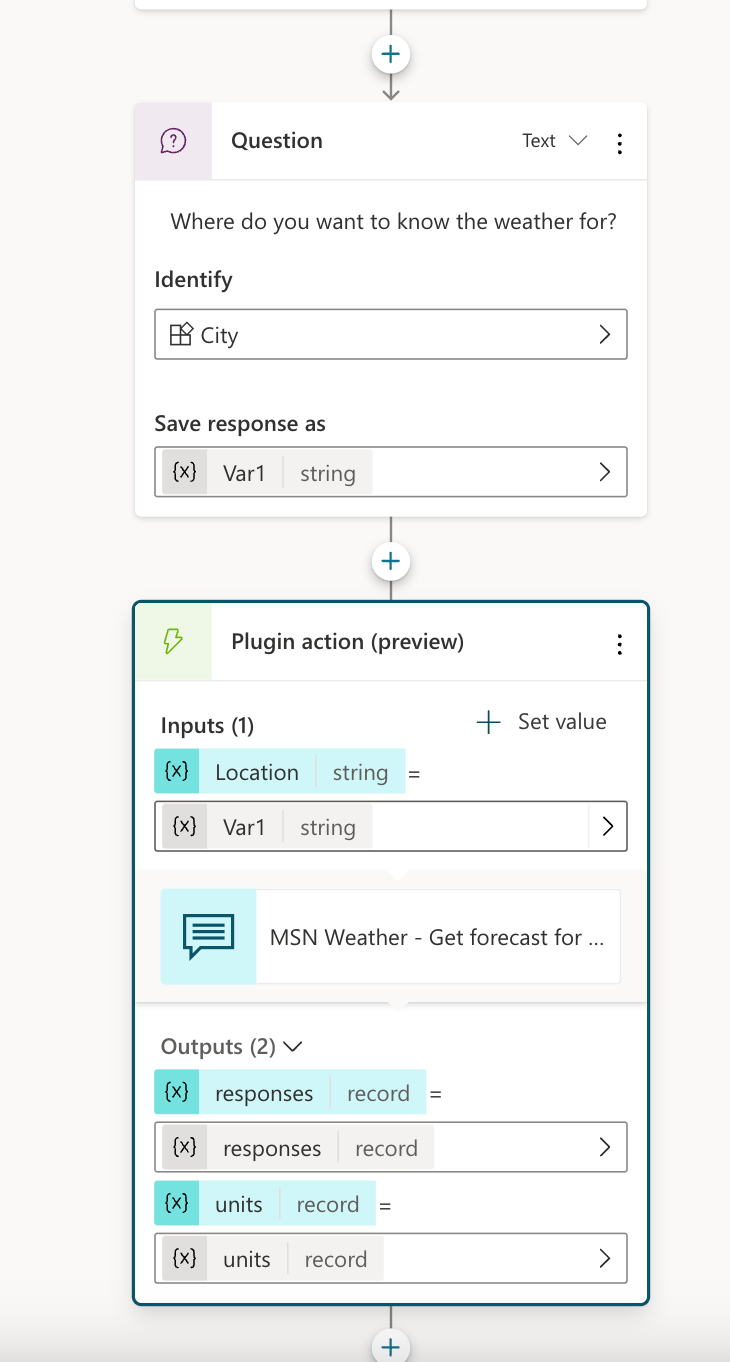
Now let’s finalise with the response back to the user.
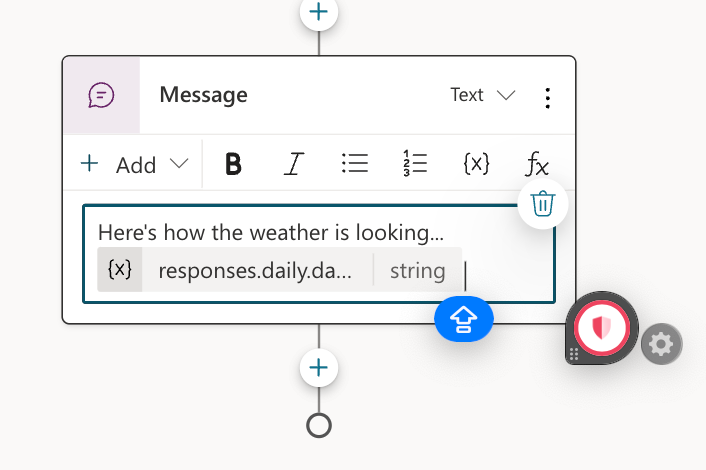
Testing out the Copilot
Now let’s ask our Copilot how the weather’s doing today! So first the Copilot asked me a few questions…
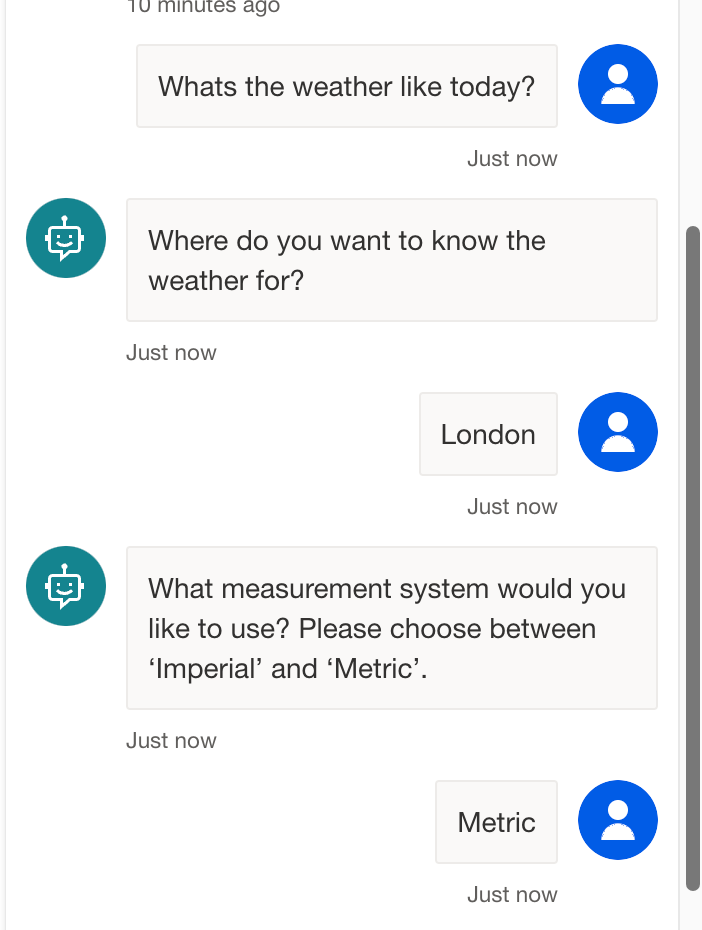
And then finally it gave me a response powered by the action I enabled and generative AI!
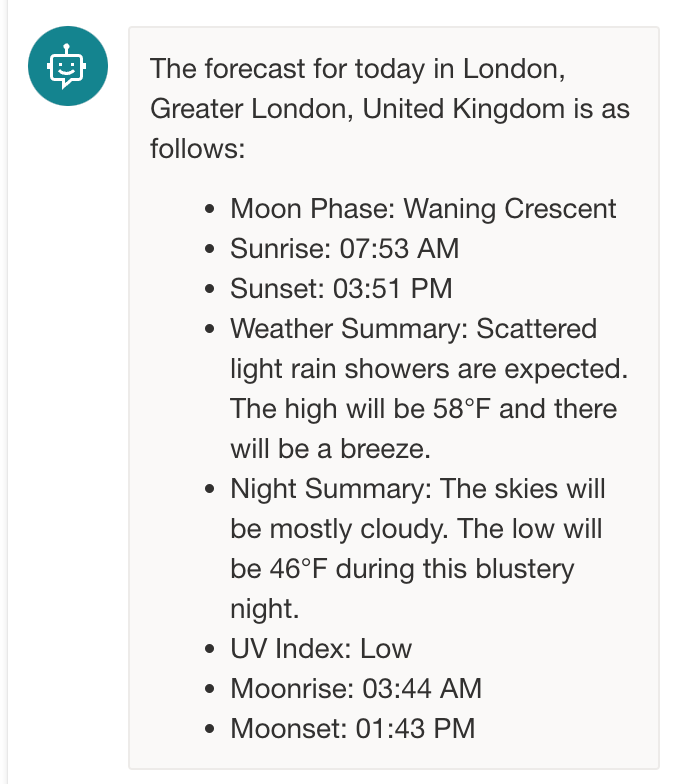
Scope for lots!
So there’s loads we can do with this friends! You can call Power Automate flows, search Dynamics 365 Knowledge Base articles and so much more! Let me know what actions you’re using in your copilots built with Copilot Studio in the comments below! 💬

